RipBot264 64 bit Download for PC Windows 11
RipBot264 Download for Windows PC
RipBot264 free download for Windows 11 64 bit and 32 bit. Install RipBot264 latest official version 2024 for PC and laptop from FileHonor.
Easy to use All-In-One Converter. Convert from DVD, Blu-ray or any video to other popular formats.
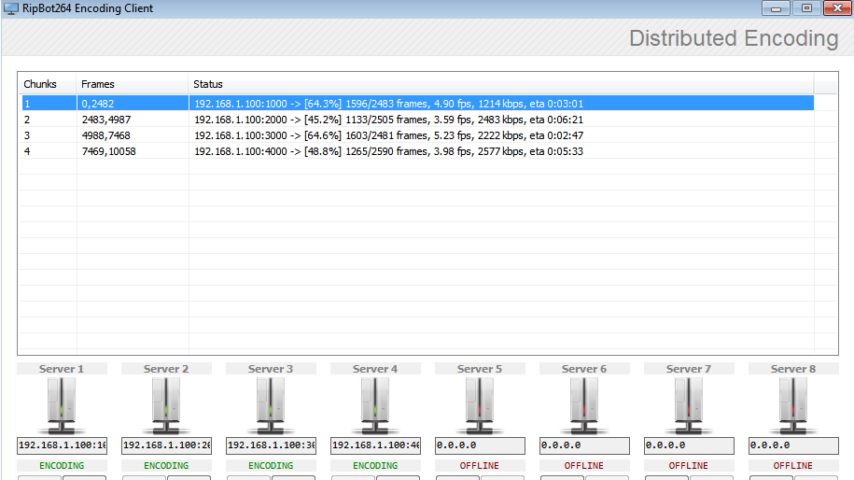
RipBot264 is a an easy to use All-In-One Converter to convert from DVD, Blu-ray or any video to iPod, iPad, PSP, PS3, XBOX360, PC, MAC, MP4, MKV, Blu-ray or AVCHD without exotic filters and unnecessary settings. Encode using several computers/shared encoding! Requires Java 32bit, AVisynth, ffdshow, haali media splitter and .Net Framework.
Following Info Provided By pretzellogix.net
RipBot’s strengths lie in intelligently steering the user to safe settings that would be good for processing lots of files in a batch mode. And when doing lots of encoding, it helps to have the ability to press into service up to 8 other computers for speeding along the process using distributed encoding. RipBot also is ideal for targeting physical media where capacity limitations sometimes must be considered.
RipBot has 4 output options: MKV, MP4, AVCHD, and DivxPlus, the latter two are highly useful for burning to DVD+R discs for playback in Blu-ray and DVD players that have such support.
It is cleverly able to detect that the job is already a progressive video and disables the “deinterlace/decimate” options. RipBot uses AviSynth to do a lot of its work and for those of you with experience in AviSynth, this is quite a boon to be able to hand tweak the script.
RipBot largely relies on a pre-programmed set of “profiles” which display which H.264 Profile and H.264 Level is optimal for the target playback device.
RipBot also has similar features. Instead of a slider, the CQ factor is available in a drop-down box. It is also wisely set to a safe choice of 20 by default, but it isn’t clear which way gives better results or better space saving. The choices give a useful range from 16 to 24 which is seemingly restrictive, but in actuality is pretty smart. The user can still type in values outside of this range if needed.
"FREE" Download Leawo Video Converter for PC
Full Technical Details
- Category
- Video Converters
- This is
- Latest
- License
- Freeware
- Runs On
- Windows 10, Windows 11 (64 Bit, 32 Bit, ARM64)
- Size
- 120 Mb
- Updated & Verified
"Now" Get DVDVideoSoft Free Studio for PC
Download and Install Guide
How to download and install RipBot264 on Windows 11?
-
This step-by-step guide will assist you in downloading and installing RipBot264 on windows 11.
- First of all, download the latest version of RipBot264 from filehonor.com. You can find all available download options for your PC and laptop in this download page.
- Then, choose your suitable installer (64 bit, 32 bit, portable, offline, .. itc) and save it to your device.
- After that, start the installation process by a double click on the downloaded setup installer.
- Now, a screen will appear asking you to confirm the installation. Click, yes.
- Finally, follow the instructions given by the installer until you see a confirmation of a successful installation. Usually, a Finish Button and "installation completed successfully" message.
- (Optional) Verify the Download (for Advanced Users): This step is optional but recommended for advanced users. Some browsers offer the option to verify the downloaded file's integrity. This ensures you haven't downloaded a corrupted file. Check your browser's settings for download verification if interested.
Congratulations! You've successfully downloaded RipBot264. Once the download is complete, you can proceed with installing it on your computer.
How to make RipBot264 the default Video Converters app for Windows 11?
- Open Windows 11 Start Menu.
- Then, open settings.
- Navigate to the Apps section.
- After that, navigate to the Default Apps section.
- Click on the category you want to set RipBot264 as the default app for - Video Converters - and choose RipBot264 from the list.
Why To Download RipBot264 from FileHonor?
- Totally Free: you don't have to pay anything to download from FileHonor.com.
- Clean: No viruses, No Malware, and No any harmful codes.
- RipBot264 Latest Version: All apps and games are updated to their most recent versions.
- Direct Downloads: FileHonor does its best to provide direct and fast downloads from the official software developers.
- No Third Party Installers: Only direct download to the setup files, no ad-based installers.
- Windows 11 Compatible.
- RipBot264 Most Setup Variants: online, offline, portable, 64 bit and 32 bit setups (whenever available*).
Uninstall Guide
How to uninstall (remove) RipBot264 from Windows 11?
-
Follow these instructions for a proper removal:
- Open Windows 11 Start Menu.
- Then, open settings.
- Navigate to the Apps section.
- Search for RipBot264 in the apps list, click on it, and then, click on the uninstall button.
- Finally, confirm and you are done.
Disclaimer
RipBot264 is developed and published by Atak_Snajpera, filehonor.com is not directly affiliated with Atak_Snajpera.
filehonor is against piracy and does not provide any cracks, keygens, serials or patches for any software listed here.
We are DMCA-compliant and you can request removal of your software from being listed on our website through our contact page.













