reWASD 64 bit Download for PC Windows 11
reWASD Download for Windows PC
reWASD free download for Windows 11 64 bit and 32 bit. Install reWASD latest official version 2025 for PC and laptop from FileHonor.
Gamepad mapper to remap controller to keyboard & mouse, reassign with Xbox Elite paddles and turn your ordinary joystick to Turbo & Macro controller.
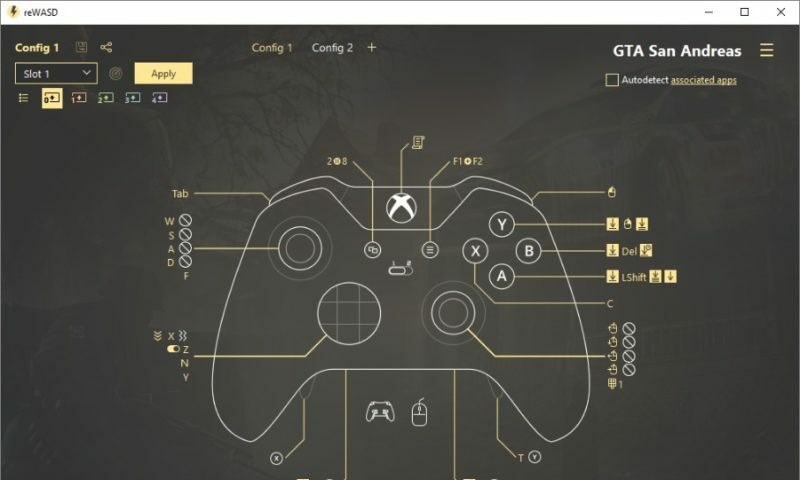
reWASD is a powerful gamepad mapper that allows you to remap controller to keyboard & mouse, reassign with Xbox Elite paddles and turn your ordinary joystick to Turbo & Macro controller. Remap Xbox controller from button to trigger, from pad to paddles, from gamepad to keyboard just like you want it to be. Want to use Switch Pro or DualShock on PC? It’s also easy with reWASD.
Remap Xbox One, DualShock or Nintendo controller
reWASD gives you full control of your Xbox, DualShock and Nintendo controllers. Combining various settings, you can assign several gamepad buttons to keyboard, mouse moves to stick directions and mouse clicks to left or right trigger. Have more ideas about how to remap Xbox One controller or change DualShock behaviour? Turn them into your perfect profile!
It interchanges not only the keys and buttons, but also can map Xbox Elite paddles to keyboard. Four Xbox Elite paddles give you more control while playing. With reWASD, you can assign any action to them and get the pros of Elite controller even in the games without the native Xbox support.
reWASD is tailor-made to remap Xbox One controllers. We created an app with Xbox Elite Wireless in mind, so it suits best for those who use Xbox Elite on PC and want to get more from its paddles. For those who use Dualshock 4 on PC, there’s another zest. reWASD allows you to divide touchpad into zones and add up to four different mappings to it. And finally, Nintendo Switch Pro controller support appeared in reWASD 4.0, so now you can use all reWASD powers for this gamepad.
reWASD expands the native features of any supported device. You can turn an ordinary gamepad to a Macro Controller with “Key Combo”, add Turbo button or Toggle some key with “Rapid Fire” and switch controls with “Advanced Mapping”.
Full Technical Details
- Category
- This is
- Latest
- License
- Free Trial
- Runs On
- Windows 10, Windows 11 (64 Bit, 32 Bit, ARM64)
- Size
- 21+ Mb
- Updated & Verified
Download and Install Guide
How to download and install reWASD on Windows 11?
-
This step-by-step guide will assist you in downloading and installing reWASD on windows 11.
- First of all, download the latest version of reWASD from filehonor.com. You can find all available download options for your PC and laptop in this download page.
- Then, choose your suitable installer (64 bit, 32 bit, portable, offline, .. itc) and save it to your device.
- After that, start the installation process by a double click on the downloaded setup installer.
- Now, a screen will appear asking you to confirm the installation. Click, yes.
- Finally, follow the instructions given by the installer until you see a confirmation of a successful installation. Usually, a Finish Button and "installation completed successfully" message.
- (Optional) Verify the Download (for Advanced Users): This step is optional but recommended for advanced users. Some browsers offer the option to verify the downloaded file's integrity. This ensures you haven't downloaded a corrupted file. Check your browser's settings for download verification if interested.
Congratulations! You've successfully downloaded reWASD. Once the download is complete, you can proceed with installing it on your computer.
How to make reWASD the default app for Windows 11?
- Open Windows 11 Start Menu.
- Then, open settings.
- Navigate to the Apps section.
- After that, navigate to the Default Apps section.
- Click on the category you want to set reWASD as the default app for - - and choose reWASD from the list.
Why To Download reWASD from FileHonor?
- Totally Free: you don't have to pay anything to download from FileHonor.com.
- Clean: No viruses, No Malware, and No any harmful codes.
- reWASD Latest Version: All apps and games are updated to their most recent versions.
- Direct Downloads: FileHonor does its best to provide direct and fast downloads from the official software developers.
- No Third Party Installers: Only direct download to the setup files, no ad-based installers.
- Windows 11 Compatible.
- reWASD Most Setup Variants: online, offline, portable, 64 bit and 32 bit setups (whenever available*).
Uninstall Guide
How to uninstall (remove) reWASD from Windows 11?
-
Follow these instructions for a proper removal:
- Open Windows 11 Start Menu.
- Then, open settings.
- Navigate to the Apps section.
- Search for reWASD in the apps list, click on it, and then, click on the uninstall button.
- Finally, confirm and you are done.
Disclaimer
reWASD is developed and published by Disc Soft, filehonor.com is not directly affiliated with Disc Soft.
filehonor is against piracy and does not provide any cracks, keygens, serials or patches for any software listed here.
We are DMCA-compliant and you can request removal of your software from being listed on our website through our contact page.








