ReviverSoft PC Benchmark 64 bit Download for PC Windows 11
ReviverSoft PC Benchmark Download for Windows PC
ReviverSoft PC Benchmark free download for Windows 11 64 bit and 32 bit. Install ReviverSoft PC Benchmark latest official version 2025 for PC and laptop from FileHonor.
Know how fast your computer is and how you can quickly improve its performance.
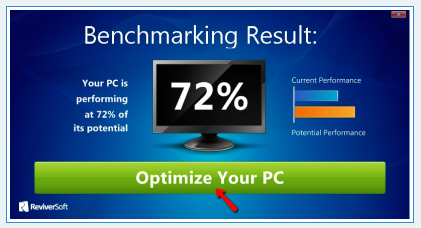
PC Benchmark is a lightweight application designed to scan different areas your computer to determine if it is performing at its maximum potential. Based on the results, PC Benchmark will provide recommendations on how to achieve optimum performance, along with instructional videos and articles for the recommended actions. It will also allow you to compare your computer’s speed score against others who have run the application.
It is a free application that will tell you how fast your computer is and how you can quickly improve its performance.You can also compare your computer’s speed against your friends and other people who have used the application.
Key Features
PC Benchmark will run a series of test on your computer to determine your computer’s speed. Only takes a few minutes.
Once the diagnosis is complete, PC Benchmark will show you your computer’s current and potential performance levels.
PC Benchmark will help you optimize your computer by recommending several actions and tips to improve performance.
Use your computer speed score to compare your PC’s performance with friends and others who have used PC Benchmark.
Full Technical Details
- Category
- This is
- Latest
- License
- Freeware
- Runs On
- Windows 10, Windows 11 (64 Bit, 32 Bit, ARM64)
- Size
- 3 Mb
- Updated & Verified
Download and Install Guide
How to download and install ReviverSoft PC Benchmark on Windows 11?
-
This step-by-step guide will assist you in downloading and installing ReviverSoft PC Benchmark on windows 11.
- First of all, download the latest version of ReviverSoft PC Benchmark from filehonor.com. You can find all available download options for your PC and laptop in this download page.
- Then, choose your suitable installer (64 bit, 32 bit, portable, offline, .. itc) and save it to your device.
- After that, start the installation process by a double click on the downloaded setup installer.
- Now, a screen will appear asking you to confirm the installation. Click, yes.
- Finally, follow the instructions given by the installer until you see a confirmation of a successful installation. Usually, a Finish Button and "installation completed successfully" message.
- (Optional) Verify the Download (for Advanced Users): This step is optional but recommended for advanced users. Some browsers offer the option to verify the downloaded file's integrity. This ensures you haven't downloaded a corrupted file. Check your browser's settings for download verification if interested.
Congratulations! You've successfully downloaded ReviverSoft PC Benchmark. Once the download is complete, you can proceed with installing it on your computer.
How to make ReviverSoft PC Benchmark the default app for Windows 11?
- Open Windows 11 Start Menu.
- Then, open settings.
- Navigate to the Apps section.
- After that, navigate to the Default Apps section.
- Click on the category you want to set ReviverSoft PC Benchmark as the default app for - - and choose ReviverSoft PC Benchmark from the list.
Why To Download ReviverSoft PC Benchmark from FileHonor?
- Totally Free: you don't have to pay anything to download from FileHonor.com.
- Clean: No viruses, No Malware, and No any harmful codes.
- ReviverSoft PC Benchmark Latest Version: All apps and games are updated to their most recent versions.
- Direct Downloads: FileHonor does its best to provide direct and fast downloads from the official software developers.
- No Third Party Installers: Only direct download to the setup files, no ad-based installers.
- Windows 11 Compatible.
- ReviverSoft PC Benchmark Most Setup Variants: online, offline, portable, 64 bit and 32 bit setups (whenever available*).
Uninstall Guide
How to uninstall (remove) ReviverSoft PC Benchmark from Windows 11?
-
Follow these instructions for a proper removal:
- Open Windows 11 Start Menu.
- Then, open settings.
- Navigate to the Apps section.
- Search for ReviverSoft PC Benchmark in the apps list, click on it, and then, click on the uninstall button.
- Finally, confirm and you are done.
Disclaimer
ReviverSoft PC Benchmark is developed and published by Corel, filehonor.com is not directly affiliated with Corel.
filehonor is against piracy and does not provide any cracks, keygens, serials or patches for any software listed here.
We are DMCA-compliant and you can request removal of your software from being listed on our website through our contact page.








