Remo Repair PowerPoint 64 bit Download for PC Windows 11
Remo Repair PowerPoint Download for Windows PC
Remo Repair PowerPoint free download for Windows 11 64 bit and 32 bit. Install Remo Repair PowerPoint latest official version 2025 for PC and laptop from FileHonor.
Quickly fixes corrupt or damaged PowerPoint Files
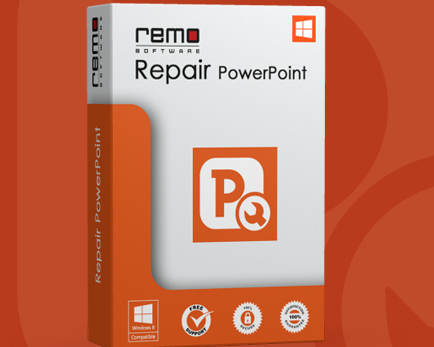
Quickly fixes corrupt or damaged PowerPoint Files, Repairs not opening PPT, PPS and PPTX files, Interactive interface with easy options for easy repair and offers free preview of repaired PPT files. It handles PPT or PPTX file corrupt due to above mentioned or any other reasons. During repair process the software reads and creates a virtual structure of the file, this process involves extracting all important elements of a PPT / PPTX file, which includes text, embedded clipart, hyperlinks etc. Once, the repair process is over, you would be able to do a full preview of the file. This helps in analysing the repair chances. Its completely automated wizard based interface helps in repairing corrupt PPT or PPTX files with ease.
Repairs all types of PPT, PPS and PPTX files
- Repairs PPT files, which refuse to open due to any corruption
- Repair and recovers text, formatting, animations, sound effects, images, OLE objects, fields including hyperlinks from corrupt PPT files
- Once repair process is over, you can preview the repaired PowerPoint file
- Restore PPT files with actual presentation headers and footers
- Recovered file contents can be saved to any destination location accessible to the host operating system
Full Technical Details
- Category
- This is
- Latest
- License
- Freeware
- Runs On
- Windows 10, Windows 11 (64 Bit, 32 Bit, ARM64)
- Size
- 8 Mb
- Updated & Verified
Download and Install Guide
How to download and install Remo Repair PowerPoint on Windows 11?
-
This step-by-step guide will assist you in downloading and installing Remo Repair PowerPoint on windows 11.
- First of all, download the latest version of Remo Repair PowerPoint from filehonor.com. You can find all available download options for your PC and laptop in this download page.
- Then, choose your suitable installer (64 bit, 32 bit, portable, offline, .. itc) and save it to your device.
- After that, start the installation process by a double click on the downloaded setup installer.
- Now, a screen will appear asking you to confirm the installation. Click, yes.
- Finally, follow the instructions given by the installer until you see a confirmation of a successful installation. Usually, a Finish Button and "installation completed successfully" message.
- (Optional) Verify the Download (for Advanced Users): This step is optional but recommended for advanced users. Some browsers offer the option to verify the downloaded file's integrity. This ensures you haven't downloaded a corrupted file. Check your browser's settings for download verification if interested.
Congratulations! You've successfully downloaded Remo Repair PowerPoint. Once the download is complete, you can proceed with installing it on your computer.
How to make Remo Repair PowerPoint the default app for Windows 11?
- Open Windows 11 Start Menu.
- Then, open settings.
- Navigate to the Apps section.
- After that, navigate to the Default Apps section.
- Click on the category you want to set Remo Repair PowerPoint as the default app for - - and choose Remo Repair PowerPoint from the list.
Why To Download Remo Repair PowerPoint from FileHonor?
- Totally Free: you don't have to pay anything to download from FileHonor.com.
- Clean: No viruses, No Malware, and No any harmful codes.
- Remo Repair PowerPoint Latest Version: All apps and games are updated to their most recent versions.
- Direct Downloads: FileHonor does its best to provide direct and fast downloads from the official software developers.
- No Third Party Installers: Only direct download to the setup files, no ad-based installers.
- Windows 11 Compatible.
- Remo Repair PowerPoint Most Setup Variants: online, offline, portable, 64 bit and 32 bit setups (whenever available*).
Uninstall Guide
How to uninstall (remove) Remo Repair PowerPoint from Windows 11?
-
Follow these instructions for a proper removal:
- Open Windows 11 Start Menu.
- Then, open settings.
- Navigate to the Apps section.
- Search for Remo Repair PowerPoint in the apps list, click on it, and then, click on the uninstall button.
- Finally, confirm and you are done.
Disclaimer
Remo Repair PowerPoint is developed and published by Remo Software, filehonor.com is not directly affiliated with Remo Software.
filehonor is against piracy and does not provide any cracks, keygens, serials or patches for any software listed here.
We are DMCA-compliant and you can request removal of your software from being listed on our website through our contact page.








