Remo Recover Outlook Express 64 bit Download for PC Windows 11
Remo Recover Outlook Express Download for Windows PC
Remo Recover Outlook Express free download for Windows 11 64 bit and 32 bit. Install Remo Recover Outlook Express latest official version 2025 for PC and laptop from FileHonor.
Repair corrupt / damaged Outlook Express mailboxes (inbox.dbx, sent.dbx etc.) and recovers emails and email folders and other Outlook Express attributes
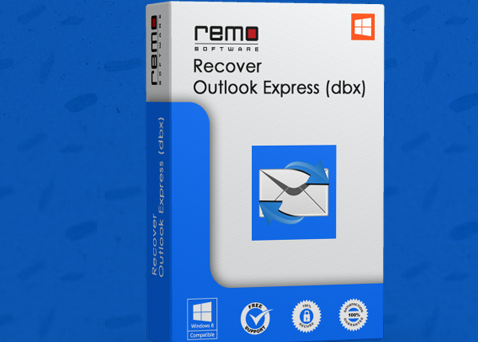
Remo Recover Outlook Express repairs corrupt / damaged Outlook Express mailboxes (inbox.dbx, sent.dbx etc.) and recovers emails and email folders and other Outlook Express attributes. Repair your emails with respect to Outlook Express identities. The emails are recovered in *.eml format to a selected destination folder and recovered *.eml files can be easily Imported to back to Outlook Express folder with simple drag & drop functionality.
- Comprehensive DBX repair and Outlook Express email recovery software
- Fast and easy recovery of emails using enhanced intuitive interface
- Recover accidentally deleted / lost emails
- Has been reviewed and highly rated by data recovery experts
Repair DBX files created on Outlook Express version 4, 5, 5.5 and 6
Repair oversized Inbox.dbx, sent.dbx files for e.g. Outlook Express DBX files getting corrupt when it reaches 2 GB or more in size
Search for DBX files on your computer if you do not know the exact store location of your Outlook Express DBX identities
It recovers complete email header of an email
Recover emails from DBX files, which gets corrupted when an anti-virus is scanning incoming/outgoing emails
Recover emails from DBX files, which gets corrupted due to compacting operation
Select and repair a single DBX file or you can even repair all files related to an Outlook Express Identity
The repairing process recovers emails in *.eml format. You can easily import these *.eml files back to Outlook Express folder
Full Technical Details
- Category
- This is
- Latest
- License
- Free Trial
- Runs On
- Windows 10, Windows 11 (64 Bit, 32 Bit, ARM64)
- Size
- 9 Mb
- Updated & Verified
Download and Install Guide
How to download and install Remo Recover Outlook Express on Windows 11?
-
This step-by-step guide will assist you in downloading and installing Remo Recover Outlook Express on windows 11.
- First of all, download the latest version of Remo Recover Outlook Express from filehonor.com. You can find all available download options for your PC and laptop in this download page.
- Then, choose your suitable installer (64 bit, 32 bit, portable, offline, .. itc) and save it to your device.
- After that, start the installation process by a double click on the downloaded setup installer.
- Now, a screen will appear asking you to confirm the installation. Click, yes.
- Finally, follow the instructions given by the installer until you see a confirmation of a successful installation. Usually, a Finish Button and "installation completed successfully" message.
- (Optional) Verify the Download (for Advanced Users): This step is optional but recommended for advanced users. Some browsers offer the option to verify the downloaded file's integrity. This ensures you haven't downloaded a corrupted file. Check your browser's settings for download verification if interested.
Congratulations! You've successfully downloaded Remo Recover Outlook Express. Once the download is complete, you can proceed with installing it on your computer.
How to make Remo Recover Outlook Express the default app for Windows 11?
- Open Windows 11 Start Menu.
- Then, open settings.
- Navigate to the Apps section.
- After that, navigate to the Default Apps section.
- Click on the category you want to set Remo Recover Outlook Express as the default app for - - and choose Remo Recover Outlook Express from the list.
Why To Download Remo Recover Outlook Express from FileHonor?
- Totally Free: you don't have to pay anything to download from FileHonor.com.
- Clean: No viruses, No Malware, and No any harmful codes.
- Remo Recover Outlook Express Latest Version: All apps and games are updated to their most recent versions.
- Direct Downloads: FileHonor does its best to provide direct and fast downloads from the official software developers.
- No Third Party Installers: Only direct download to the setup files, no ad-based installers.
- Windows 11 Compatible.
- Remo Recover Outlook Express Most Setup Variants: online, offline, portable, 64 bit and 32 bit setups (whenever available*).
Uninstall Guide
How to uninstall (remove) Remo Recover Outlook Express from Windows 11?
-
Follow these instructions for a proper removal:
- Open Windows 11 Start Menu.
- Then, open settings.
- Navigate to the Apps section.
- Search for Remo Recover Outlook Express in the apps list, click on it, and then, click on the uninstall button.
- Finally, confirm and you are done.
Disclaimer
Remo Recover Outlook Express is developed and published by Remo Software, filehonor.com is not directly affiliated with Remo Software.
filehonor is against piracy and does not provide any cracks, keygens, serials or patches for any software listed here.
We are DMCA-compliant and you can request removal of your software from being listed on our website through our contact page.








