Remo Recover for Android 64 bit Download for PC Windows 11
Remo Recover for Android Download for Windows PC
Remo Recover for Android free download for Windows 11 64 bit and 32 bit. Install Remo Recover for Android latest official version 2025 for PC and laptop from FileHonor.
Recover data from Android phones, Quickly get back all your deleted and lost pictures
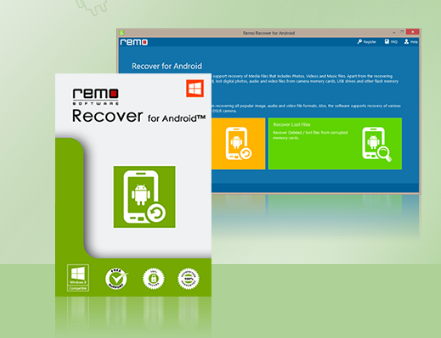
Remo Recover for Android is specially designed to recover data from Android phones. The application vigorously scans both the internal and external phone memory of the device, to identify lost or deleted files, including Android application package files (APK), and restores them for reuse.
Recover files lost due to accidental deletion
Restores data after accidental format of SD card
Retrieves Android application package files (.apk) along with other music, video and image files
Uses the robust engine of award winning Remo data recovery application
- Preview of all recoverable files
- Quick deleted file recovery
- Recovers all music, image and video files including .apk files
- Scans SD cards
- Scans internal phone memory and external phone memory areas
- Ability to create SD card replica image files to perform recovery at a later stage.
- Retrieve data from improperly mounted SD cards (Cards with corrupt file system)
- Save recovery session to avoid re-scanning
Full Technical Details
- Category
- This is
- Latest
- License
- Free Trial
- Runs On
- Windows 10, Windows 11 (64 Bit, 32 Bit, ARM64)
- Size
- 25 Mb
- Updated & Verified
Download and Install Guide
How to download and install Remo Recover for Android on Windows 11?
-
This step-by-step guide will assist you in downloading and installing Remo Recover for Android on windows 11.
- First of all, download the latest version of Remo Recover for Android from filehonor.com. You can find all available download options for your PC and laptop in this download page.
- Then, choose your suitable installer (64 bit, 32 bit, portable, offline, .. itc) and save it to your device.
- After that, start the installation process by a double click on the downloaded setup installer.
- Now, a screen will appear asking you to confirm the installation. Click, yes.
- Finally, follow the instructions given by the installer until you see a confirmation of a successful installation. Usually, a Finish Button and "installation completed successfully" message.
- (Optional) Verify the Download (for Advanced Users): This step is optional but recommended for advanced users. Some browsers offer the option to verify the downloaded file's integrity. This ensures you haven't downloaded a corrupted file. Check your browser's settings for download verification if interested.
Congratulations! You've successfully downloaded Remo Recover for Android. Once the download is complete, you can proceed with installing it on your computer.
How to make Remo Recover for Android the default app for Windows 11?
- Open Windows 11 Start Menu.
- Then, open settings.
- Navigate to the Apps section.
- After that, navigate to the Default Apps section.
- Click on the category you want to set Remo Recover for Android as the default app for - - and choose Remo Recover for Android from the list.
Why To Download Remo Recover for Android from FileHonor?
- Totally Free: you don't have to pay anything to download from FileHonor.com.
- Clean: No viruses, No Malware, and No any harmful codes.
- Remo Recover for Android Latest Version: All apps and games are updated to their most recent versions.
- Direct Downloads: FileHonor does its best to provide direct and fast downloads from the official software developers.
- No Third Party Installers: Only direct download to the setup files, no ad-based installers.
- Windows 11 Compatible.
- Remo Recover for Android Most Setup Variants: online, offline, portable, 64 bit and 32 bit setups (whenever available*).
Uninstall Guide
How to uninstall (remove) Remo Recover for Android from Windows 11?
-
Follow these instructions for a proper removal:
- Open Windows 11 Start Menu.
- Then, open settings.
- Navigate to the Apps section.
- Search for Remo Recover for Android in the apps list, click on it, and then, click on the uninstall button.
- Finally, confirm and you are done.
Disclaimer
Remo Recover for Android is developed and published by Remo Software, filehonor.com is not directly affiliated with Remo Software.
filehonor is against piracy and does not provide any cracks, keygens, serials or patches for any software listed here.
We are DMCA-compliant and you can request removal of your software from being listed on our website through our contact page.








