Remo Optimizer 64 bit Download for PC Windows 11
Remo Optimizer Download for Windows PC
Remo Optimizer free download for Windows 11 64 bit and 32 bit. Install Remo Optimizer latest official version 2025 for PC and laptop from FileHonor.
Speed up your PC's performance & stability by cleaning junk files ↦ fixing Windows errors by using Remo Optimizer software
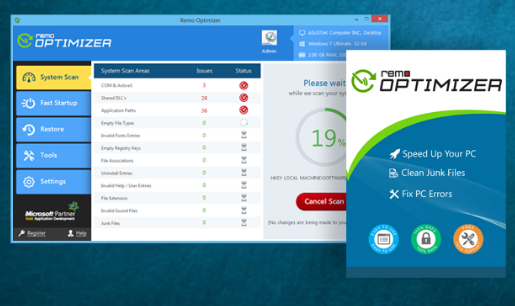
Remo Optimizer improves your PC performance with a few clicks of your mouse. Optimize, Control, Speed Up, Clean and Fix your PC. Automatically repairs PC registry errors. The free version of this software repairs file associations and font entries, and allows you to remove startup programs. Upgrading to the premium paid version for $29.97 allows you to clean and fix system errors, free up computer memory and optimize your PC.
Spring Clean Your PC
A handy tool to automate the cleaning up process to make your Computer run faster and free up some space.
Fix Windows Problems
Trouble with Windows update or Blue Screen of Death, Remo Optimizer lets you repair pretty much anything.
Troubleshoot Your PC
If you often encounter problems with your Windows PC, Remo Optimizer can help you diagnose and cure a wide range of issues.
Speed Up Your PC
If your PC is running slower, try Remo Optimizer – an easy to use software which addresses all the major causes of Slow PCs.
Drive Defrag: Files are stored in bits and pieces across your hard drive. Remo Optimizer searches for them one at a time and puts all the pieces together in one location.
Optimized Internet: Manages your Cache of images to speed up the time it takes to load web pages.
Computer Systems: Displays usage and statistics for System Memory, Drive Temperature and Drive Utilization to pinpoint potential problems.
System Cleaning: Cleans up your PC to prevent memory clogging, frees up unused hard drive space and enhances available memory which results in increased PC performance.
Enhance Performance: Instantly increases the PC performance with just few simple clicks, Optimizes PC speed and enhances the computers stability by fixing issues.
Improve Response Time: Get faster boot up speed by managing the startup items.
Protects Against PC Problems: Automatically runs repair schedules and protect your PC from errors and issues.
- Completely scans and fixes many common PC errors
- With a few simple clicks dramatically increases your computer’s performance
- Protects PC from most common errors and issues
- Clears PC memory and frees up storage space
- Prevents slow PC startups
- Ensures Safe repair process
Full Technical Details
- Category
- This is
- Latest
- License
- Freeware
- Runs On
- Windows 10, Windows 11 (64 Bit, 32 Bit, ARM64)
- Size
- 2 Mb
- Updated & Verified
Download and Install Guide
How to download and install Remo Optimizer on Windows 11?
-
This step-by-step guide will assist you in downloading and installing Remo Optimizer on windows 11.
- First of all, download the latest version of Remo Optimizer from filehonor.com. You can find all available download options for your PC and laptop in this download page.
- Then, choose your suitable installer (64 bit, 32 bit, portable, offline, .. itc) and save it to your device.
- After that, start the installation process by a double click on the downloaded setup installer.
- Now, a screen will appear asking you to confirm the installation. Click, yes.
- Finally, follow the instructions given by the installer until you see a confirmation of a successful installation. Usually, a Finish Button and "installation completed successfully" message.
- (Optional) Verify the Download (for Advanced Users): This step is optional but recommended for advanced users. Some browsers offer the option to verify the downloaded file's integrity. This ensures you haven't downloaded a corrupted file. Check your browser's settings for download verification if interested.
Congratulations! You've successfully downloaded Remo Optimizer. Once the download is complete, you can proceed with installing it on your computer.
How to make Remo Optimizer the default app for Windows 11?
- Open Windows 11 Start Menu.
- Then, open settings.
- Navigate to the Apps section.
- After that, navigate to the Default Apps section.
- Click on the category you want to set Remo Optimizer as the default app for - - and choose Remo Optimizer from the list.
Why To Download Remo Optimizer from FileHonor?
- Totally Free: you don't have to pay anything to download from FileHonor.com.
- Clean: No viruses, No Malware, and No any harmful codes.
- Remo Optimizer Latest Version: All apps and games are updated to their most recent versions.
- Direct Downloads: FileHonor does its best to provide direct and fast downloads from the official software developers.
- No Third Party Installers: Only direct download to the setup files, no ad-based installers.
- Windows 11 Compatible.
- Remo Optimizer Most Setup Variants: online, offline, portable, 64 bit and 32 bit setups (whenever available*).
Uninstall Guide
How to uninstall (remove) Remo Optimizer from Windows 11?
-
Follow these instructions for a proper removal:
- Open Windows 11 Start Menu.
- Then, open settings.
- Navigate to the Apps section.
- Search for Remo Optimizer in the apps list, click on it, and then, click on the uninstall button.
- Finally, confirm and you are done.
Disclaimer
Remo Optimizer is developed and published by Remo Software, filehonor.com is not directly affiliated with Remo Software.
filehonor is against piracy and does not provide any cracks, keygens, serials or patches for any software listed here.
We are DMCA-compliant and you can request removal of your software from being listed on our website through our contact page.








