Remo File Eraser 64 bit Download for PC Windows 11
Remo File Eraser Download for Windows PC
Remo File Eraser free download for Windows 11 64 bit and 32 bit. Install Remo File Eraser latest official version 2025 for PC and laptop from FileHonor.
Secure and accurate free file erasing application, which shreds important and confidential files / folders, by erasing them beyond recovery.
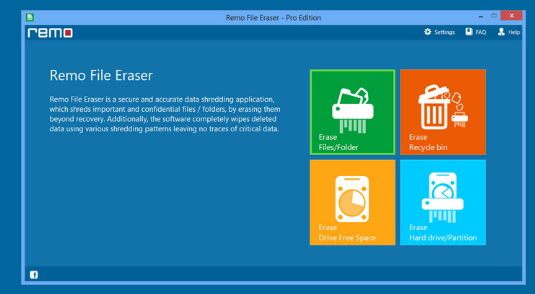
Remo File Eraser is a secure and accurate free file erasing application, which shreds important and confidential files / folders, by erasing them beyond recovery. Additionally, the software completely wipes deleted data using various shredding patterns leaving no traces of critical data. Superior drive wiping feature facilitates you to shred entire hard drive permanently.
Shreds files and folders by erasing them permanently from hard drives, memory cards, USB drives etc.
Shred previously deleted files from your drive using “wipe free disk space” option
Option to permanently erase deleted recycle bin files and folders
Customized in-built scheduler to erase data as per the scheduled time or event
Faster drive shredding speed helps in saving valuable time, system resources
Shred individual / selected files or folders from a logical drive / partition
Context menu integrated option helps in shredding files / folders anywhere from the Windows
Shredding zone helps to shred batch of files / folders using drag & drop functionality
- Free file eraser tool
- Erase confidential files and folders beyond recovery
- Erase free disk space
- Erase recycle bin files permanently
- Option to wipe entire partition or drive data
- Advanced shredding patterns for complete data security
"FREE" Download Kaspersky Security Cloud Free for PC
Full Technical Details
- Category
- Antivirus and Security
- This is
- Latest
- License
- Freeware
- Runs On
- Windows 10, Windows 11 (64 Bit, 32 Bit, ARM64)
- Size
- 11 Mb
- Updated & Verified
"Now" Get Dr.Web KATANA for PC
Download and Install Guide
How to download and install Remo File Eraser on Windows 11?
-
This step-by-step guide will assist you in downloading and installing Remo File Eraser on windows 11.
- First of all, download the latest version of Remo File Eraser from filehonor.com. You can find all available download options for your PC and laptop in this download page.
- Then, choose your suitable installer (64 bit, 32 bit, portable, offline, .. itc) and save it to your device.
- After that, start the installation process by a double click on the downloaded setup installer.
- Now, a screen will appear asking you to confirm the installation. Click, yes.
- Finally, follow the instructions given by the installer until you see a confirmation of a successful installation. Usually, a Finish Button and "installation completed successfully" message.
- (Optional) Verify the Download (for Advanced Users): This step is optional but recommended for advanced users. Some browsers offer the option to verify the downloaded file's integrity. This ensures you haven't downloaded a corrupted file. Check your browser's settings for download verification if interested.
Congratulations! You've successfully downloaded Remo File Eraser. Once the download is complete, you can proceed with installing it on your computer.
How to make Remo File Eraser the default Antivirus and Security app for Windows 11?
- Open Windows 11 Start Menu.
- Then, open settings.
- Navigate to the Apps section.
- After that, navigate to the Default Apps section.
- Click on the category you want to set Remo File Eraser as the default app for - Antivirus and Security - and choose Remo File Eraser from the list.
Why To Download Remo File Eraser from FileHonor?
- Totally Free: you don't have to pay anything to download from FileHonor.com.
- Clean: No viruses, No Malware, and No any harmful codes.
- Remo File Eraser Latest Version: All apps and games are updated to their most recent versions.
- Direct Downloads: FileHonor does its best to provide direct and fast downloads from the official software developers.
- No Third Party Installers: Only direct download to the setup files, no ad-based installers.
- Windows 11 Compatible.
- Remo File Eraser Most Setup Variants: online, offline, portable, 64 bit and 32 bit setups (whenever available*).
Uninstall Guide
How to uninstall (remove) Remo File Eraser from Windows 11?
-
Follow these instructions for a proper removal:
- Open Windows 11 Start Menu.
- Then, open settings.
- Navigate to the Apps section.
- Search for Remo File Eraser in the apps list, click on it, and then, click on the uninstall button.
- Finally, confirm and you are done.
Disclaimer
Remo File Eraser is developed and published by Remo Software, filehonor.com is not directly affiliated with Remo Software.
filehonor is against piracy and does not provide any cracks, keygens, serials or patches for any software listed here.
We are DMCA-compliant and you can request removal of your software from being listed on our website through our contact page.













