Recover Keys 64 bit Download for PC Windows 11
Recover Keys Download for Windows PC
Recover Keys free download for Windows 11 64 bit and 32 bit. Install Recover Keys latest official version 2025 for PC and laptop from FileHonor.
Product Key Finder for Windows, Office and 9000+ more programs.
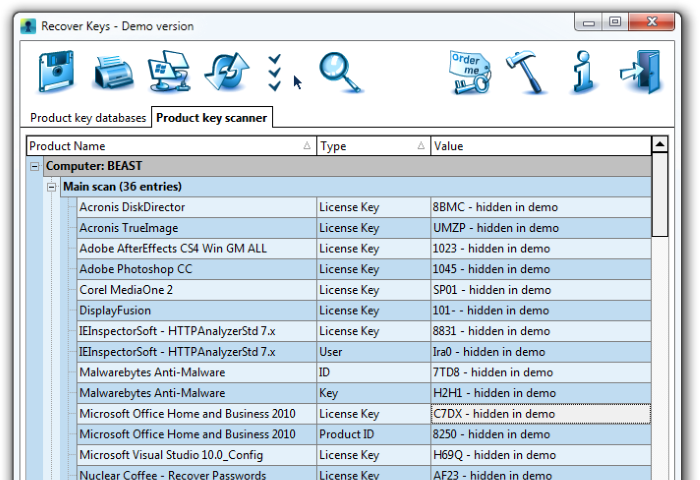
Recover Keys is a simple yet comprehensive Windows application designed to safeguard activation keys for software products installed on your local or remote network computers in the event of a system or hard disk crash. Quickly analyzes your system for over 9000+ software programs and produces a list of software activation keys. Then you can save, backup, print, or export (Word, Excel, PDF, HTML, CSV, XML) the license information. Due to friendly interface and solid amounts of options, Recover Keys can used both by professionals and inexperienced users.
Product Key Finder
Recover product keys for Windows, Office, Adobe products, Acronis products, Electronic Arts games, WinZip, Nero and more than 9000+ other programs
Backup activation keys
Losing product keys can be very expensive for your both time and money. You can save your product keys into Text file, Word, Excel, PDF, HTML, CSV, XML or simply send it to printer.
Scan another Windows or HDD
Recover Keys can also scan another Windows operating system or another hard disc drive (HDD) for product keys, bootable or not
Scan remote network computers
Besides scanning your local PC for product keys, Recover Keys can scan for product keys on remote network computers.
Automatic updates
We provide technical support and regular updates for Recover Keys. Currently, this product key finder retrieves keys for 9000+ software programs and we permanently update the list
Full Technical Details
- Category
- This is
- Latest
- License
- Free Trial
- Runs On
- Windows 10, Windows 11 (64 Bit, 32 Bit, ARM64)
- Size
- 8 Mb
- Updated & Verified
Download and Install Guide
How to download and install Recover Keys on Windows 11?
-
This step-by-step guide will assist you in downloading and installing Recover Keys on windows 11.
- First of all, download the latest version of Recover Keys from filehonor.com. You can find all available download options for your PC and laptop in this download page.
- Then, choose your suitable installer (64 bit, 32 bit, portable, offline, .. itc) and save it to your device.
- After that, start the installation process by a double click on the downloaded setup installer.
- Now, a screen will appear asking you to confirm the installation. Click, yes.
- Finally, follow the instructions given by the installer until you see a confirmation of a successful installation. Usually, a Finish Button and "installation completed successfully" message.
- (Optional) Verify the Download (for Advanced Users): This step is optional but recommended for advanced users. Some browsers offer the option to verify the downloaded file's integrity. This ensures you haven't downloaded a corrupted file. Check your browser's settings for download verification if interested.
Congratulations! You've successfully downloaded Recover Keys. Once the download is complete, you can proceed with installing it on your computer.
How to make Recover Keys the default app for Windows 11?
- Open Windows 11 Start Menu.
- Then, open settings.
- Navigate to the Apps section.
- After that, navigate to the Default Apps section.
- Click on the category you want to set Recover Keys as the default app for - - and choose Recover Keys from the list.
Why To Download Recover Keys from FileHonor?
- Totally Free: you don't have to pay anything to download from FileHonor.com.
- Clean: No viruses, No Malware, and No any harmful codes.
- Recover Keys Latest Version: All apps and games are updated to their most recent versions.
- Direct Downloads: FileHonor does its best to provide direct and fast downloads from the official software developers.
- No Third Party Installers: Only direct download to the setup files, no ad-based installers.
- Windows 11 Compatible.
- Recover Keys Most Setup Variants: online, offline, portable, 64 bit and 32 bit setups (whenever available*).
Uninstall Guide
How to uninstall (remove) Recover Keys from Windows 11?
-
Follow these instructions for a proper removal:
- Open Windows 11 Start Menu.
- Then, open settings.
- Navigate to the Apps section.
- Search for Recover Keys in the apps list, click on it, and then, click on the uninstall button.
- Finally, confirm and you are done.
Disclaimer
Recover Keys is developed and published by ONE UP LTD, filehonor.com is not directly affiliated with ONE UP LTD.
filehonor is against piracy and does not provide any cracks, keygens, serials or patches for any software listed here.
We are DMCA-compliant and you can request removal of your software from being listed on our website through our contact page.








