Rebelle 64 bit Download for PC Windows 11
Rebelle Download for Windows PC
Rebelle free download for Windows 11 64 bit and 32 bit. Install Rebelle latest official version 2025 for PC and laptop from FileHonor.
Paint with natural watercolors and acrylics.
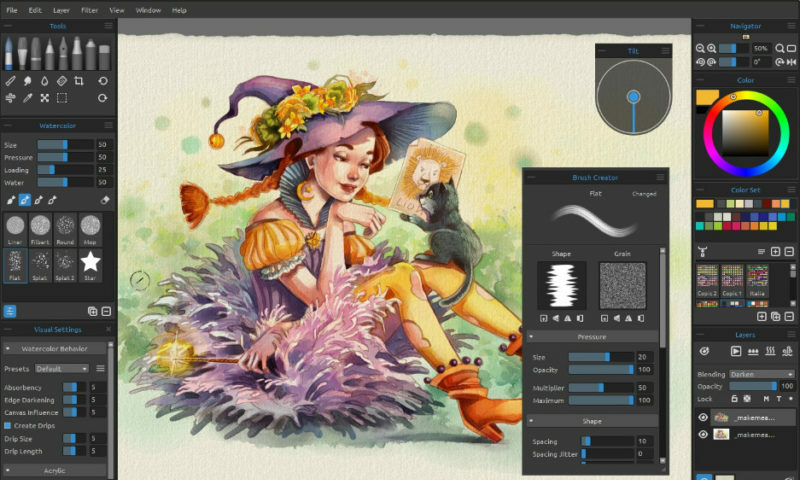
Rebelle is a one-of-a-kind paint software that lets you create realistic watercolor, acrylic, wet and dry media artwork, using real-world color blending, wet diffusion and drying. The unique watercolor simulation was created by artist Peter Blaškovič as one of his experimental drawing projects. The initial vision was to create a paint program with the most natural painting tools. It is designed for traditional painters and CG artists who want to explore and broaden their artistic repertoire, using the latest ground-breaking digital painting technology.
Creative Tools
Dive in to the vivid colors of Rebelle, follow your art spirit and let the creative current carry you away.
Realistic Techniques
Enjoy the real watercolor, acrylics, inks and pastels and broaden your horizons with the new digital art techniques.
Try now in browser
Try the technology demo – the experimental version, which was a predecessor of the full featured Rebelle.
"FREE" Download FotoSketcher for PC
Full Technical Details
- Category
- Photo Editing
- This is
- Latest
- License
- Free Trial
- Runs On
- Windows 10, Windows 11 (64 Bit, 32 Bit, ARM64)
- Size
- 90 Mb
- Updated & Verified
Download and Install Guide
How to download and install Rebelle on Windows 11?
-
This step-by-step guide will assist you in downloading and installing Rebelle on windows 11.
- First of all, download the latest version of Rebelle from filehonor.com. You can find all available download options for your PC and laptop in this download page.
- Then, choose your suitable installer (64 bit, 32 bit, portable, offline, .. itc) and save it to your device.
- After that, start the installation process by a double click on the downloaded setup installer.
- Now, a screen will appear asking you to confirm the installation. Click, yes.
- Finally, follow the instructions given by the installer until you see a confirmation of a successful installation. Usually, a Finish Button and "installation completed successfully" message.
- (Optional) Verify the Download (for Advanced Users): This step is optional but recommended for advanced users. Some browsers offer the option to verify the downloaded file's integrity. This ensures you haven't downloaded a corrupted file. Check your browser's settings for download verification if interested.
Congratulations! You've successfully downloaded Rebelle. Once the download is complete, you can proceed with installing it on your computer.
How to make Rebelle the default Photo Editing app for Windows 11?
- Open Windows 11 Start Menu.
- Then, open settings.
- Navigate to the Apps section.
- After that, navigate to the Default Apps section.
- Click on the category you want to set Rebelle as the default app for - Photo Editing - and choose Rebelle from the list.
Why To Download Rebelle from FileHonor?
- Totally Free: you don't have to pay anything to download from FileHonor.com.
- Clean: No viruses, No Malware, and No any harmful codes.
- Rebelle Latest Version: All apps and games are updated to their most recent versions.
- Direct Downloads: FileHonor does its best to provide direct and fast downloads from the official software developers.
- No Third Party Installers: Only direct download to the setup files, no ad-based installers.
- Windows 11 Compatible.
- Rebelle Most Setup Variants: online, offline, portable, 64 bit and 32 bit setups (whenever available*).
Uninstall Guide
How to uninstall (remove) Rebelle from Windows 11?
-
Follow these instructions for a proper removal:
- Open Windows 11 Start Menu.
- Then, open settings.
- Navigate to the Apps section.
- Search for Rebelle in the apps list, click on it, and then, click on the uninstall button.
- Finally, confirm and you are done.
Disclaimer
Rebelle is developed and published by Escape Motions, filehonor.com is not directly affiliated with Escape Motions.
filehonor is against piracy and does not provide any cracks, keygens, serials or patches for any software listed here.
We are DMCA-compliant and you can request removal of your software from being listed on our website through our contact page.













