RealPlayer 64 bit Download for PC Windows 11
RealPlayer Download for Windows PC
RealPlayer free download for Windows 11 64 bit and 32 bit. Install RealPlayer latest official version 2025 for PC and laptop from FileHonor.
Watch and manage your videos, photos, and music with the most trusted media player.
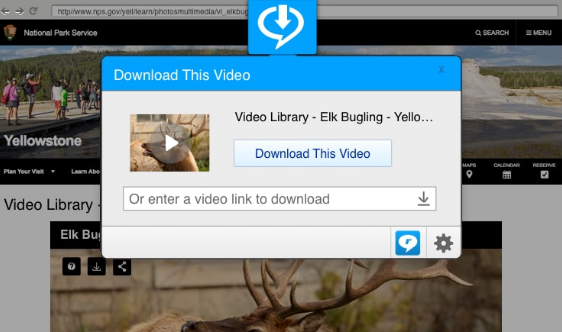
Watch and manage your videos, photos, and music with the most trusted media player, RealPlayer. Convert Videos: RealPlayer converts videos to the most common video formats so you can watch all your videos with superior viewing quality. You can also turn video files into MP3 audio files to make them easy to listen when on the go.
Play and Burn DVDs: Includes built-in CD burning software so you can create CDs of your favorite playlists with just the click of a button. Watch Your Videos on TV: Stream HD videos to your TV using Xbox One, Roku or Chromecast.
Download and Watch Online Videos
- Download web videos and watch anywhere without streaming
- Enjoy a superior viewing experience when watching videos
- Convert videos to many different formats, including MP3 and WMV
- Play and burn audio CDs of your favorite videos, podcasts and music
- Keep private videos private by requiring a PIN to access them
"FREE" Download CyberLink Power Media Player for PC
Full Technical Details
- Category
- Video Players
- This is
- Latest
- License
- Freeware
- Runs On
- Windows 10, Windows 11 (64 Bit, 32 Bit, ARM64)
- Size
- 66 Mb
- Updated & Verified
"Now" Get Telestream Switch for PC
Download and Install Guide
How to download and install RealPlayer on Windows 11?
-
This step-by-step guide will assist you in downloading and installing RealPlayer on windows 11.
- First of all, download the latest version of RealPlayer from filehonor.com. You can find all available download options for your PC and laptop in this download page.
- Then, choose your suitable installer (64 bit, 32 bit, portable, offline, .. itc) and save it to your device.
- After that, start the installation process by a double click on the downloaded setup installer.
- Now, a screen will appear asking you to confirm the installation. Click, yes.
- Finally, follow the instructions given by the installer until you see a confirmation of a successful installation. Usually, a Finish Button and "installation completed successfully" message.
- (Optional) Verify the Download (for Advanced Users): This step is optional but recommended for advanced users. Some browsers offer the option to verify the downloaded file's integrity. This ensures you haven't downloaded a corrupted file. Check your browser's settings for download verification if interested.
Congratulations! You've successfully downloaded RealPlayer. Once the download is complete, you can proceed with installing it on your computer.
How to make RealPlayer the default Video Players app for Windows 11?
- Open Windows 11 Start Menu.
- Then, open settings.
- Navigate to the Apps section.
- After that, navigate to the Default Apps section.
- Click on the category you want to set RealPlayer as the default app for - Video Players - and choose RealPlayer from the list.
Why To Download RealPlayer from FileHonor?
- Totally Free: you don't have to pay anything to download from FileHonor.com.
- Clean: No viruses, No Malware, and No any harmful codes.
- RealPlayer Latest Version: All apps and games are updated to their most recent versions.
- Direct Downloads: FileHonor does its best to provide direct and fast downloads from the official software developers.
- No Third Party Installers: Only direct download to the setup files, no ad-based installers.
- Windows 11 Compatible.
- RealPlayer Most Setup Variants: online, offline, portable, 64 bit and 32 bit setups (whenever available*).
Uninstall Guide
How to uninstall (remove) RealPlayer from Windows 11?
-
Follow these instructions for a proper removal:
- Open Windows 11 Start Menu.
- Then, open settings.
- Navigate to the Apps section.
- Search for RealPlayer in the apps list, click on it, and then, click on the uninstall button.
- Finally, confirm and you are done.
Disclaimer
RealPlayer is developed and published by RealNetworks, filehonor.com is not directly affiliated with RealNetworks.
filehonor is against piracy and does not provide any cracks, keygens, serials or patches for any software listed here.
We are DMCA-compliant and you can request removal of your software from being listed on our website through our contact page.













