reaConverter 64 bit Download for PC Windows 11
reaConverter Download for Windows PC
reaConverter free download for Windows 11 64 bit and 32 bit. Install reaConverter latest official version 2025 for PC and laptop from FileHonor.
Batch image converter that makes it easy to work on millions of files and folders in a single operation.
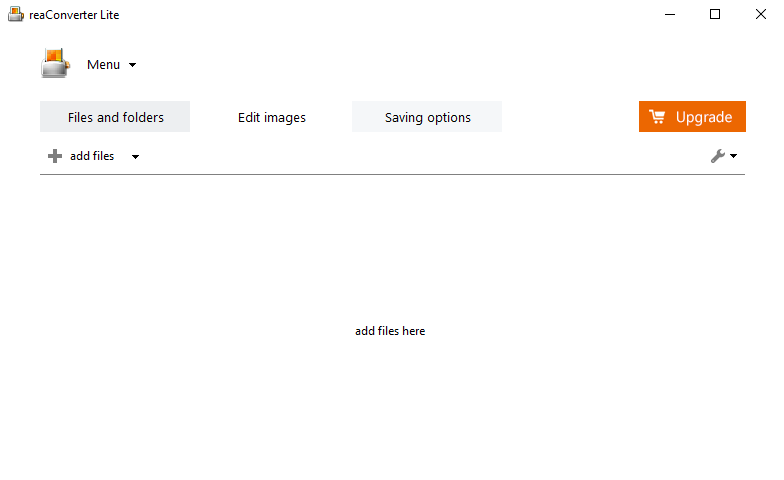
reaConverter is a batch image converter that makes it easy to work on millions of files and folders in a single operation. Understandable on a hunch, It makes batch conversion and oft-recurring image editing simple. As well as handling every conceivable format you may encounter, reaConverter also provides a command line utility allowing you to process images automatically.
Highly efficient software that makes it easy to convert millions of files and folders in a single operation. Convert between a great number of file formats, including archaic and rare ones. Useful features, such as image editing and the most efficient batch processing in any software of this type.
Uber-powerful tool with a great variety of features. It gives advanced solution for image processing and tuning. Get complete, fine-grained control over your work.
Managing basic image conversion processes with reaConverter’s latest edition takes less time and effort than ever! And now it doesn’t even have to include opening the actual program — you can manage everything from Windows Explorer. Simply browse and select the images you intend to convert, right click and opt for a regular conversion, or for a conversion with changes.
"FREE" Download Advanced Renamer for PC
Full Technical Details
- Category
- Tools
- This is
- Latest
- License
- Freeware
- Runs On
- Windows 10, Windows 11 (64 Bit, 32 Bit, ARM64)
- Size
- 10+ Mb
- Updated & Verified
"Now" Get SysTools USB Recovery Tool for PC
Download and Install Guide
How to download and install reaConverter on Windows 11?
-
This step-by-step guide will assist you in downloading and installing reaConverter on windows 11.
- First of all, download the latest version of reaConverter from filehonor.com. You can find all available download options for your PC and laptop in this download page.
- Then, choose your suitable installer (64 bit, 32 bit, portable, offline, .. itc) and save it to your device.
- After that, start the installation process by a double click on the downloaded setup installer.
- Now, a screen will appear asking you to confirm the installation. Click, yes.
- Finally, follow the instructions given by the installer until you see a confirmation of a successful installation. Usually, a Finish Button and "installation completed successfully" message.
- (Optional) Verify the Download (for Advanced Users): This step is optional but recommended for advanced users. Some browsers offer the option to verify the downloaded file's integrity. This ensures you haven't downloaded a corrupted file. Check your browser's settings for download verification if interested.
Congratulations! You've successfully downloaded reaConverter. Once the download is complete, you can proceed with installing it on your computer.
How to make reaConverter the default Tools app for Windows 11?
- Open Windows 11 Start Menu.
- Then, open settings.
- Navigate to the Apps section.
- After that, navigate to the Default Apps section.
- Click on the category you want to set reaConverter as the default app for - Tools - and choose reaConverter from the list.
Why To Download reaConverter from FileHonor?
- Totally Free: you don't have to pay anything to download from FileHonor.com.
- Clean: No viruses, No Malware, and No any harmful codes.
- reaConverter Latest Version: All apps and games are updated to their most recent versions.
- Direct Downloads: FileHonor does its best to provide direct and fast downloads from the official software developers.
- No Third Party Installers: Only direct download to the setup files, no ad-based installers.
- Windows 11 Compatible.
- reaConverter Most Setup Variants: online, offline, portable, 64 bit and 32 bit setups (whenever available*).
Uninstall Guide
How to uninstall (remove) reaConverter from Windows 11?
-
Follow these instructions for a proper removal:
- Open Windows 11 Start Menu.
- Then, open settings.
- Navigate to the Apps section.
- Search for reaConverter in the apps list, click on it, and then, click on the uninstall button.
- Finally, confirm and you are done.
Disclaimer
reaConverter is developed and published by reasoft, filehonor.com is not directly affiliated with reasoft.
filehonor is against piracy and does not provide any cracks, keygens, serials or patches for any software listed here.
We are DMCA-compliant and you can request removal of your software from being listed on our website through our contact page.












