Razer Cortex 64 bit Download for PC Windows 11
Razer Cortex Download for Windows PC
Razer Cortex free download for Windows 11 64 bit and 32 bit. Install Razer Cortex latest official version 2025 for PC and laptop from FileHonor.
Brings enhanced gaming performance, system performance, and the ability to discover the best gaming deals.
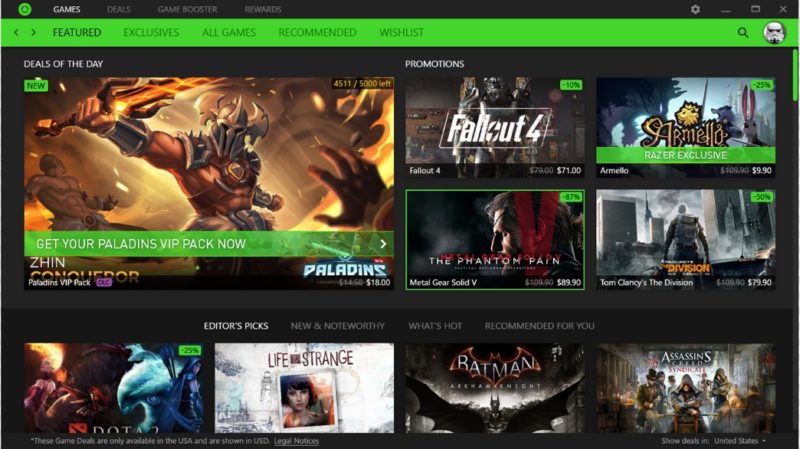
Razer Cortex brings enhanced gaming performance, system performance, and the ability to discover the best gaming deals on a single platform at just a click away. Unlock your system’s full potential with a variety of performance enhancing and optimization tools for higher frames per second, or cut down on draggy load times. Whether you choose automated mode or to manually tweak it yourself, your PC’s full gaming potential is now at your fingertips.
Razer Cortex doesn’t merely boost your games, it boosts your entire system. System Booster is a one-stop solution for better system performance. By cleaning unwanted junk files, not a single kilobyte of hard disk space is wasted, leaving you more for work and play. With such optimization, your PC isn’t just primed for gaming, it’s also perfect for daily use.
Razer Game Deals delivers the best prices from around the globe right to your desktop. If you’re lucky enough, you might just find yourself getting games or even Razer hardware for free, via our new giveaways. Be sure to stay alert so you don’t miss out!
Take Razer Cortex with you anywhere you go. From the hottest mobile games to smoother, faster performance, discover everything our Android app has to offer.
Full Technical Details
- Category
- This is
- Latest
- License
- Freeware
- Runs On
- Windows 10, Windows 11 (64 Bit, 32 Bit, ARM64)
- Size
- 4+ Mb
- Updated & Verified
Download and Install Guide
How to download and install Razer Cortex on Windows 11?
-
This step-by-step guide will assist you in downloading and installing Razer Cortex on windows 11.
- First of all, download the latest version of Razer Cortex from filehonor.com. You can find all available download options for your PC and laptop in this download page.
- Then, choose your suitable installer (64 bit, 32 bit, portable, offline, .. itc) and save it to your device.
- After that, start the installation process by a double click on the downloaded setup installer.
- Now, a screen will appear asking you to confirm the installation. Click, yes.
- Finally, follow the instructions given by the installer until you see a confirmation of a successful installation. Usually, a Finish Button and "installation completed successfully" message.
- (Optional) Verify the Download (for Advanced Users): This step is optional but recommended for advanced users. Some browsers offer the option to verify the downloaded file's integrity. This ensures you haven't downloaded a corrupted file. Check your browser's settings for download verification if interested.
Congratulations! You've successfully downloaded Razer Cortex. Once the download is complete, you can proceed with installing it on your computer.
How to make Razer Cortex the default app for Windows 11?
- Open Windows 11 Start Menu.
- Then, open settings.
- Navigate to the Apps section.
- After that, navigate to the Default Apps section.
- Click on the category you want to set Razer Cortex as the default app for - - and choose Razer Cortex from the list.
Why To Download Razer Cortex from FileHonor?
- Totally Free: you don't have to pay anything to download from FileHonor.com.
- Clean: No viruses, No Malware, and No any harmful codes.
- Razer Cortex Latest Version: All apps and games are updated to their most recent versions.
- Direct Downloads: FileHonor does its best to provide direct and fast downloads from the official software developers.
- No Third Party Installers: Only direct download to the setup files, no ad-based installers.
- Windows 11 Compatible.
- Razer Cortex Most Setup Variants: online, offline, portable, 64 bit and 32 bit setups (whenever available*).
Uninstall Guide
How to uninstall (remove) Razer Cortex from Windows 11?
-
Follow these instructions for a proper removal:
- Open Windows 11 Start Menu.
- Then, open settings.
- Navigate to the Apps section.
- Search for Razer Cortex in the apps list, click on it, and then, click on the uninstall button.
- Finally, confirm and you are done.
Disclaimer
Razer Cortex is developed and published by Razer, filehonor.com is not directly affiliated with Razer.
filehonor is against piracy and does not provide any cracks, keygens, serials or patches for any software listed here.
We are DMCA-compliant and you can request removal of your software from being listed on our website through our contact page.








