Radmin VPN 64 bit Download for PC Windows 11
Radmin VPN Download for Windows PC
Radmin VPN free download for Windows 11 64 bit and 32 bit. Install Radmin VPN latest official version 2025 for PC and laptop from FileHonor.
Connect remote machines in one virtual network, a free VPN for your needs.
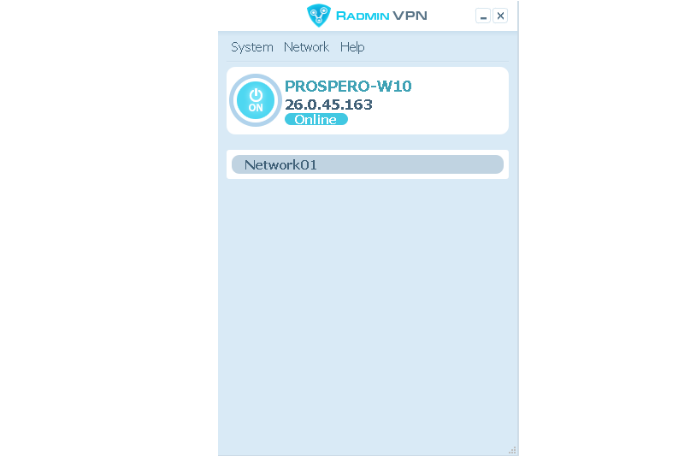
Radmin VPN is a free and easy-to-use software product to create virtual private network (VPN). The program allows users to connect computers, located behind firewalls.
Key Features
Security
Provides you with a secure VPN tunnel. Encryption keeps your connection safe.
High speed
The connection speed is up to 100Mbps.
Reliability
Radmin VPN does not malfunction after months of continuous operation.
Ease-of-use
Easy to set-up, easy to manage for both – IT Pros and home techs.
"FREE" Download Viscosity VPN for PC
Full Technical Details
- Category
- VPN
- This is
- Latest
- License
- Freeware
- Runs On
- Windows 10, Windows 11 (64 Bit, 32 Bit, ARM64)
- Size
- 23 Mb
- Updated & Verified
Download and Install Guide
How to download and install Radmin VPN on Windows 11?
-
This step-by-step guide will assist you in downloading and installing Radmin VPN on windows 11.
- First of all, download the latest version of Radmin VPN from filehonor.com. You can find all available download options for your PC and laptop in this download page.
- Then, choose your suitable installer (64 bit, 32 bit, portable, offline, .. itc) and save it to your device.
- After that, start the installation process by a double click on the downloaded setup installer.
- Now, a screen will appear asking you to confirm the installation. Click, yes.
- Finally, follow the instructions given by the installer until you see a confirmation of a successful installation. Usually, a Finish Button and "installation completed successfully" message.
- (Optional) Verify the Download (for Advanced Users): This step is optional but recommended for advanced users. Some browsers offer the option to verify the downloaded file's integrity. This ensures you haven't downloaded a corrupted file. Check your browser's settings for download verification if interested.
Congratulations! You've successfully downloaded Radmin VPN. Once the download is complete, you can proceed with installing it on your computer.
How to make Radmin VPN the default VPN app for Windows 11?
- Open Windows 11 Start Menu.
- Then, open settings.
- Navigate to the Apps section.
- After that, navigate to the Default Apps section.
- Click on the category you want to set Radmin VPN as the default app for - VPN - and choose Radmin VPN from the list.
Why To Download Radmin VPN from FileHonor?
- Totally Free: you don't have to pay anything to download from FileHonor.com.
- Clean: No viruses, No Malware, and No any harmful codes.
- Radmin VPN Latest Version: All apps and games are updated to their most recent versions.
- Direct Downloads: FileHonor does its best to provide direct and fast downloads from the official software developers.
- No Third Party Installers: Only direct download to the setup files, no ad-based installers.
- Windows 11 Compatible.
- Radmin VPN Most Setup Variants: online, offline, portable, 64 bit and 32 bit setups (whenever available*).
Uninstall Guide
How to uninstall (remove) Radmin VPN from Windows 11?
-
Follow these instructions for a proper removal:
- Open Windows 11 Start Menu.
- Then, open settings.
- Navigate to the Apps section.
- Search for Radmin VPN in the apps list, click on it, and then, click on the uninstall button.
- Finally, confirm and you are done.
Disclaimer
Radmin VPN is developed and published by Famatech, filehonor.com is not directly affiliated with Famatech.
filehonor is against piracy and does not provide any cracks, keygens, serials or patches for any software listed here.
We are DMCA-compliant and you can request removal of your software from being listed on our website through our contact page.













