Quick Heal PCTuner 64 bit Download for PC Windows 11
Quick Heal PCTuner Download for Windows PC
Quick Heal PCTuner free download for Windows 11 64 bit and 32 bit. Install Quick Heal PCTuner latest official version 2025 for PC and laptop from FileHonor.
Clean the Junk off Your PC, Secure Delete and ups the system performance and deletes traces of popularly used applications in the system.
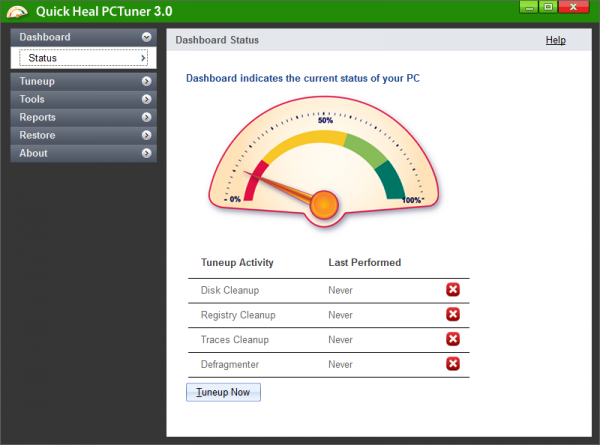
Clean the Junk off Your PC. Secure Delete. The agile software used in PCTuner ups the system performance and deletes traces of popularly used applications in the system. Enhanced features remove unwanted programs at startup boosting the overall system boot time.
Key Features
Auto Tuneup
Deletes invalid and unwanted junk files, obsolete registry entries, traces of Internet history and of daily used applications.
Disk Cleanup
Creates disk space and improves system performance by removing invalid and junk files from the hard disk.
Registry Cleanup
Removes invalid registry entries from the system that appear due to improper uninstallation, non-existent fonts, etc.
Traces Cleanup
Removes traces of browsing history from browsers like Internet Explorer, Chrome, Safari and Opera. Also erases traces from programs like MS Office, Adobe Acrobat Reader, Media player, WinZip, WinRAR, etc.
Duplicate File Finder
Deletes duplicate files of images, mp3/mp4 or other music files, movies, documents and many other popularly used files.
Restore
By default, a backup is taken whenever Disk Cleanup or Registry Cleanup is performed. This helps the user to restore earlier settings in case any change in system behavior is observed.
Defragmenter
Registry Defragmenter clubs all page-file fragments into one continuous chunk to improve the system performance.
Startup Booster
This feature removes all unwanted programs that run at startup and slow the system.
Secure Delete
Deletes the user specified files and folders permanently from the hard disk making it unrecoverable even by any Recovery Software. It provides three types of deletion methods.
Service Optimizer
Windows may be running potentially unwanted services that consume memory and slow down system performance at startup. Service optimizer helps to disable these unwanted services and improve system performance.
Full Technical Details
- Category
- This is
- Latest
- License
- Free Trial
- Runs On
- Windows 10, Windows 11 (64 Bit, 32 Bit, ARM64)
- Size
- 1+ Mb
- Updated & Verified
Download and Install Guide
How to download and install Quick Heal PCTuner on Windows 11?
-
This step-by-step guide will assist you in downloading and installing Quick Heal PCTuner on windows 11.
- First of all, download the latest version of Quick Heal PCTuner from filehonor.com. You can find all available download options for your PC and laptop in this download page.
- Then, choose your suitable installer (64 bit, 32 bit, portable, offline, .. itc) and save it to your device.
- After that, start the installation process by a double click on the downloaded setup installer.
- Now, a screen will appear asking you to confirm the installation. Click, yes.
- Finally, follow the instructions given by the installer until you see a confirmation of a successful installation. Usually, a Finish Button and "installation completed successfully" message.
- (Optional) Verify the Download (for Advanced Users): This step is optional but recommended for advanced users. Some browsers offer the option to verify the downloaded file's integrity. This ensures you haven't downloaded a corrupted file. Check your browser's settings for download verification if interested.
Congratulations! You've successfully downloaded Quick Heal PCTuner. Once the download is complete, you can proceed with installing it on your computer.
How to make Quick Heal PCTuner the default app for Windows 11?
- Open Windows 11 Start Menu.
- Then, open settings.
- Navigate to the Apps section.
- After that, navigate to the Default Apps section.
- Click on the category you want to set Quick Heal PCTuner as the default app for - - and choose Quick Heal PCTuner from the list.
Why To Download Quick Heal PCTuner from FileHonor?
- Totally Free: you don't have to pay anything to download from FileHonor.com.
- Clean: No viruses, No Malware, and No any harmful codes.
- Quick Heal PCTuner Latest Version: All apps and games are updated to their most recent versions.
- Direct Downloads: FileHonor does its best to provide direct and fast downloads from the official software developers.
- No Third Party Installers: Only direct download to the setup files, no ad-based installers.
- Windows 11 Compatible.
- Quick Heal PCTuner Most Setup Variants: online, offline, portable, 64 bit and 32 bit setups (whenever available*).
Uninstall Guide
How to uninstall (remove) Quick Heal PCTuner from Windows 11?
-
Follow these instructions for a proper removal:
- Open Windows 11 Start Menu.
- Then, open settings.
- Navigate to the Apps section.
- Search for Quick Heal PCTuner in the apps list, click on it, and then, click on the uninstall button.
- Finally, confirm and you are done.
Disclaimer
Quick Heal PCTuner is developed and published by Quick Heal, filehonor.com is not directly affiliated with Quick Heal.
filehonor is against piracy and does not provide any cracks, keygens, serials or patches for any software listed here.
We are DMCA-compliant and you can request removal of your software from being listed on our website through our contact page.








