Quick Heal Internet Security 64 bit Download for PC Windows 11
Quick Heal Internet Security Download for Windows PC
Quick Heal Internet Security free download for Windows 11 64 bit and 32 bit. Install Quick Heal Internet Security latest official version 2025 for PC and laptop from FileHonor.
Bank, chat, email, and browse online with round-the-clock security.
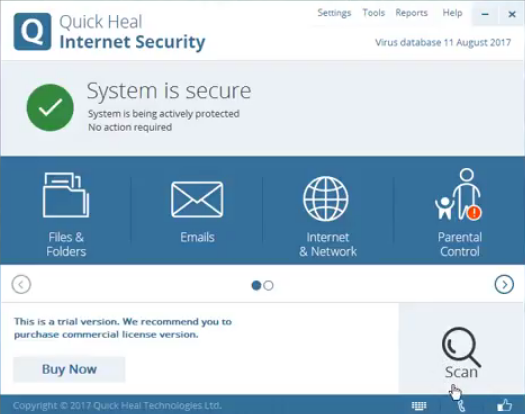
Bank, chat, email, and browse online with round-the-clock security with Quick Heal Internet Security. Secures your financial transactions on the Internet, Automatically blocks infected emails and websites and Blocks spam, infected, and phishing emails.
Key Features
Ransomware Protection
The Anti-ransomware feature uses Quick Heal’s behavior-based detection technology that analyzes the behavior of programs in real time. This helps in detecting and blocking threats such as ransomware. As an added layer of protection, this feature also backs up your data in a secure location to help you restore your files in case of a ransomware attack.
Web Security
Automatically restricts access to websites that are designed to infect your PC with viruses, or trick you into giving away your personal or financial information to hackers.
Email Security
Cloud-based Email Security prevents spam, phishing, and infected emails from reaching your Inbox.
Safe Banking
Secures your financial details while you are banking or shopping on the Internet. When launched, this antivirus feature begins a safe desktop session with the supported Internet browsers. Quick Heal Safe Banking prevents Internet threats such as phishing. It also blocks malicious programs such as keyloggers that record what you type on your keyboard.
Browser Sandbox
Running your Internet browsers in Browser Sandbox gives you a secure, uninterrupted browsing experience. It acts like a protective screen between the PC’s operating system and malicious threats, thereby reducing the risks of unexpected or hidden malware attacks.
Parental Control
Quick Heal’s enhanced Parental Control lets parents configure the following settings:
Internet Browsing Control – to restrict children from visiting unwanted websites.
Application Control – to restrict children from accessing applications such as gaming programs, messaging tools, media players, etc.
PC Access Control – to fix a timetable based on which, children can access the computer on particular days and time.
To know how to configure Parental Control on your PC, click here.
Firewall
Firewall is an essential antivirus security feature that keeps your PC safe against external threats over the Internet. It also blocks threats that may arise within networks that are connected to your system. Besides allowing you to configure protection for incoming and outgoing Internet traffic, our enhanced Firewall lets you set a Firewall profile for network connections such as ‘Home’, ‘Work’, ‘Public’ or ‘Restricted’. It also includes the Stealth Mode feature which makes it difficult for hackers to trace your system.
Core Protection
Gives multilayered virus protection with a combination of features such as AntiVirus, AntiSpyware, AntiMalware, Anti-Rootkit, Firewall and IDS/IPS. This ensures the best Internet security for your PC and data.
Malware Protection
Enhanced Malware Protection detects and blocks spyware, adware, keyloggers, riskware, and other malware.
Anti-Keylogger
Keyloggers are data-stealing malicious programs that record what you type on your keyboard and share the information with hackers. Quick Heal’s Anti-Keylogger feature prevents such programs from stealing your valuable data.
Improved Scan Engine
The revamped antivirus scan engine avoids rescanning files that have not been altered since the previous scan. This helps it scan files and folders in lesser time without slowing down your system.
Advanced DNAScan
Quick Heal DNAScan technology combines behavioral and characteristic inspection and monitoring of unsafe programs. This protects your PC against unknown malware and other threats.
"FREE" Download Dr.Web Security Space for PC
Full Technical Details
- Category
- Antivirus and Security
- This is
- Latest
- License
- Free Trial
- Runs On
- Windows 10, Windows 11 (64 Bit, 32 Bit, ARM64)
- Size
- 1+ Mb
- Updated & Verified
"Now" Get Abelssoft GClean for PC
Download and Install Guide
How to download and install Quick Heal Internet Security on Windows 11?
-
This step-by-step guide will assist you in downloading and installing Quick Heal Internet Security on windows 11.
- First of all, download the latest version of Quick Heal Internet Security from filehonor.com. You can find all available download options for your PC and laptop in this download page.
- Then, choose your suitable installer (64 bit, 32 bit, portable, offline, .. itc) and save it to your device.
- After that, start the installation process by a double click on the downloaded setup installer.
- Now, a screen will appear asking you to confirm the installation. Click, yes.
- Finally, follow the instructions given by the installer until you see a confirmation of a successful installation. Usually, a Finish Button and "installation completed successfully" message.
- (Optional) Verify the Download (for Advanced Users): This step is optional but recommended for advanced users. Some browsers offer the option to verify the downloaded file's integrity. This ensures you haven't downloaded a corrupted file. Check your browser's settings for download verification if interested.
Congratulations! You've successfully downloaded Quick Heal Internet Security. Once the download is complete, you can proceed with installing it on your computer.
How to make Quick Heal Internet Security the default Antivirus and Security app for Windows 11?
- Open Windows 11 Start Menu.
- Then, open settings.
- Navigate to the Apps section.
- After that, navigate to the Default Apps section.
- Click on the category you want to set Quick Heal Internet Security as the default app for - Antivirus and Security - and choose Quick Heal Internet Security from the list.
Why To Download Quick Heal Internet Security from FileHonor?
- Totally Free: you don't have to pay anything to download from FileHonor.com.
- Clean: No viruses, No Malware, and No any harmful codes.
- Quick Heal Internet Security Latest Version: All apps and games are updated to their most recent versions.
- Direct Downloads: FileHonor does its best to provide direct and fast downloads from the official software developers.
- No Third Party Installers: Only direct download to the setup files, no ad-based installers.
- Windows 11 Compatible.
- Quick Heal Internet Security Most Setup Variants: online, offline, portable, 64 bit and 32 bit setups (whenever available*).
Uninstall Guide
How to uninstall (remove) Quick Heal Internet Security from Windows 11?
-
Follow these instructions for a proper removal:
- Open Windows 11 Start Menu.
- Then, open settings.
- Navigate to the Apps section.
- Search for Quick Heal Internet Security in the apps list, click on it, and then, click on the uninstall button.
- Finally, confirm and you are done.
Disclaimer
Quick Heal Internet Security is developed and published by Quick Heal, filehonor.com is not directly affiliated with Quick Heal.
filehonor is against piracy and does not provide any cracks, keygens, serials or patches for any software listed here.
We are DMCA-compliant and you can request removal of your software from being listed on our website through our contact page.













