Psiphon 64 bit Download for PC Windows 11
Psiphon Download for Windows PC
Psiphon free download for Windows 11 64 bit and 32 bit. Install Psiphon latest official version 2025 for PC and laptop from FileHonor.
Free VPN and proxy app to safely access censored knowledge and ideas.
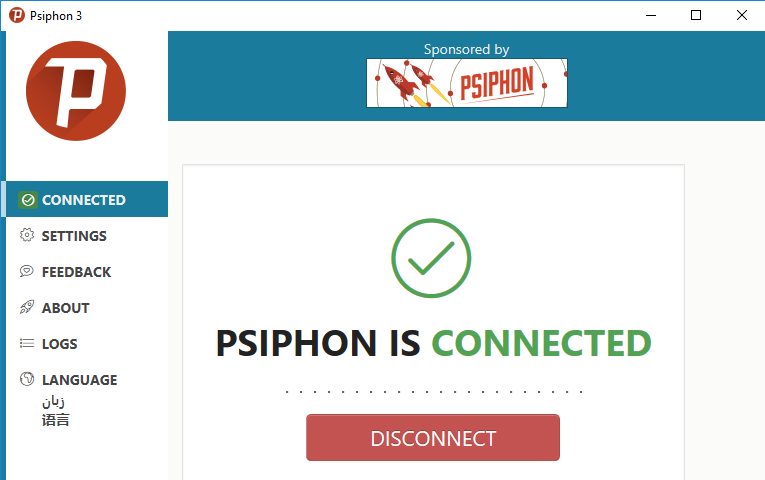
Psiphon is a free VPN & Proxy App. Safely access censored knowledge and ideas by the aid of Psiphon Inc. A circumvention tool that utilizes VPN, SSH and HTTP Proxy technology to provide you with uncensored access to Internet content. Your Psiphon client will automatically learn about new access points to maximize your chances of bypassing censorship.
Designed to provide you with open access to online content. Does not increase your online privacy, and should not be considered or used as an online security tool.
Advantages & Pros
Censored by your country, corporation, or campus? After dealing with repressive regimes around the world, we are uniquely suited to help you get to the content you want, whenever and wherever you want it.
Trust, Speed, Simplicity: pick three. Free internet is nice, but stolen cookies and accounts are not! Want to surf securely when using public WiFi? Gives you a safe path to the Internet, no matter what network you’re using to connect.
"FREE" Download SoftEther VPN Client for PC
Full Technical Details
- Category
- VPN
- This is
- Latest
- License
- Freeware
- Runs On
- Windows 10, Windows 11 (64 Bit, 32 Bit, ARM64)
- Size
- 7 Mb
- Updated & Verified
Download and Install Guide
How to download and install Psiphon on Windows 11?
-
This step-by-step guide will assist you in downloading and installing Psiphon on windows 11.
- First of all, download the latest version of Psiphon from filehonor.com. You can find all available download options for your PC and laptop in this download page.
- Then, choose your suitable installer (64 bit, 32 bit, portable, offline, .. itc) and save it to your device.
- After that, start the installation process by a double click on the downloaded setup installer.
- Now, a screen will appear asking you to confirm the installation. Click, yes.
- Finally, follow the instructions given by the installer until you see a confirmation of a successful installation. Usually, a Finish Button and "installation completed successfully" message.
- (Optional) Verify the Download (for Advanced Users): This step is optional but recommended for advanced users. Some browsers offer the option to verify the downloaded file's integrity. This ensures you haven't downloaded a corrupted file. Check your browser's settings for download verification if interested.
Congratulations! You've successfully downloaded Psiphon. Once the download is complete, you can proceed with installing it on your computer.
How to make Psiphon the default VPN app for Windows 11?
- Open Windows 11 Start Menu.
- Then, open settings.
- Navigate to the Apps section.
- After that, navigate to the Default Apps section.
- Click on the category you want to set Psiphon as the default app for - VPN - and choose Psiphon from the list.
Why To Download Psiphon from FileHonor?
- Totally Free: you don't have to pay anything to download from FileHonor.com.
- Clean: No viruses, No Malware, and No any harmful codes.
- Psiphon Latest Version: All apps and games are updated to their most recent versions.
- Direct Downloads: FileHonor does its best to provide direct and fast downloads from the official software developers.
- No Third Party Installers: Only direct download to the setup files, no ad-based installers.
- Windows 11 Compatible.
- Psiphon Most Setup Variants: online, offline, portable, 64 bit and 32 bit setups (whenever available*).
Uninstall Guide
How to uninstall (remove) Psiphon from Windows 11?
-
Follow these instructions for a proper removal:
- Open Windows 11 Start Menu.
- Then, open settings.
- Navigate to the Apps section.
- Search for Psiphon in the apps list, click on it, and then, click on the uninstall button.
- Finally, confirm and you are done.
Disclaimer
Psiphon is developed and published by Psiphon, filehonor.com is not directly affiliated with Psiphon.
filehonor is against piracy and does not provide any cracks, keygens, serials or patches for any software listed here.
We are DMCA-compliant and you can request removal of your software from being listed on our website through our contact page.













