proDAD VitaScene 64 bit Download for PC Windows 11
proDAD VitaScene Download for Windows PC
proDAD VitaScene free download for Windows 11 64 bit and 32 bit. Install proDAD VitaScene latest official version 2025 for PC and laptop from FileHonor.
Around 700 effects GPU powered HQ Videoeffects & Transitions for Professionals.
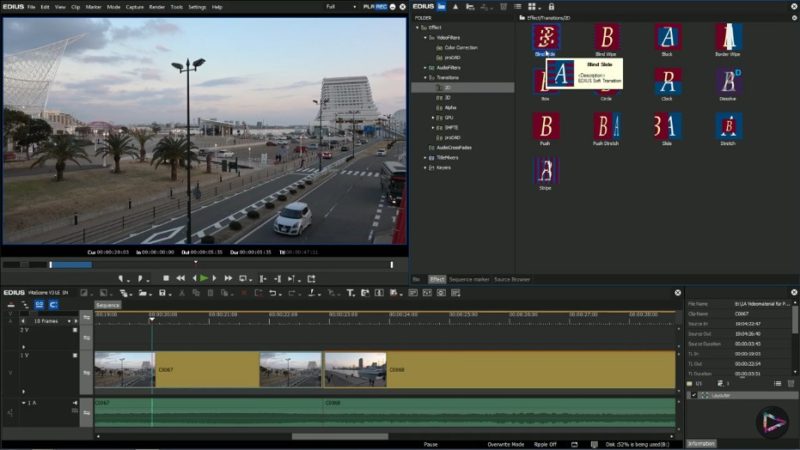
Vitascene PRO offers a large collection of high end transitions and video filter effects in professional broadcast quality – which may also be configured and fine-tuned individually. Vitascene V3 is equally suited for documentary work, scenic productions, product presentations as well as sophisticated wedding film productions.
Vitascene PRO includes around 700 effects ready to use effects for almost every purpose including stunning movie effects, fascinating light rays, glamorous glow, glimmer and glitter effects and so much more – available as transition effects and video filters for your video material, texts and graphics.
Key Features
- Easy handling
- Highly customizable
- Easily controllable by keyframes
- Supporting up to UHD/4K 10bit
- Around 700 video filters & transition effects
- Gleaming, glowing and reflections
- Impressive light rays, controlling light sources
- Also suited for texts, graphics and logos
- Optimizing of contrasts and focus
- Optimizing of color and brightness
- Ideally suited for a large number of editing solutions
- Stunning performance by comprehensive support of advanced hardware resources
"FREE" Download Apowersoft Video Editor for PC
Full Technical Details
- Category
- Video Editors
- This is
- Latest
- License
- Free Trial
- Runs On
- Windows 10, Windows 11 (64 Bit, 32 Bit, ARM64)
- Size
- 1+ Mb
- Updated & Verified
"Now" Get CyberLink PowerDirector for PC
Download and Install Guide
How to download and install proDAD VitaScene on Windows 11?
-
This step-by-step guide will assist you in downloading and installing proDAD VitaScene on windows 11.
- First of all, download the latest version of proDAD VitaScene from filehonor.com. You can find all available download options for your PC and laptop in this download page.
- Then, choose your suitable installer (64 bit, 32 bit, portable, offline, .. itc) and save it to your device.
- After that, start the installation process by a double click on the downloaded setup installer.
- Now, a screen will appear asking you to confirm the installation. Click, yes.
- Finally, follow the instructions given by the installer until you see a confirmation of a successful installation. Usually, a Finish Button and "installation completed successfully" message.
- (Optional) Verify the Download (for Advanced Users): This step is optional but recommended for advanced users. Some browsers offer the option to verify the downloaded file's integrity. This ensures you haven't downloaded a corrupted file. Check your browser's settings for download verification if interested.
Congratulations! You've successfully downloaded proDAD VitaScene. Once the download is complete, you can proceed with installing it on your computer.
How to make proDAD VitaScene the default Video Editors app for Windows 11?
- Open Windows 11 Start Menu.
- Then, open settings.
- Navigate to the Apps section.
- After that, navigate to the Default Apps section.
- Click on the category you want to set proDAD VitaScene as the default app for - Video Editors - and choose proDAD VitaScene from the list.
Why To Download proDAD VitaScene from FileHonor?
- Totally Free: you don't have to pay anything to download from FileHonor.com.
- Clean: No viruses, No Malware, and No any harmful codes.
- proDAD VitaScene Latest Version: All apps and games are updated to their most recent versions.
- Direct Downloads: FileHonor does its best to provide direct and fast downloads from the official software developers.
- No Third Party Installers: Only direct download to the setup files, no ad-based installers.
- Windows 11 Compatible.
- proDAD VitaScene Most Setup Variants: online, offline, portable, 64 bit and 32 bit setups (whenever available*).
Uninstall Guide
How to uninstall (remove) proDAD VitaScene from Windows 11?
-
Follow these instructions for a proper removal:
- Open Windows 11 Start Menu.
- Then, open settings.
- Navigate to the Apps section.
- Search for proDAD VitaScene in the apps list, click on it, and then, click on the uninstall button.
- Finally, confirm and you are done.
Disclaimer
proDAD VitaScene is developed and published by proDAD, filehonor.com is not directly affiliated with proDAD.
filehonor is against piracy and does not provide any cracks, keygens, serials or patches for any software listed here.
We are DMCA-compliant and you can request removal of your software from being listed on our website through our contact page.













