PrivaZer 64 bit Download for PC Windows 11
PrivaZer Download for Windows PC
PrivaZer free download for Windows 11 64 bit and 32 bit. Install PrivaZer latest official version 2025 for PC and laptop from FileHonor.
Free PC cleaner & Privacy tool
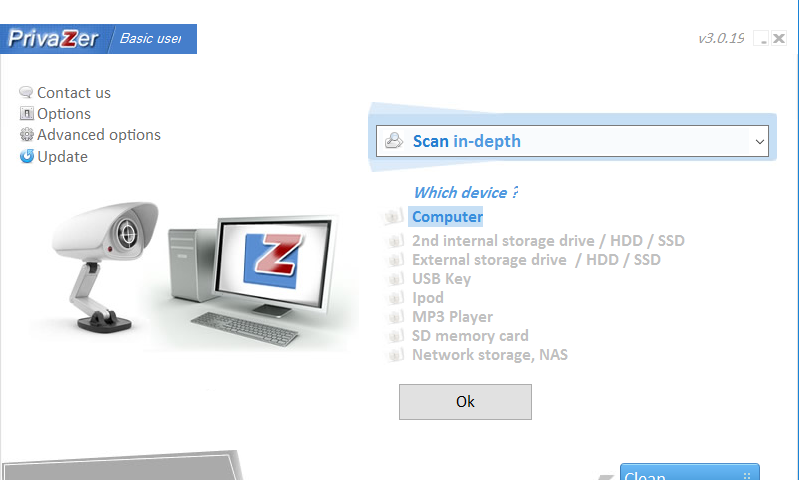
Secure cleanup
with one click
Irreversible cleanups by overwriting techniques
In-depth cleanup
of your PC and storage devices
Smart overwriting : PrivaZer automatically recognizes your storage device type and
adapts its overwriting algorithms to the storage medium (magnetic disk, SSD, etc)
Privacy protection
PrivaZer prevents recovery of your activities.
- Visualization of residual traces of old files remaining in free space
- Smart cleanup of free space
- Cleanup of residual traces in free space areas needing a reset to zero
When you use your PC (at home or working at your office), go on Internet, watch a video, download, copy/remove files on your PC, install/uninstall or use software, etc…, you always leave sensitive traces
Full Technical Details
- Category
- This is
- Latest
- License
- Freeware
- Runs On
- Windows 10, Windows 11 (64 Bit, 32 Bit, ARM64)
- Size
- 8 Mb
- Updated & Verified
Download and Install Guide
How to download and install PrivaZer on Windows 11?
-
This step-by-step guide will assist you in downloading and installing PrivaZer on windows 11.
- First of all, download the latest version of PrivaZer from filehonor.com. You can find all available download options for your PC and laptop in this download page.
- Then, choose your suitable installer (64 bit, 32 bit, portable, offline, .. itc) and save it to your device.
- After that, start the installation process by a double click on the downloaded setup installer.
- Now, a screen will appear asking you to confirm the installation. Click, yes.
- Finally, follow the instructions given by the installer until you see a confirmation of a successful installation. Usually, a Finish Button and "installation completed successfully" message.
- (Optional) Verify the Download (for Advanced Users): This step is optional but recommended for advanced users. Some browsers offer the option to verify the downloaded file's integrity. This ensures you haven't downloaded a corrupted file. Check your browser's settings for download verification if interested.
Congratulations! You've successfully downloaded PrivaZer. Once the download is complete, you can proceed with installing it on your computer.
How to make PrivaZer the default app for Windows 11?
- Open Windows 11 Start Menu.
- Then, open settings.
- Navigate to the Apps section.
- After that, navigate to the Default Apps section.
- Click on the category you want to set PrivaZer as the default app for - - and choose PrivaZer from the list.
Why To Download PrivaZer from FileHonor?
- Totally Free: you don't have to pay anything to download from FileHonor.com.
- Clean: No viruses, No Malware, and No any harmful codes.
- PrivaZer Latest Version: All apps and games are updated to their most recent versions.
- Direct Downloads: FileHonor does its best to provide direct and fast downloads from the official software developers.
- No Third Party Installers: Only direct download to the setup files, no ad-based installers.
- Windows 11 Compatible.
- PrivaZer Most Setup Variants: online, offline, portable, 64 bit and 32 bit setups (whenever available*).
Uninstall Guide
How to uninstall (remove) PrivaZer from Windows 11?
-
Follow these instructions for a proper removal:
- Open Windows 11 Start Menu.
- Then, open settings.
- Navigate to the Apps section.
- Search for PrivaZer in the apps list, click on it, and then, click on the uninstall button.
- Finally, confirm and you are done.
Disclaimer
PrivaZer is developed and published by Goversoft , filehonor.com is not directly affiliated with Goversoft .
filehonor is against piracy and does not provide any cracks, keygens, serials or patches for any software listed here.
We are DMCA-compliant and you can request removal of your software from being listed on our website through our contact page.








