Print Conductor 64 bit Download for PC Windows 11
Print Conductor Download for Windows PC
Print Conductor free download for Windows 11 64 bit and 32 bit. Install Print Conductor latest official version 2025 for PC and laptop from FileHonor.
Print files in different formats at the same time.
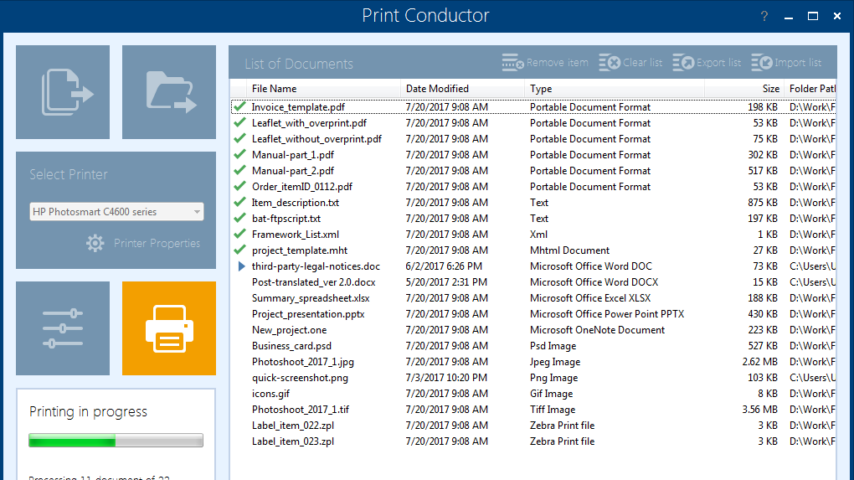
Automatically print documents with Print Conductor! Print files in different formats at the same time, all without opening each one. Over 75 document types are supported. Works with all types of printers. You no longer need to manually open each file, select a printer, make print settings, click “Print” and repeat. Instead, simply drag & drop your documents into the list, select a printer and let our software do the work for you.
It offers a simple interface to add and arrange files before a print session. Add files using drag & drop, the “Open file” dialog, or select specific types of documents from a folder and its subfolders. You can sort documents by file name or type, arrange files to be printed in a certain order or print a subset of the documents within a list.
Key Features
Print multiple documents in just 3 mouse clicks
Supported formats
Print PDFs, text, image files, office documents and other 75+ filetypes
Use cover pages to separate printed hard copies
Print on any modern printer: local, network or virtual
Set 90+ advanced print settings via Ini File Editor
Make settings for all documents in the list or for each document individually
Estimate the amount of paper you’ll need before printing
Print files in order
Print your documents in the right order
Get a detailed print job completion report
Full Technical Details
- Category
- This is
- Latest
- License
- Free Trial
- Runs On
- Windows 10, Windows 11 (64 Bit, 32 Bit, ARM64)
- Size
- 80 Mb
- Updated & Verified
Download and Install Guide
How to download and install Print Conductor on Windows 11?
-
This step-by-step guide will assist you in downloading and installing Print Conductor on windows 11.
- First of all, download the latest version of Print Conductor from filehonor.com. You can find all available download options for your PC and laptop in this download page.
- Then, choose your suitable installer (64 bit, 32 bit, portable, offline, .. itc) and save it to your device.
- After that, start the installation process by a double click on the downloaded setup installer.
- Now, a screen will appear asking you to confirm the installation. Click, yes.
- Finally, follow the instructions given by the installer until you see a confirmation of a successful installation. Usually, a Finish Button and "installation completed successfully" message.
- (Optional) Verify the Download (for Advanced Users): This step is optional but recommended for advanced users. Some browsers offer the option to verify the downloaded file's integrity. This ensures you haven't downloaded a corrupted file. Check your browser's settings for download verification if interested.
Congratulations! You've successfully downloaded Print Conductor. Once the download is complete, you can proceed with installing it on your computer.
How to make Print Conductor the default app for Windows 11?
- Open Windows 11 Start Menu.
- Then, open settings.
- Navigate to the Apps section.
- After that, navigate to the Default Apps section.
- Click on the category you want to set Print Conductor as the default app for - - and choose Print Conductor from the list.
Why To Download Print Conductor from FileHonor?
- Totally Free: you don't have to pay anything to download from FileHonor.com.
- Clean: No viruses, No Malware, and No any harmful codes.
- Print Conductor Latest Version: All apps and games are updated to their most recent versions.
- Direct Downloads: FileHonor does its best to provide direct and fast downloads from the official software developers.
- No Third Party Installers: Only direct download to the setup files, no ad-based installers.
- Windows 11 Compatible.
- Print Conductor Most Setup Variants: online, offline, portable, 64 bit and 32 bit setups (whenever available*).
Uninstall Guide
How to uninstall (remove) Print Conductor from Windows 11?
-
Follow these instructions for a proper removal:
- Open Windows 11 Start Menu.
- Then, open settings.
- Navigate to the Apps section.
- Search for Print Conductor in the apps list, click on it, and then, click on the uninstall button.
- Finally, confirm and you are done.
Disclaimer
Print Conductor is developed and published by fCoder SIA, filehonor.com is not directly affiliated with fCoder SIA.
filehonor is against piracy and does not provide any cracks, keygens, serials or patches for any software listed here.
We are DMCA-compliant and you can request removal of your software from being listed on our website through our contact page.








