Power BI Desktop 64 bit Download for PC Windows 11
Power BI Desktop Download for Windows PC
Power BI Desktop free download for Windows 11 64 bit and 32 bit. Install Power BI Desktop latest official version 2025 for PC and laptop from FileHonor.
Transform data into actionable insights with dashboards and reports.
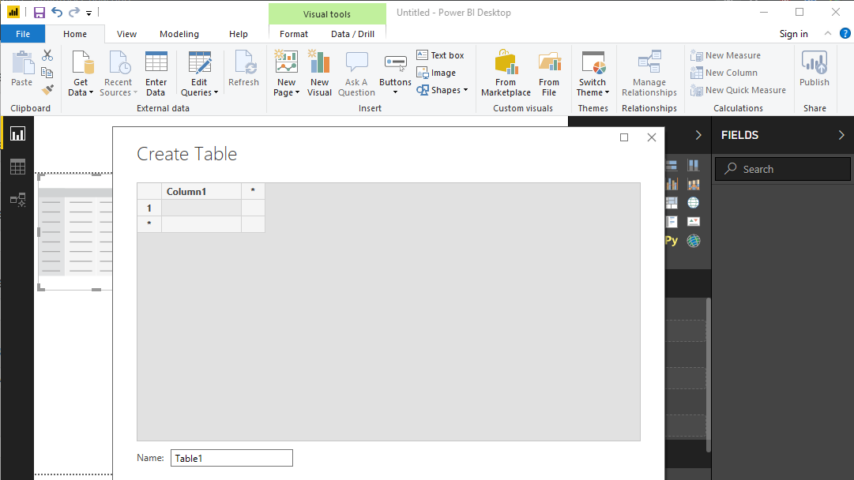
Power BI Desktop enables you to transform data into actionable insights with dashboards and reports. It is built for the analyst and combines state-of-the-art interactive visualizations, with industry-leading data query and modeling built-in. Create and publish your reports to Power BI. Power BI Desktop helps you empower others with timely critical insights, anytime, anywhere.
Visually explore your data through a free-form drag-and-drop canvas, a broad range of modern data visualizations, and an easy-to-use report authoring experience. With the Microsoft on-premises data gateways, you can keep your data fresh by connecting to your on-premises data sources without the need to move the data.
Connect, mash up and model, and visualize your data. Place visuals exactly where you want them, analyze and explore your data, and share content with your team by publishing to the Power BI web service. Deploy and distribute interactive Power BI reports—and traditional paginated reports—within the boundaries of your organization’s firewall through On-premises reporting with Power BI Report Server.
Key Features
Get data
The Power BI Desktop makes discovering data easy. You can import data from a wide variety of data sources. After you connect to a data source, you can shape the data to match your analysis and reporting needs.
Create relationships and enrich your data model with new measures and data formats
When you import two or more tables, oftentimes you’ll need to create relationships between those tables. The Power BI Desktop includes the Manage Relationships dialog and the Relationships view, where you can use Autodetect to let the Power BI Desktop find and create any relationships, or you can create them yourself. You can also very easily create your own measures and calculations or customize data formats and categories to enrich your data for additional insights.
Create reports
The Power BI Desktop includes the Report View. Select the fields you want, add filters, choose from dozens of visualizations, format your reports with custom colors, gradients and several other options. The Report View gives you the same great report and visualizations tools just like when creating a report on PowerBI.com.
Save your reports
With the Power BI Desktop, you can save your work as a Power BI Desktop file. Power BI Desktop files have a .pbix extension.
Upload or Publish your reports
You can upload the reports you created and saved in the Desktop to your Power BI site. You can also publish them to Power BI right from Power BI Desktop.
Pros
- Connect securely to hundreds of data sources —in the cloud and on-premises
- Transform and mash up data from multiple sources—in just a few clicks
- Extend your data models with DAX formulas
- Choose from more than 100 cutting-edge data visuals—or create your own
- Dig deep into data to find patterns and discover insights
- Build out your design with intuitive formatting tools and themes
- Create mobile reports for on-the-go users
- Share visual analytics with everyone in your organization
- Publish securely to the web or an on-premises report server, or embed visuals in your website or app
Full Technical Details
- Category
- This is
- Latest
- License
- Freeware
- Runs On
- Windows 10, Windows 11 (64 Bit, 32 Bit, ARM64)
- Size
- 216 Mb
- Updated & Verified
Download and Install Guide
How to download and install Power BI Desktop on Windows 11?
-
This step-by-step guide will assist you in downloading and installing Power BI Desktop on windows 11.
- First of all, download the latest version of Power BI Desktop from filehonor.com. You can find all available download options for your PC and laptop in this download page.
- Then, choose your suitable installer (64 bit, 32 bit, portable, offline, .. itc) and save it to your device.
- After that, start the installation process by a double click on the downloaded setup installer.
- Now, a screen will appear asking you to confirm the installation. Click, yes.
- Finally, follow the instructions given by the installer until you see a confirmation of a successful installation. Usually, a Finish Button and "installation completed successfully" message.
- (Optional) Verify the Download (for Advanced Users): This step is optional but recommended for advanced users. Some browsers offer the option to verify the downloaded file's integrity. This ensures you haven't downloaded a corrupted file. Check your browser's settings for download verification if interested.
Congratulations! You've successfully downloaded Power BI Desktop. Once the download is complete, you can proceed with installing it on your computer.
How to make Power BI Desktop the default app for Windows 11?
- Open Windows 11 Start Menu.
- Then, open settings.
- Navigate to the Apps section.
- After that, navigate to the Default Apps section.
- Click on the category you want to set Power BI Desktop as the default app for - - and choose Power BI Desktop from the list.
Why To Download Power BI Desktop from FileHonor?
- Totally Free: you don't have to pay anything to download from FileHonor.com.
- Clean: No viruses, No Malware, and No any harmful codes.
- Power BI Desktop Latest Version: All apps and games are updated to their most recent versions.
- Direct Downloads: FileHonor does its best to provide direct and fast downloads from the official software developers.
- No Third Party Installers: Only direct download to the setup files, no ad-based installers.
- Windows 11 Compatible.
- Power BI Desktop Most Setup Variants: online, offline, portable, 64 bit and 32 bit setups (whenever available*).
Uninstall Guide
How to uninstall (remove) Power BI Desktop from Windows 11?
-
Follow these instructions for a proper removal:
- Open Windows 11 Start Menu.
- Then, open settings.
- Navigate to the Apps section.
- Search for Power BI Desktop in the apps list, click on it, and then, click on the uninstall button.
- Finally, confirm and you are done.
Disclaimer
Power BI Desktop is developed and published by Microsoft, filehonor.com is not directly affiliated with Microsoft.
filehonor is against piracy and does not provide any cracks, keygens, serials or patches for any software listed here.
We are DMCA-compliant and you can request removal of your software from being listed on our website through our contact page.








