PopChar 64 bit Download for PC Windows 11
PopChar Download for Windows PC
PopChar free download for Windows 11 64 bit and 32 bit. Install PopChar latest official version 2025 for PC and laptop from FileHonor.
Easily type umlauts and foreign characters - no need to learn the keyboard combinations
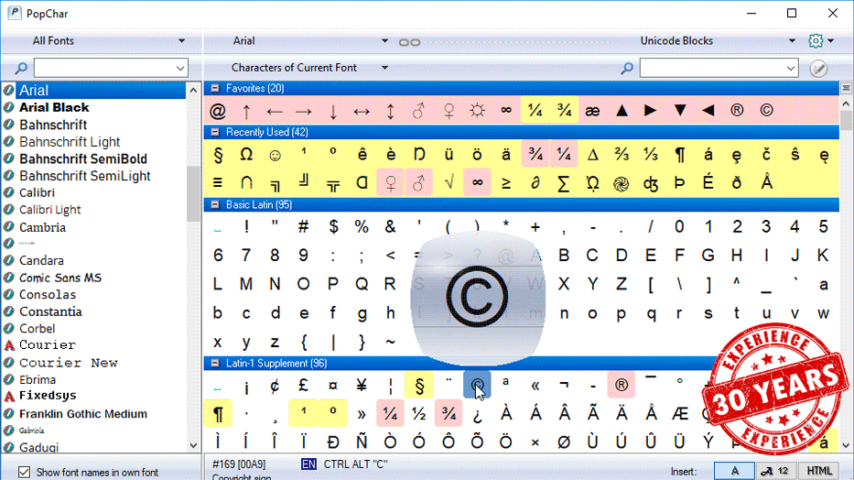
PopChar enables you to easily type umlauts and foreign characters – no need to learn the keyboard combinations. Works with all modern applications that support Unicode. It makes it easy to navigate and search within fonts that contain thousands of characters.
Main Features
- Inserts special characters right into your document.
- Full Unicode support with different comfortable views and pop-up menu for quick navigation.
- Search for characters by name, by Unicode number or by simply pasting some text from your document into the search field.
- Find characters by drawing their shapes.
- Find similar characters.
- Font preview and sample text views
- Font information
- View and print beautiful font sheets
- Individually adjust the sizes of certain fonts.
- Custom favorites section provides quick access to frequently used characters.
Other Features
- Magnifier tool provides an enlarged view to see selected characters in full detail.
- Work across font boundaries and see all available characters system-wide.
- “Reverse search” for fonts that contain a particular character.
- Recent characters view for instant access to your frequently used characters.
- Flexible user interface to satisfy the individual needs of different users.
- Displays the keyboard combinations for characters that have keyboard equivalents.
- Various insertion modes: Insert characters as plain or formatted text or HTML.
- Support for Apple Color Emoji font.
Full Technical Details
- Category
- This is
- Latest
- License
- Free Trial
- Runs On
- Windows 10, Windows 11 (64 Bit, 32 Bit, ARM64)
- Size
- 5 Mb
- Updated & Verified
Download and Install Guide
How to download and install PopChar on Windows 11?
-
This step-by-step guide will assist you in downloading and installing PopChar on windows 11.
- First of all, download the latest version of PopChar from filehonor.com. You can find all available download options for your PC and laptop in this download page.
- Then, choose your suitable installer (64 bit, 32 bit, portable, offline, .. itc) and save it to your device.
- After that, start the installation process by a double click on the downloaded setup installer.
- Now, a screen will appear asking you to confirm the installation. Click, yes.
- Finally, follow the instructions given by the installer until you see a confirmation of a successful installation. Usually, a Finish Button and "installation completed successfully" message.
- (Optional) Verify the Download (for Advanced Users): This step is optional but recommended for advanced users. Some browsers offer the option to verify the downloaded file's integrity. This ensures you haven't downloaded a corrupted file. Check your browser's settings for download verification if interested.
Congratulations! You've successfully downloaded PopChar. Once the download is complete, you can proceed with installing it on your computer.
How to make PopChar the default app for Windows 11?
- Open Windows 11 Start Menu.
- Then, open settings.
- Navigate to the Apps section.
- After that, navigate to the Default Apps section.
- Click on the category you want to set PopChar as the default app for - - and choose PopChar from the list.
Why To Download PopChar from FileHonor?
- Totally Free: you don't have to pay anything to download from FileHonor.com.
- Clean: No viruses, No Malware, and No any harmful codes.
- PopChar Latest Version: All apps and games are updated to their most recent versions.
- Direct Downloads: FileHonor does its best to provide direct and fast downloads from the official software developers.
- No Third Party Installers: Only direct download to the setup files, no ad-based installers.
- Windows 11 Compatible.
- PopChar Most Setup Variants: online, offline, portable, 64 bit and 32 bit setups (whenever available*).
Uninstall Guide
How to uninstall (remove) PopChar from Windows 11?
-
Follow these instructions for a proper removal:
- Open Windows 11 Start Menu.
- Then, open settings.
- Navigate to the Apps section.
- Search for PopChar in the apps list, click on it, and then, click on the uninstall button.
- Finally, confirm and you are done.
Disclaimer
PopChar is developed and published by Ergonis Software, filehonor.com is not directly affiliated with Ergonis Software.
filehonor is against piracy and does not provide any cracks, keygens, serials or patches for any software listed here.
We are DMCA-compliant and you can request removal of your software from being listed on our website through our contact page.








