PointerFocus 64 bit Download for PC Windows 11
PointerFocus Download for Windows PC
PointerFocus free download for Windows 11 64 bit and 32 bit. Install PointerFocus latest official version 2025 for PC and laptop from FileHonor.
Designed for presenters, trainers and teachers who want to highlight their mouse pointer.
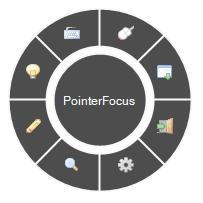
PointerFocus is a handy Windows application designed for presenters, trainers and teachers who want to highlight their mouse pointer. The application offers some easy-to-use functions such as highlight cursor, mouse spotlight, keystroke visualization, magnifier and on-screen annotation.
Key Features
Highlight mouse pointer with a colored circle, and when you click the mouse button the ring animation can show your mouse click actions to your audience.
Highlight mouse pointer
Keystroke visualization can show your audience which shortcuts you have just pressed. This feature can help you make your demonstration more understandable.
Keystroke visualisation
Mouse Spotlight – when you choose this tool, it will dim the screen and put a “spotlight” around your mouse pointer. This can focus your audience’s attention to the area of interest.
Mouse Spotlight
On-Screen Annotation Pen – when you choose this tool, you can use your mouse pointer annotate any part of the screen with customized color and pen width.
On-Screen Annotation Pen
Screen Magnifier – when you choose this tool, you can show your audience details of any part on the screen.
Screen Magnifier
Android Remote Control – You can use Android App to remote control mouse actions and PointerFocus functions.
Full Technical Details
- Category
- This is
- Latest
- License
- Free Trial
- Runs On
- Windows 10, Windows 11 (64 Bit, 32 Bit, ARM64)
- Size
- 1 Mb
- Updated & Verified
Download and Install Guide
How to download and install PointerFocus on Windows 11?
-
This step-by-step guide will assist you in downloading and installing PointerFocus on windows 11.
- First of all, download the latest version of PointerFocus from filehonor.com. You can find all available download options for your PC and laptop in this download page.
- Then, choose your suitable installer (64 bit, 32 bit, portable, offline, .. itc) and save it to your device.
- After that, start the installation process by a double click on the downloaded setup installer.
- Now, a screen will appear asking you to confirm the installation. Click, yes.
- Finally, follow the instructions given by the installer until you see a confirmation of a successful installation. Usually, a Finish Button and "installation completed successfully" message.
- (Optional) Verify the Download (for Advanced Users): This step is optional but recommended for advanced users. Some browsers offer the option to verify the downloaded file's integrity. This ensures you haven't downloaded a corrupted file. Check your browser's settings for download verification if interested.
Congratulations! You've successfully downloaded PointerFocus. Once the download is complete, you can proceed with installing it on your computer.
How to make PointerFocus the default app for Windows 11?
- Open Windows 11 Start Menu.
- Then, open settings.
- Navigate to the Apps section.
- After that, navigate to the Default Apps section.
- Click on the category you want to set PointerFocus as the default app for - - and choose PointerFocus from the list.
Why To Download PointerFocus from FileHonor?
- Totally Free: you don't have to pay anything to download from FileHonor.com.
- Clean: No viruses, No Malware, and No any harmful codes.
- PointerFocus Latest Version: All apps and games are updated to their most recent versions.
- Direct Downloads: FileHonor does its best to provide direct and fast downloads from the official software developers.
- No Third Party Installers: Only direct download to the setup files, no ad-based installers.
- Windows 11 Compatible.
- PointerFocus Most Setup Variants: online, offline, portable, 64 bit and 32 bit setups (whenever available*).
Uninstall Guide
How to uninstall (remove) PointerFocus from Windows 11?
-
Follow these instructions for a proper removal:
- Open Windows 11 Start Menu.
- Then, open settings.
- Navigate to the Apps section.
- Search for PointerFocus in the apps list, click on it, and then, click on the uninstall button.
- Finally, confirm and you are done.
Disclaimer
PointerFocus is developed and published by ETUS, filehonor.com is not directly affiliated with ETUS.
filehonor is against piracy and does not provide any cracks, keygens, serials or patches for any software listed here.
We are DMCA-compliant and you can request removal of your software from being listed on our website through our contact page.








