PerfectRegistry 64 bit Download for PC Windows 11
PerfectRegistry Download for Windows PC
PerfectRegistry free download for Windows 11 64 bit and 32 bit. Install PerfectRegistry latest official version 2025 for PC and laptop from FileHonor.
Faster access to your programs and applications by fixing registry errors.
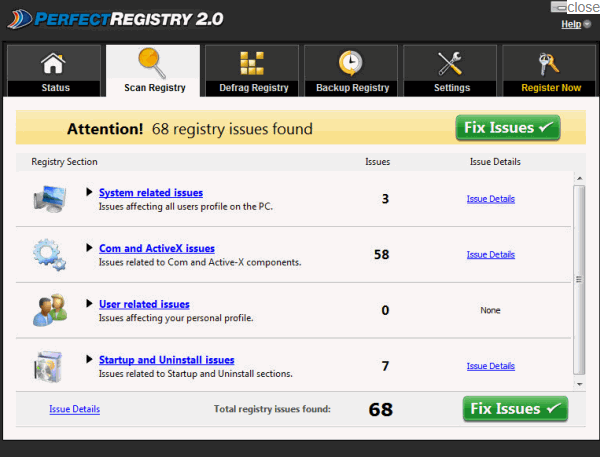
PerfectRegistry improves application response times by cleaning invalid registry errors. It gives you faster access to your programs and applications by using an advanced scan engine to detect and fix invalid registry entries automatically with a click. Enhance overall system performance by allowing PerfectRegistry to remove obsolete and invalid entries from your Windows registry, resulting in smoother PC operation.
Key Features
Prevent System Crashes & Errors
Avoid random system crashes, runtime errors and the BSOD (blue screen of death). PerfectRegistry provides a more stable computing environment by regularly fixing registry errors. PerfectRegistry prevents common Windows error messages.
Backup and Restore
PerfectRegistry has a backup and restore functionality, allowing you to completely undo a registry cleaning if necessary.
Provides Safe PC Maintenance
Your Windows registry is in constant use from regular PC usage and it can get cluttered over time. Every installation and removal of a program, movement and usage of data creates an additional registry entry. The larger your registry, the slower, less efficient and more error-laden your computing experience can be.
Full Technical Details
- Category
- This is
- Latest
- License
- Free Trial
- Runs On
- Windows 10, Windows 11 (64 Bit, 32 Bit, ARM64)
- Size
- 4 Mb
- Updated & Verified
Download and Install Guide
How to download and install PerfectRegistry on Windows 11?
-
This step-by-step guide will assist you in downloading and installing PerfectRegistry on windows 11.
- First of all, download the latest version of PerfectRegistry from filehonor.com. You can find all available download options for your PC and laptop in this download page.
- Then, choose your suitable installer (64 bit, 32 bit, portable, offline, .. itc) and save it to your device.
- After that, start the installation process by a double click on the downloaded setup installer.
- Now, a screen will appear asking you to confirm the installation. Click, yes.
- Finally, follow the instructions given by the installer until you see a confirmation of a successful installation. Usually, a Finish Button and "installation completed successfully" message.
- (Optional) Verify the Download (for Advanced Users): This step is optional but recommended for advanced users. Some browsers offer the option to verify the downloaded file's integrity. This ensures you haven't downloaded a corrupted file. Check your browser's settings for download verification if interested.
Congratulations! You've successfully downloaded PerfectRegistry. Once the download is complete, you can proceed with installing it on your computer.
How to make PerfectRegistry the default app for Windows 11?
- Open Windows 11 Start Menu.
- Then, open settings.
- Navigate to the Apps section.
- After that, navigate to the Default Apps section.
- Click on the category you want to set PerfectRegistry as the default app for - - and choose PerfectRegistry from the list.
Why To Download PerfectRegistry from FileHonor?
- Totally Free: you don't have to pay anything to download from FileHonor.com.
- Clean: No viruses, No Malware, and No any harmful codes.
- PerfectRegistry Latest Version: All apps and games are updated to their most recent versions.
- Direct Downloads: FileHonor does its best to provide direct and fast downloads from the official software developers.
- No Third Party Installers: Only direct download to the setup files, no ad-based installers.
- Windows 11 Compatible.
- PerfectRegistry Most Setup Variants: online, offline, portable, 64 bit and 32 bit setups (whenever available*).
Uninstall Guide
How to uninstall (remove) PerfectRegistry from Windows 11?
-
Follow these instructions for a proper removal:
- Open Windows 11 Start Menu.
- Then, open settings.
- Navigate to the Apps section.
- Search for PerfectRegistry in the apps list, click on it, and then, click on the uninstall button.
- Finally, confirm and you are done.
Disclaimer
PerfectRegistry is developed and published by Raxco, filehonor.com is not directly affiliated with Raxco.
filehonor is against piracy and does not provide any cracks, keygens, serials or patches for any software listed here.
We are DMCA-compliant and you can request removal of your software from being listed on our website through our contact page.








