PerfectFileRecovery 64 bit Download for PC Windows 11
PerfectFileRecovery Download for Windows PC
PerfectFileRecovery free download for Windows 11 64 bit and 32 bit. Install PerfectFileRecovery latest official version 2025 for PC and laptop from FileHonor.
Recover deleted files from various Windows digital storage media
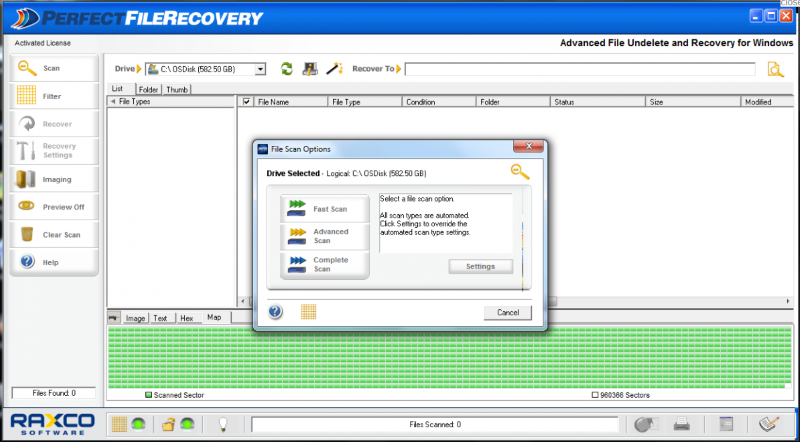
Recover deleted files from various Windows digital storage media with PerfectFileRecovery, including PC hard drives, digital cameras, iPods, USB devices, memory sticks, floppy disks, and smart phones.
- Scan for Deleted Files for Free!
- License purchase required in order to recover deleted files
- Fast recovery of deleted files & folders
- Finds deleted files most programs miss
- Displays content previews of deleted files
- Plays music & video files in preview mode
- Recovers files & photos with lost file names
- Backs up hard drive, boot & file system data
It retrieves hard-to-find deleted files and folders – files most programs can’t find – including digital photos, spreadsheets, Word documents, music files, video files, databases, presentations, and more. Automatically scans your PC drives, devices and memory cards to find files that are essentially invisible to other file recovery programs. File Discovery finds traces of a file (file signatures) that may be scattered across your drive, even in instances where the file name no longer exists.
Full Technical Details
- Category
- This is
- Latest
- License
- Free Trial
- Runs On
- Windows 10, Windows 11 (64 Bit, 32 Bit, ARM64)
- Size
- 1+ Mb
- Updated & Verified
Download and Install Guide
How to download and install PerfectFileRecovery on Windows 11?
-
This step-by-step guide will assist you in downloading and installing PerfectFileRecovery on windows 11.
- First of all, download the latest version of PerfectFileRecovery from filehonor.com. You can find all available download options for your PC and laptop in this download page.
- Then, choose your suitable installer (64 bit, 32 bit, portable, offline, .. itc) and save it to your device.
- After that, start the installation process by a double click on the downloaded setup installer.
- Now, a screen will appear asking you to confirm the installation. Click, yes.
- Finally, follow the instructions given by the installer until you see a confirmation of a successful installation. Usually, a Finish Button and "installation completed successfully" message.
- (Optional) Verify the Download (for Advanced Users): This step is optional but recommended for advanced users. Some browsers offer the option to verify the downloaded file's integrity. This ensures you haven't downloaded a corrupted file. Check your browser's settings for download verification if interested.
Congratulations! You've successfully downloaded PerfectFileRecovery. Once the download is complete, you can proceed with installing it on your computer.
How to make PerfectFileRecovery the default app for Windows 11?
- Open Windows 11 Start Menu.
- Then, open settings.
- Navigate to the Apps section.
- After that, navigate to the Default Apps section.
- Click on the category you want to set PerfectFileRecovery as the default app for - - and choose PerfectFileRecovery from the list.
Why To Download PerfectFileRecovery from FileHonor?
- Totally Free: you don't have to pay anything to download from FileHonor.com.
- Clean: No viruses, No Malware, and No any harmful codes.
- PerfectFileRecovery Latest Version: All apps and games are updated to their most recent versions.
- Direct Downloads: FileHonor does its best to provide direct and fast downloads from the official software developers.
- No Third Party Installers: Only direct download to the setup files, no ad-based installers.
- Windows 11 Compatible.
- PerfectFileRecovery Most Setup Variants: online, offline, portable, 64 bit and 32 bit setups (whenever available*).
Uninstall Guide
How to uninstall (remove) PerfectFileRecovery from Windows 11?
-
Follow these instructions for a proper removal:
- Open Windows 11 Start Menu.
- Then, open settings.
- Navigate to the Apps section.
- Search for PerfectFileRecovery in the apps list, click on it, and then, click on the uninstall button.
- Finally, confirm and you are done.
Disclaimer
PerfectFileRecovery is developed and published by Raxco, filehonor.com is not directly affiliated with Raxco.
filehonor is against piracy and does not provide any cracks, keygens, serials or patches for any software listed here.
We are DMCA-compliant and you can request removal of your software from being listed on our website through our contact page.








