pdfMachine 64 bit Download for PC Windows 11
pdfMachine Download for Windows PC
pdfMachine free download for Windows 11 64 bit and 32 bit. Install pdfMachine latest official version 2025 for PC and laptop from FileHonor.
A PDF creator to create and manipulate PDF files.
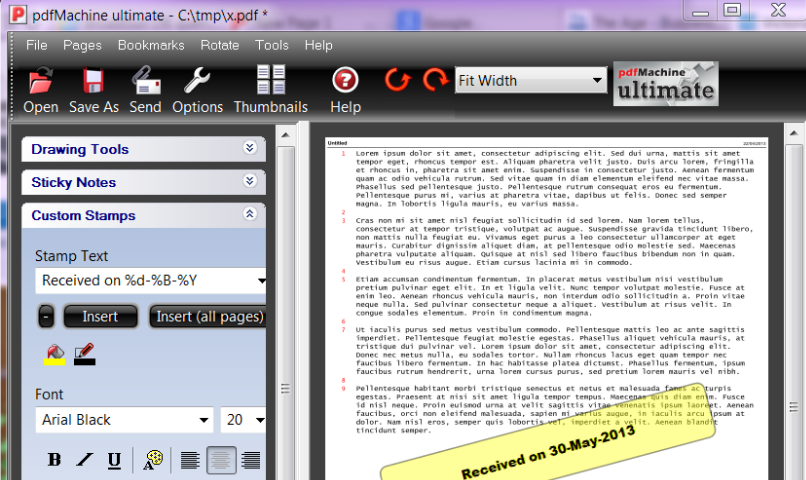
pdfMachine converts a print stream from an application directly into a PDF. Once you have installed the pdf writer, open your document that you want to convert, then click “print”, select the “Broadgun pdfMachine printer” and that’s it – you have a PDF! It is simple and fast, It is a native Windows print driver. If you know how to print from an application then you can create PDFs with pdfMachine!
Text highlighting / Underlining / Strikeout
Text mark-up, shape drawing, lines and arrows. Text highlighting, underlining and strikeout.
Scanning Support
Use the pdfScanMachine utility to scan your documents directly to PDF format. JBIG2 compression is supported, resulting in very small PDFs for Black and White scanned images. WIA, WIA2 and TWAIN scanner drivers are supported. Auto deskewing of pages is supported.
OCR
Using optical character recognition (OCR) scanned PDFs can be converted into searchable text that is stored invisibly with the PDF when saved. This allows readers of the PDF to search the PDF for the text, and also to copy and paste the converted text.
Redaction :
Redaction allows you to permanently remove text and images from the PDF, replacing them with black blocks. The information is removed, not just hidden. Redaction provides a means to protect sensitive or confidential information.
Voice annotations
If you have a microphone on your PC you can easily add voice annotations to a PDF. For a short demo, click here
Custom stamp annotations, text annotations
Add your own stylish custom stamp annotations. For a short demo, click here
PDF Stationery
Use existing PDF files as you would pre-printed stationery. The first page of an existing PDF file is merged on to every page of your new PDF file. More Details >>
This is a great way to get those legacy applications producing great looking customised PDF files. Details on using stationery with Parameter Parsing >>
Text and image watermarks
Text and image watermarks can be placed on each page of the PDF file. Transparent and gradient backgrounds are supported.
PDF creation
PDF files can be created by printing, scanning or opening and existing PDF and inserting pages. You can open and assemble PDF files even if they have not been created by pdfMachine.
Mail Integration
Integrates with MAPI compliant mail programs such as Outlook, Outlook Express and Netscape to ease the sending of PDFs via email. Supports Simple MAPI, Extended MAPI, Outlook and SMTP. HTML style emails can be sent with PDF attachments. Support for SSL / TLS / SMTP mail, eg gmail. More >>
pdfMachine merge:
Mail merge that emails personalized PDF attachments, using Word, Powerpoint, Excel or HTML documents as merge templates. More >>.
PDF Page Editing
Easily insert, append, rotate, delete and rearrange pages within a PDF file.
Sticky notes / comments:
You can edit and create comments to be placed on the pdf. This is a great workflow review tool.
Full Technical Details
- Category
- This is
- Latest
- License
- Free Trial
- Runs On
- Windows 10, Windows 11 (64 Bit, 32 Bit, ARM64)
- Size
- 14 Mb
- Updated & Verified
Download and Install Guide
How to download and install pdfMachine on Windows 11?
-
This step-by-step guide will assist you in downloading and installing pdfMachine on windows 11.
- First of all, download the latest version of pdfMachine from filehonor.com. You can find all available download options for your PC and laptop in this download page.
- Then, choose your suitable installer (64 bit, 32 bit, portable, offline, .. itc) and save it to your device.
- After that, start the installation process by a double click on the downloaded setup installer.
- Now, a screen will appear asking you to confirm the installation. Click, yes.
- Finally, follow the instructions given by the installer until you see a confirmation of a successful installation. Usually, a Finish Button and "installation completed successfully" message.
- (Optional) Verify the Download (for Advanced Users): This step is optional but recommended for advanced users. Some browsers offer the option to verify the downloaded file's integrity. This ensures you haven't downloaded a corrupted file. Check your browser's settings for download verification if interested.
Congratulations! You've successfully downloaded pdfMachine. Once the download is complete, you can proceed with installing it on your computer.
How to make pdfMachine the default app for Windows 11?
- Open Windows 11 Start Menu.
- Then, open settings.
- Navigate to the Apps section.
- After that, navigate to the Default Apps section.
- Click on the category you want to set pdfMachine as the default app for - - and choose pdfMachine from the list.
Why To Download pdfMachine from FileHonor?
- Totally Free: you don't have to pay anything to download from FileHonor.com.
- Clean: No viruses, No Malware, and No any harmful codes.
- pdfMachine Latest Version: All apps and games are updated to their most recent versions.
- Direct Downloads: FileHonor does its best to provide direct and fast downloads from the official software developers.
- No Third Party Installers: Only direct download to the setup files, no ad-based installers.
- Windows 11 Compatible.
- pdfMachine Most Setup Variants: online, offline, portable, 64 bit and 32 bit setups (whenever available*).
Uninstall Guide
How to uninstall (remove) pdfMachine from Windows 11?
-
Follow these instructions for a proper removal:
- Open Windows 11 Start Menu.
- Then, open settings.
- Navigate to the Apps section.
- Search for pdfMachine in the apps list, click on it, and then, click on the uninstall button.
- Finally, confirm and you are done.
Disclaimer
pdfMachine is developed and published by Broadgun , filehonor.com is not directly affiliated with Broadgun .
filehonor is against piracy and does not provide any cracks, keygens, serials or patches for any software listed here.
We are DMCA-compliant and you can request removal of your software from being listed on our website through our contact page.








