PDFCreator 64 bit Download for PC Windows 11
PDFCreator Download for Windows PC
PDFCreator free download for Windows 11 64 bit and 32 bit. Install PDFCreator latest official version 2025 for PC and laptop from FileHonor.
A free pdf converter tool. Converts every printable document to PDF and many other formats.
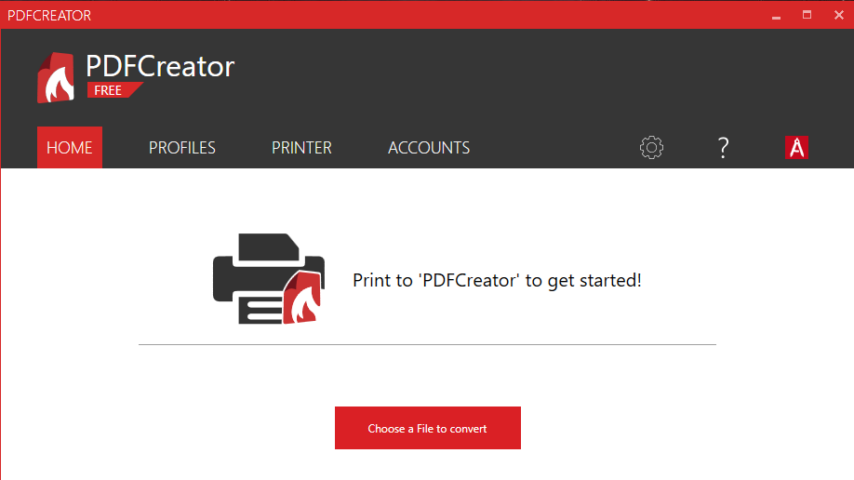
PDFCreator is a free pdf converter tool, it converts every printable document to PDF and many other formats. Professional features allow you to control and secure your output to achieve the results you desire.
It will remain free forever. You may use it at home, in your company and may even give it to your friends and colleagues.
Advantages & Main Features
Free to use PDFCreator at home or at work
PDF Converter
- Convert your Documents to PDF, JPG, PNG, TIF and more.
- Merge multiple documents to one file.
- Profiles make frequently used settings available with one click.
- Use automatic saving to have a fully automated PDF printer.
- We take care of the complexity and make converting PDFs simple for you.
Professional Features
- Compress and resize images to reduce the file size.
- Encrypt your PDFs with AES and protect them with a password.
- Prevent unauthorized access to your PDFs by changing the security settings.
- Use the COM interface to control PDFCreator from your application.
- Coming soon: With our corporate subscription you will get access to our MSI setup for easy deployment through Active Directory.
Full Technical Details
- Category
- This is
- Latest
- License
- Freeware
- Runs On
- Windows 10, Windows 11 (64 Bit, 32 Bit, ARM64)
- Size
- 29+ Mb
- Updated & Verified
Download and Install Guide
How to download and install PDFCreator on Windows 11?
-
This step-by-step guide will assist you in downloading and installing PDFCreator on windows 11.
- First of all, download the latest version of PDFCreator from filehonor.com. You can find all available download options for your PC and laptop in this download page.
- Then, choose your suitable installer (64 bit, 32 bit, portable, offline, .. itc) and save it to your device.
- After that, start the installation process by a double click on the downloaded setup installer.
- Now, a screen will appear asking you to confirm the installation. Click, yes.
- Finally, follow the instructions given by the installer until you see a confirmation of a successful installation. Usually, a Finish Button and "installation completed successfully" message.
- (Optional) Verify the Download (for Advanced Users): This step is optional but recommended for advanced users. Some browsers offer the option to verify the downloaded file's integrity. This ensures you haven't downloaded a corrupted file. Check your browser's settings for download verification if interested.
Congratulations! You've successfully downloaded PDFCreator. Once the download is complete, you can proceed with installing it on your computer.
How to make PDFCreator the default app for Windows 11?
- Open Windows 11 Start Menu.
- Then, open settings.
- Navigate to the Apps section.
- After that, navigate to the Default Apps section.
- Click on the category you want to set PDFCreator as the default app for - - and choose PDFCreator from the list.
Why To Download PDFCreator from FileHonor?
- Totally Free: you don't have to pay anything to download from FileHonor.com.
- Clean: No viruses, No Malware, and No any harmful codes.
- PDFCreator Latest Version: All apps and games are updated to their most recent versions.
- Direct Downloads: FileHonor does its best to provide direct and fast downloads from the official software developers.
- No Third Party Installers: Only direct download to the setup files, no ad-based installers.
- Windows 11 Compatible.
- PDFCreator Most Setup Variants: online, offline, portable, 64 bit and 32 bit setups (whenever available*).
Uninstall Guide
How to uninstall (remove) PDFCreator from Windows 11?
-
Follow these instructions for a proper removal:
- Open Windows 11 Start Menu.
- Then, open settings.
- Navigate to the Apps section.
- Search for PDFCreator in the apps list, click on it, and then, click on the uninstall button.
- Finally, confirm and you are done.
Disclaimer
PDFCreator is developed and published by pdfforge GmbH, filehonor.com is not directly affiliated with pdfforge GmbH.
filehonor is against piracy and does not provide any cracks, keygens, serials or patches for any software listed here.
We are DMCA-compliant and you can request removal of your software from being listed on our website through our contact page.








