PDF to X 64 bit Download for PC Windows 11
PDF to X Download for Windows PC
PDF to X free download for Windows 11 64 bit and 32 bit. Install PDF to X latest official version 2025 for PC and laptop from FileHonor.
An easy to use application that was designed in order to provide you with a simple means of turning Portable Document Format files into many other formats.
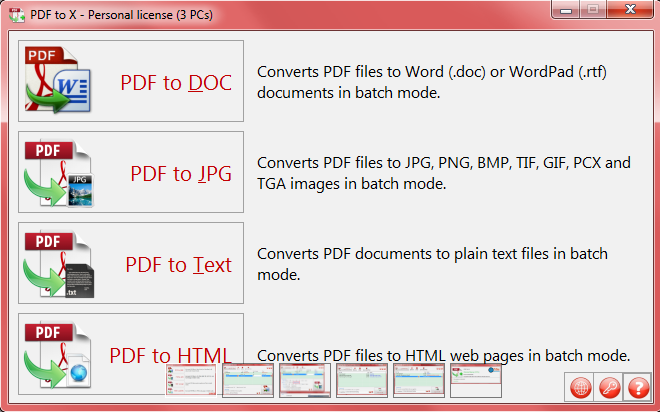
PDF to X makes it easy to Converts PDF to DOC/RTF/HTML/TXT/JPG/GIF/PNG/BMP/TIF. Protect your privacy and data security (online converter needs uploading). Convert PDFs in BATCH. Quickly select source: just drag-and-drop your files. NO downloading needed, store result in your local PC directly. Handy converter: run at any time, even no network is okay. Support Command Line Interface: improve the productivity if you’re good at programming. Reasonable & affordable license fee, and enjoy FREE lifetime support and upgrade.
Intuitive, practical and compact interface, genuine and familiar PDF RED. 100% CLEAN: NO Ad, NO Bundle, NO Virus, NO Spyware, just for BETTER.
- Fast, accurate, small and friendly UI.
- Retains original text, images, format and layout in output files.
- Supports converting password-protected PDFs (DOC/RTF/Images).
- Supports converting specific page range (DOC/RTF/Images).
- Works in batch mode.
- Converts all pages of a PDF into ONE HTML/TXT/RTF/DOC file.
- Supports converting the PDFs that have some restrictions.
- Supports Command Line Interface (CLI).
Full Technical Details
- Category
- This is
- Latest
- License
- Free Trial
- Runs On
- Windows 10, Windows 11 (64 Bit, 32 Bit, ARM64)
- Size
- 4 Mb
- Updated & Verified
Download and Install Guide
How to download and install PDF to X on Windows 11?
-
This step-by-step guide will assist you in downloading and installing PDF to X on windows 11.
- First of all, download the latest version of PDF to X from filehonor.com. You can find all available download options for your PC and laptop in this download page.
- Then, choose your suitable installer (64 bit, 32 bit, portable, offline, .. itc) and save it to your device.
- After that, start the installation process by a double click on the downloaded setup installer.
- Now, a screen will appear asking you to confirm the installation. Click, yes.
- Finally, follow the instructions given by the installer until you see a confirmation of a successful installation. Usually, a Finish Button and "installation completed successfully" message.
- (Optional) Verify the Download (for Advanced Users): This step is optional but recommended for advanced users. Some browsers offer the option to verify the downloaded file's integrity. This ensures you haven't downloaded a corrupted file. Check your browser's settings for download verification if interested.
Congratulations! You've successfully downloaded PDF to X. Once the download is complete, you can proceed with installing it on your computer.
How to make PDF to X the default app for Windows 11?
- Open Windows 11 Start Menu.
- Then, open settings.
- Navigate to the Apps section.
- After that, navigate to the Default Apps section.
- Click on the category you want to set PDF to X as the default app for - - and choose PDF to X from the list.
Why To Download PDF to X from FileHonor?
- Totally Free: you don't have to pay anything to download from FileHonor.com.
- Clean: No viruses, No Malware, and No any harmful codes.
- PDF to X Latest Version: All apps and games are updated to their most recent versions.
- Direct Downloads: FileHonor does its best to provide direct and fast downloads from the official software developers.
- No Third Party Installers: Only direct download to the setup files, no ad-based installers.
- Windows 11 Compatible.
- PDF to X Most Setup Variants: online, offline, portable, 64 bit and 32 bit setups (whenever available*).
Uninstall Guide
How to uninstall (remove) PDF to X from Windows 11?
-
Follow these instructions for a proper removal:
- Open Windows 11 Start Menu.
- Then, open settings.
- Navigate to the Apps section.
- Search for PDF to X in the apps list, click on it, and then, click on the uninstall button.
- Finally, confirm and you are done.
Disclaimer
PDF to X is developed and published by TriSun, filehonor.com is not directly affiliated with TriSun.
filehonor is against piracy and does not provide any cracks, keygens, serials or patches for any software listed here.
We are DMCA-compliant and you can request removal of your software from being listed on our website through our contact page.








