PDF Page Lock 64 bit Download for PC Windows 11
PDF Page Lock Download for Windows PC
PDF Page Lock free download for Windows 11 64 bit and 32 bit. Install PDF Page Lock latest official version 2025 for PC and laptop from FileHonor.
Prevents Secured PDF Documents from being Cracked or Decrypted by PDF Unlocking Programs/Services!
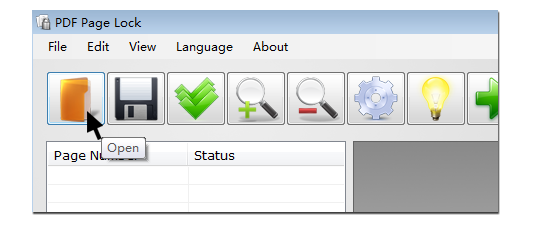
SAY NO to PDF Unlocking Programswit PDF Page Lock! It prevents Secured PDF Documents from being Cracked or Decrypted by PDF Unlocking Programs/Services!
Lock PDF Pages
Readers would be unable to see the content on locked PDF pages, which only display as Blank with Locked icons.
Hide PDF Pages
PDF Page Lock could hide your classified PDF pages and then those pages would be Totally Invisible & Inaccessiable in the PDF file.
Cracking Resistance
Online PDF unlocking services or cracking programs CANNOT Unlock or Crack the PDF files protected by PDF Page Lock.
Password Encryption
You can set a password for the PDF file while saving the locked PDF file. No one could unlock the PDF document without your password.
Strongest Algorithm
PDF Page Lock encrypts your PDF documents with the strongest AES-256 algorithm, and also encrypts your password twice.
1-Click Unlock
This easy-to-use software tool has the 1-Click Unlock feature, which enables you to unlock/unhide all pages very easily.
Multiple Languages
Multiple Languages: English, French, German, Chinese, Korean, Polish and Arabic. If you like to add your language, please email to admin.
100% Clean100% CleanPDF Page Lock is a 100% Clean PDF security tool. It doesn’t bundle with no adware and malware. You can check the scanned report at VirusTotal.
Full Technical Details
- Category
- This is
- Latest
- License
- Freeware
- Runs On
- Windows 10, Windows 11 (64 Bit, 32 Bit, ARM64)
- Size
- 12 Mb
- Updated & Verified
Download and Install Guide
How to download and install PDF Page Lock on Windows 11?
-
This step-by-step guide will assist you in downloading and installing PDF Page Lock on windows 11.
- First of all, download the latest version of PDF Page Lock from filehonor.com. You can find all available download options for your PC and laptop in this download page.
- Then, choose your suitable installer (64 bit, 32 bit, portable, offline, .. itc) and save it to your device.
- After that, start the installation process by a double click on the downloaded setup installer.
- Now, a screen will appear asking you to confirm the installation. Click, yes.
- Finally, follow the instructions given by the installer until you see a confirmation of a successful installation. Usually, a Finish Button and "installation completed successfully" message.
- (Optional) Verify the Download (for Advanced Users): This step is optional but recommended for advanced users. Some browsers offer the option to verify the downloaded file's integrity. This ensures you haven't downloaded a corrupted file. Check your browser's settings for download verification if interested.
Congratulations! You've successfully downloaded PDF Page Lock. Once the download is complete, you can proceed with installing it on your computer.
How to make PDF Page Lock the default app for Windows 11?
- Open Windows 11 Start Menu.
- Then, open settings.
- Navigate to the Apps section.
- After that, navigate to the Default Apps section.
- Click on the category you want to set PDF Page Lock as the default app for - - and choose PDF Page Lock from the list.
Why To Download PDF Page Lock from FileHonor?
- Totally Free: you don't have to pay anything to download from FileHonor.com.
- Clean: No viruses, No Malware, and No any harmful codes.
- PDF Page Lock Latest Version: All apps and games are updated to their most recent versions.
- Direct Downloads: FileHonor does its best to provide direct and fast downloads from the official software developers.
- No Third Party Installers: Only direct download to the setup files, no ad-based installers.
- Windows 11 Compatible.
- PDF Page Lock Most Setup Variants: online, offline, portable, 64 bit and 32 bit setups (whenever available*).
Uninstall Guide
How to uninstall (remove) PDF Page Lock from Windows 11?
-
Follow these instructions for a proper removal:
- Open Windows 11 Start Menu.
- Then, open settings.
- Navigate to the Apps section.
- Search for PDF Page Lock in the apps list, click on it, and then, click on the uninstall button.
- Finally, confirm and you are done.
Disclaimer
PDF Page Lock is developed and published by PDFPageLock.com, filehonor.com is not directly affiliated with PDFPageLock.com.
filehonor is against piracy and does not provide any cracks, keygens, serials or patches for any software listed here.
We are DMCA-compliant and you can request removal of your software from being listed on our website through our contact page.








