PDF Eraser 64 bit Download for PC Windows 11
PDF Eraser Download for Windows PC
PDF Eraser free download for Windows 11 64 bit and 32 bit. Install PDF Eraser latest official version 2025 for PC and laptop from FileHonor.
Deletes and erases text, images, logos and all unnecessary objects from PDF files.
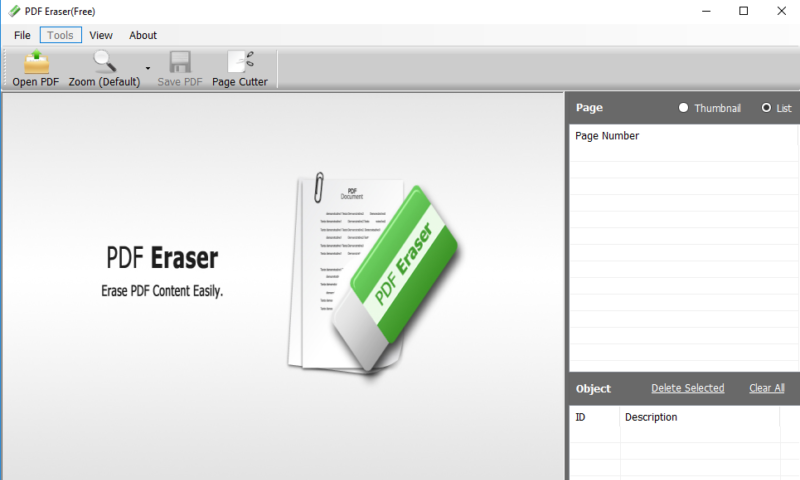
PDF Eraser is a Windows PDF document eraser application that deletes and erases text, images, logos and all unnecessary objects from PDF files. Users can use the program to remove some original content from a PDF file, and then add their text and images. Besides that, this PDF Eraser tool has a built-in PDF Page Cutter, which allows users to delete unnecessary PDF pages. Considering lots of scanned PDF documents, PDF Eraser also added the PDF Rotating function rotates PDF pages properly with 2 clicks.
It does not only erase or remove unnecessary elements from a PDF file or page, but has much more features to offer:
Addition and Deletion of Information in Any PDF File
Adding and deleting unwanted information from PDF documents is the first and foremost feature of PDF Eraser, but in addition to it, you can customize your pdf pages by inserting or removing objects like images, tags, logos, testimonials and many more to get the desired output in your final PDF file according to your wish.
Rotate PDF Pages
To give your PDF files the correct page orientation for better visibility and presentation, PDF Eraser has enabled the option to rotate PDF pages to the correct orientation.
PDF Page Cutter
Use the built-in PDF Page Cutter of the PDF Eraser to delete or remove unwanted pages from a set of documents. PDF Eraser has a built-in PDF Page Cutter that allows users to delete all the unnecessary PDF pages at one go. When you have a load of scanned PDF documents, it can be a necessary to clean up your document and streamline it with only relevant information. In case of repetitions and other irrelevant occurrences, PDF Page cutter makes it all easy to get rid of them in simple steps of two clicks.
Full Technical Details
- Category
- This is
- Latest
- License
- Freeware
- Runs On
- Windows 10, Windows 11 (64 Bit, 32 Bit, ARM64)
- Size
- 8 Mb
- Updated & Verified
Download and Install Guide
How to download and install PDF Eraser on Windows 11?
-
This step-by-step guide will assist you in downloading and installing PDF Eraser on windows 11.
- First of all, download the latest version of PDF Eraser from filehonor.com. You can find all available download options for your PC and laptop in this download page.
- Then, choose your suitable installer (64 bit, 32 bit, portable, offline, .. itc) and save it to your device.
- After that, start the installation process by a double click on the downloaded setup installer.
- Now, a screen will appear asking you to confirm the installation. Click, yes.
- Finally, follow the instructions given by the installer until you see a confirmation of a successful installation. Usually, a Finish Button and "installation completed successfully" message.
- (Optional) Verify the Download (for Advanced Users): This step is optional but recommended for advanced users. Some browsers offer the option to verify the downloaded file's integrity. This ensures you haven't downloaded a corrupted file. Check your browser's settings for download verification if interested.
Congratulations! You've successfully downloaded PDF Eraser. Once the download is complete, you can proceed with installing it on your computer.
How to make PDF Eraser the default app for Windows 11?
- Open Windows 11 Start Menu.
- Then, open settings.
- Navigate to the Apps section.
- After that, navigate to the Default Apps section.
- Click on the category you want to set PDF Eraser as the default app for - - and choose PDF Eraser from the list.
Why To Download PDF Eraser from FileHonor?
- Totally Free: you don't have to pay anything to download from FileHonor.com.
- Clean: No viruses, No Malware, and No any harmful codes.
- PDF Eraser Latest Version: All apps and games are updated to their most recent versions.
- Direct Downloads: FileHonor does its best to provide direct and fast downloads from the official software developers.
- No Third Party Installers: Only direct download to the setup files, no ad-based installers.
- Windows 11 Compatible.
- PDF Eraser Most Setup Variants: online, offline, portable, 64 bit and 32 bit setups (whenever available*).
Uninstall Guide
How to uninstall (remove) PDF Eraser from Windows 11?
-
Follow these instructions for a proper removal:
- Open Windows 11 Start Menu.
- Then, open settings.
- Navigate to the Apps section.
- Search for PDF Eraser in the apps list, click on it, and then, click on the uninstall button.
- Finally, confirm and you are done.
Disclaimer
PDF Eraser is developed and published by PDFEraser.net, filehonor.com is not directly affiliated with PDFEraser.net.
filehonor is against piracy and does not provide any cracks, keygens, serials or patches for any software listed here.
We are DMCA-compliant and you can request removal of your software from being listed on our website through our contact page.








