PDF Candy Desktop 64 bit Download for PC Windows 11
PDF Candy Desktop Download for Windows PC
PDF Candy Desktop free download for Windows 11 64 bit and 32 bit. Install PDF Candy Desktop latest official version 2025 for PC and laptop from FileHonor.
A free online PDF editor, convert PDF to Word, PDF to JPG, merge PDF, split PDF, compress PDF, etc.
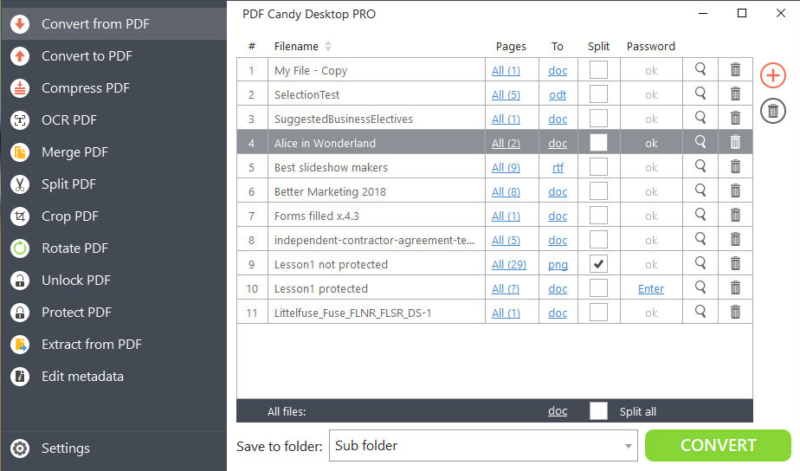
PDF Candy Desktop is a versatile tool that enables you to convert files from PDF to various supported formats (PDF to DOC, PDF to JPG, etc), convert documents, ebooks and images to PDF, merge PDF, split PDF, extract images and text from PDF, edit PDF metadata, protect PDF and unlock password-protected PDF files. Most modes support processing files in a bulk. All these features are available through modern and user-friendly interface.
It provides users all over the world with absolutely free online and offline tools for working with PDF files (converting, splitting, merging, rotating, etc ). All tools are very easy to use. You can always upload files from Dropbox, Google Drive or simply by drag and dropping them.
100% Privacy
Process sensitive data locally on your PC to keep maximum privacy
Batch Processing
Convert, merge multiple files at a time
No Limits
Convert, split or merge files of any size
OCR (Text Recognition)
Recognize text in scanned PDFs to create editable documents
No Internet Connection Needed
Process your files whenever and wherever you need
PDF to editable Word files
High quality conversion of PDF documents to editable DOC format
Full Technical Details
- Category
- This is
- Latest
- License
- Freeware
- Runs On
- Windows 10, Windows 11 (64 Bit, 32 Bit, ARM64)
- Size
- 162 Mb
- Updated & Verified
Download and Install Guide
How to download and install PDF Candy Desktop on Windows 11?
-
This step-by-step guide will assist you in downloading and installing PDF Candy Desktop on windows 11.
- First of all, download the latest version of PDF Candy Desktop from filehonor.com. You can find all available download options for your PC and laptop in this download page.
- Then, choose your suitable installer (64 bit, 32 bit, portable, offline, .. itc) and save it to your device.
- After that, start the installation process by a double click on the downloaded setup installer.
- Now, a screen will appear asking you to confirm the installation. Click, yes.
- Finally, follow the instructions given by the installer until you see a confirmation of a successful installation. Usually, a Finish Button and "installation completed successfully" message.
- (Optional) Verify the Download (for Advanced Users): This step is optional but recommended for advanced users. Some browsers offer the option to verify the downloaded file's integrity. This ensures you haven't downloaded a corrupted file. Check your browser's settings for download verification if interested.
Congratulations! You've successfully downloaded PDF Candy Desktop. Once the download is complete, you can proceed with installing it on your computer.
How to make PDF Candy Desktop the default app for Windows 11?
- Open Windows 11 Start Menu.
- Then, open settings.
- Navigate to the Apps section.
- After that, navigate to the Default Apps section.
- Click on the category you want to set PDF Candy Desktop as the default app for - - and choose PDF Candy Desktop from the list.
Why To Download PDF Candy Desktop from FileHonor?
- Totally Free: you don't have to pay anything to download from FileHonor.com.
- Clean: No viruses, No Malware, and No any harmful codes.
- PDF Candy Desktop Latest Version: All apps and games are updated to their most recent versions.
- Direct Downloads: FileHonor does its best to provide direct and fast downloads from the official software developers.
- No Third Party Installers: Only direct download to the setup files, no ad-based installers.
- Windows 11 Compatible.
- PDF Candy Desktop Most Setup Variants: online, offline, portable, 64 bit and 32 bit setups (whenever available*).
Uninstall Guide
How to uninstall (remove) PDF Candy Desktop from Windows 11?
-
Follow these instructions for a proper removal:
- Open Windows 11 Start Menu.
- Then, open settings.
- Navigate to the Apps section.
- Search for PDF Candy Desktop in the apps list, click on it, and then, click on the uninstall button.
- Finally, confirm and you are done.
Disclaimer
PDF Candy Desktop is developed and published by ICECREAM APPS, filehonor.com is not directly affiliated with ICECREAM APPS.
filehonor is against piracy and does not provide any cracks, keygens, serials or patches for any software listed here.
We are DMCA-compliant and you can request removal of your software from being listed on our website through our contact page.








