PDF Anti-Copy 64 bit Download for PC Windows 11
PDF Anti-Copy Download for Windows PC
PDF Anti-Copy free download for Windows 11 64 bit and 32 bit. Install PDF Anti-Copy latest official version 2025 for PC and laptop from FileHonor.
Protects PDF documents from being copied and converted.
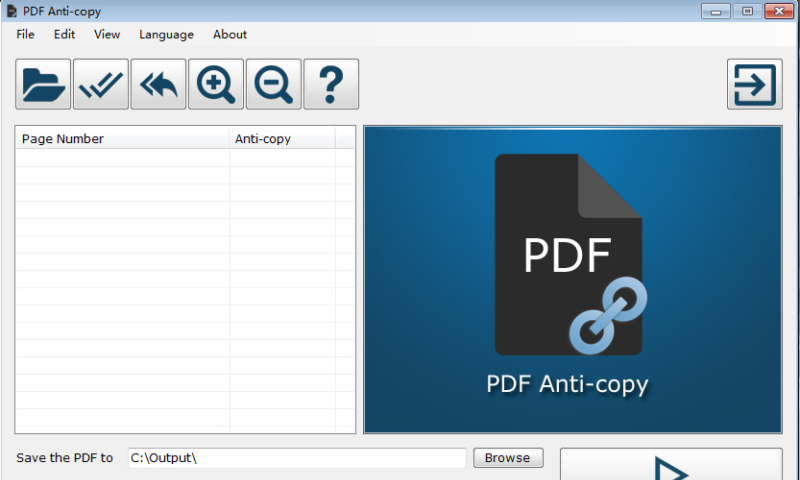
PDF Anti-Copy is a Windows PDF security utility that prevents PDF text from being copied and converted to editable formats. After processed by this tool, your important PDF content could be viewed, but will never be copied and converted to editable formats like Word, Excel and TXT.
It reprocesses all the words and graphics on the sensitive PDF pages to secure PDF documents, without changing the original content formatting. Processed PDF files could be opened and viewed by PDF Readers, but copying and converting the content on the Anti-Copy Pages will not work even the cracker uses the PDF unlocking or restriction removing programs.
It prevents any user from transferring classified data to unauthorized locations. Anyone who tries to highlight text, for example, is not given the chance to do so with the extensive PDF processing of this software.
Key Features
- PDF Text Anti-copy
- No Password Required Protection & Encryption
- Prevent Converting to editable formats like MS Word, Excel and TXT etc.
- Selective PDF Page Protection
- Restrict PDF to protect from printing
- Global PDF permission prohibits copy function
- Keep the original PDF format and quality
Full Technical Details
- Category
- This is
- Latest
- License
- Free Trial
- Runs On
- Windows 10, Windows 11 (64 Bit, 32 Bit, ARM64)
- Size
- 15 Mb
- Updated & Verified
Download and Install Guide
How to download and install PDF Anti-Copy on Windows 11?
-
This step-by-step guide will assist you in downloading and installing PDF Anti-Copy on windows 11.
- First of all, download the latest version of PDF Anti-Copy from filehonor.com. You can find all available download options for your PC and laptop in this download page.
- Then, choose your suitable installer (64 bit, 32 bit, portable, offline, .. itc) and save it to your device.
- After that, start the installation process by a double click on the downloaded setup installer.
- Now, a screen will appear asking you to confirm the installation. Click, yes.
- Finally, follow the instructions given by the installer until you see a confirmation of a successful installation. Usually, a Finish Button and "installation completed successfully" message.
- (Optional) Verify the Download (for Advanced Users): This step is optional but recommended for advanced users. Some browsers offer the option to verify the downloaded file's integrity. This ensures you haven't downloaded a corrupted file. Check your browser's settings for download verification if interested.
Congratulations! You've successfully downloaded PDF Anti-Copy. Once the download is complete, you can proceed with installing it on your computer.
How to make PDF Anti-Copy the default app for Windows 11?
- Open Windows 11 Start Menu.
- Then, open settings.
- Navigate to the Apps section.
- After that, navigate to the Default Apps section.
- Click on the category you want to set PDF Anti-Copy as the default app for - - and choose PDF Anti-Copy from the list.
Why To Download PDF Anti-Copy from FileHonor?
- Totally Free: you don't have to pay anything to download from FileHonor.com.
- Clean: No viruses, No Malware, and No any harmful codes.
- PDF Anti-Copy Latest Version: All apps and games are updated to their most recent versions.
- Direct Downloads: FileHonor does its best to provide direct and fast downloads from the official software developers.
- No Third Party Installers: Only direct download to the setup files, no ad-based installers.
- Windows 11 Compatible.
- PDF Anti-Copy Most Setup Variants: online, offline, portable, 64 bit and 32 bit setups (whenever available*).
Uninstall Guide
How to uninstall (remove) PDF Anti-Copy from Windows 11?
-
Follow these instructions for a proper removal:
- Open Windows 11 Start Menu.
- Then, open settings.
- Navigate to the Apps section.
- Search for PDF Anti-Copy in the apps list, click on it, and then, click on the uninstall button.
- Finally, confirm and you are done.
Disclaimer
PDF Anti-Copy is developed and published by PDF Anti-Copy, filehonor.com is not directly affiliated with PDF Anti-Copy.
filehonor is against piracy and does not provide any cracks, keygens, serials or patches for any software listed here.
We are DMCA-compliant and you can request removal of your software from being listed on our website through our contact page.








