PCRadio 64 bit Download for PC Windows 11
PCRadio Download for Windows PC
PCRadio free download for Windows 11 64 bit and 32 bit. Install PCRadio latest official version 2025 for PC and laptop from FileHonor.
A new online radio broadcasting app.
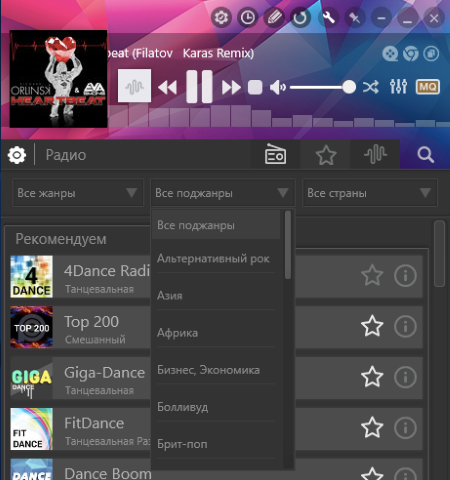
PCRadio is a popular radio stations broadcasting on the Internet are now available in our radio player. To listen to the Internet radio on the computer it became even more convenient with the help of the player – PCRADIO. During the launch, the program connects to the radio server independently and receives the necessary updates. All channels in the playlist are automatically updated and new ones are added automatically after updating the channel information on the site.
Convenient function of radio recording with division into tracks. Favorite Internet radio can be entered in the list of favorites. Equalizer will improve the sound quality of the radio, and the timer and alarm clock will become helpers in the life of users. Fast, easy, beautiful internet radio with useful functions.
Install the player to listen to the radio. Uniqueness of the player is listening on low speed Internet connection. The player will be interesting not only to listeners at high speeds, but also to those who use EDGE 2G 3G, satellite Internet with slonax accelerators, globax on surfing and anlim tariffs. A special stream coding was used, which allowed listening to the radio at low speed of the Internet while maintaining the highest quality and low traffic consumption.
"FREE" Download Tray Radio for PC
Full Technical Details
- Category
- Audio Apps
- This is
- Latest
- License
- Freeware
- Runs On
- Windows 10, Windows 11 (64 Bit, 32 Bit, ARM64)
- Size
- 17 Mb
- Updated & Verified
Download and Install Guide
How to download and install PCRadio on Windows 11?
-
This step-by-step guide will assist you in downloading and installing PCRadio on windows 11.
- First of all, download the latest version of PCRadio from filehonor.com. You can find all available download options for your PC and laptop in this download page.
- Then, choose your suitable installer (64 bit, 32 bit, portable, offline, .. itc) and save it to your device.
- After that, start the installation process by a double click on the downloaded setup installer.
- Now, a screen will appear asking you to confirm the installation. Click, yes.
- Finally, follow the instructions given by the installer until you see a confirmation of a successful installation. Usually, a Finish Button and "installation completed successfully" message.
- (Optional) Verify the Download (for Advanced Users): This step is optional but recommended for advanced users. Some browsers offer the option to verify the downloaded file's integrity. This ensures you haven't downloaded a corrupted file. Check your browser's settings for download verification if interested.
Congratulations! You've successfully downloaded PCRadio. Once the download is complete, you can proceed with installing it on your computer.
How to make PCRadio the default Audio Apps app for Windows 11?
- Open Windows 11 Start Menu.
- Then, open settings.
- Navigate to the Apps section.
- After that, navigate to the Default Apps section.
- Click on the category you want to set PCRadio as the default app for - Audio Apps - and choose PCRadio from the list.
Why To Download PCRadio from FileHonor?
- Totally Free: you don't have to pay anything to download from FileHonor.com.
- Clean: No viruses, No Malware, and No any harmful codes.
- PCRadio Latest Version: All apps and games are updated to their most recent versions.
- Direct Downloads: FileHonor does its best to provide direct and fast downloads from the official software developers.
- No Third Party Installers: Only direct download to the setup files, no ad-based installers.
- Windows 11 Compatible.
- PCRadio Most Setup Variants: online, offline, portable, 64 bit and 32 bit setups (whenever available*).
Uninstall Guide
How to uninstall (remove) PCRadio from Windows 11?
-
Follow these instructions for a proper removal:
- Open Windows 11 Start Menu.
- Then, open settings.
- Navigate to the Apps section.
- Search for PCRadio in the apps list, click on it, and then, click on the uninstall button.
- Finally, confirm and you are done.
Disclaimer
PCRadio is developed and published by PCRADIO, filehonor.com is not directly affiliated with PCRADIO.
filehonor is against piracy and does not provide any cracks, keygens, serials or patches for any software listed here.
We are DMCA-compliant and you can request removal of your software from being listed on our website through our contact page.













