Passper for PDF 64 bit Download for PC Windows 11
Passper for PDF Download for Windows PC
Passper for PDF free download for Windows 11 64 bit and 32 bit. Install Passper for PDF latest official version 2025 for PC and laptop from FileHonor.
Quickly and easily access the locked PDF files by recovering document open password or removing the editing and printing restrictions.
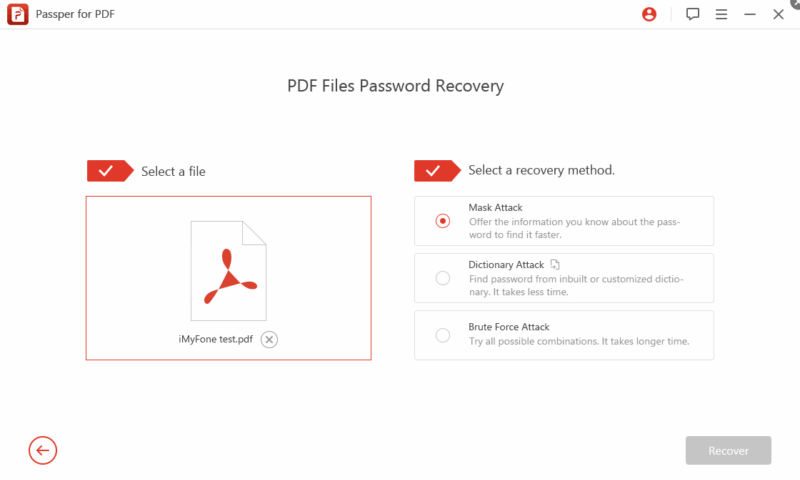
Quickly and easily access the locked PDF files by recovering document open password or removing the editing and printing restrictionswith Passper for PDF. In these scenarios:
- Unable to open a password protected PDF file
- Cannot edit, copy, and delete the content in a PDF file
- Unable to leave comments or print a PDF file
Adobe Acrobat allows users to either lock the whole PDF file by setting a password to open the file or protect the file from editing or printing by setting restrictions using a password. Therefore there are 2 methods to access locked PDF files without password.
Recover Document Open Password
Recover password to open encrypted PDF files by 3 methods.
Remove Restrictions
Remove password protection on locked PDF files to edit or print the content without restrictions.
Highest Success Rate
With the smart algorithm, Passper can recover the password of most encrypted PDF files.
Fast Recovery Speed
Based on the CPU and GPU acceleration technology, Passper recovers passwords faster.
Remove Restrictions Instantly
Only 1 or 2 seconds are needed to remove the restrictions on PDF files.
Save Recovery Progress
You can stop and save the progress, and then continue to recover the password next time.
Full Technical Details
- Category
- This is
- Latest
- License
- Free Trial
- Runs On
- Windows 10, Windows 11 (64 Bit, 32 Bit, ARM64)
- Size
- 2+ Mb
- Updated & Verified
Download and Install Guide
How to download and install Passper for PDF on Windows 11?
-
This step-by-step guide will assist you in downloading and installing Passper for PDF on windows 11.
- First of all, download the latest version of Passper for PDF from filehonor.com. You can find all available download options for your PC and laptop in this download page.
- Then, choose your suitable installer (64 bit, 32 bit, portable, offline, .. itc) and save it to your device.
- After that, start the installation process by a double click on the downloaded setup installer.
- Now, a screen will appear asking you to confirm the installation. Click, yes.
- Finally, follow the instructions given by the installer until you see a confirmation of a successful installation. Usually, a Finish Button and "installation completed successfully" message.
- (Optional) Verify the Download (for Advanced Users): This step is optional but recommended for advanced users. Some browsers offer the option to verify the downloaded file's integrity. This ensures you haven't downloaded a corrupted file. Check your browser's settings for download verification if interested.
Congratulations! You've successfully downloaded Passper for PDF. Once the download is complete, you can proceed with installing it on your computer.
How to make Passper for PDF the default app for Windows 11?
- Open Windows 11 Start Menu.
- Then, open settings.
- Navigate to the Apps section.
- After that, navigate to the Default Apps section.
- Click on the category you want to set Passper for PDF as the default app for - - and choose Passper for PDF from the list.
Why To Download Passper for PDF from FileHonor?
- Totally Free: you don't have to pay anything to download from FileHonor.com.
- Clean: No viruses, No Malware, and No any harmful codes.
- Passper for PDF Latest Version: All apps and games are updated to their most recent versions.
- Direct Downloads: FileHonor does its best to provide direct and fast downloads from the official software developers.
- No Third Party Installers: Only direct download to the setup files, no ad-based installers.
- Windows 11 Compatible.
- Passper for PDF Most Setup Variants: online, offline, portable, 64 bit and 32 bit setups (whenever available*).
Uninstall Guide
How to uninstall (remove) Passper for PDF from Windows 11?
-
Follow these instructions for a proper removal:
- Open Windows 11 Start Menu.
- Then, open settings.
- Navigate to the Apps section.
- Search for Passper for PDF in the apps list, click on it, and then, click on the uninstall button.
- Finally, confirm and you are done.
Disclaimer
Passper for PDF is developed and published by iMyFone, filehonor.com is not directly affiliated with iMyFone.
filehonor is against piracy and does not provide any cracks, keygens, serials or patches for any software listed here.
We are DMCA-compliant and you can request removal of your software from being listed on our website through our contact page.








