ParkControl 64 bit Download for PC Windows 11
ParkControl Download for Windows PC
ParkControl free download for Windows 11 64 bit and 32 bit. Install ParkControl latest official version 2025 for PC and laptop from FileHonor.
Display and tweak CPU core parking settings in real-time.
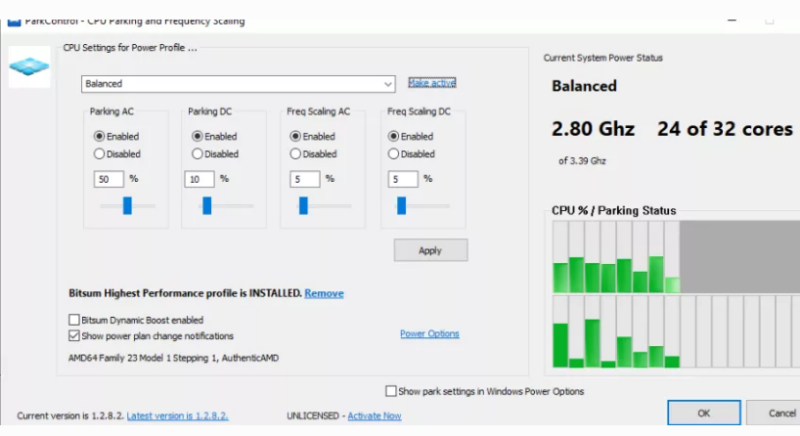
CPU Core Parking is a low-power sleep state supported by most modern processors and operating systems. It dynamically disables CPU cores in an effort to conserve power when idle. ParkControl display and tweak CPU core parking settings in real-time. It also has an assortment of complimentary power automation features.
ParkControl and Process Lasso) not only let one more easily configure CPU core parking and frequency scaling, but also allow for dynamic entrance into a higher performance power plan. For instance, with Process Lasso, you can automatically enter ‘Bitsum Highest Performance’ will you start a game, then go back to ‘Balanced’ when you exit.
Pros
- Automate power plans (e.g. when an app is run)
- Tame unruly background processes
- Set persistent CPU affinities and priorities
Full Technical Details
- Category
- This is
- Latest
- License
- Freeware
- Runs On
- Windows 10, Windows 11 (64 Bit, 32 Bit, ARM64)
- Size
- 1 Mb
- Updated & Verified
Download and Install Guide
How to download and install ParkControl on Windows 11?
-
This step-by-step guide will assist you in downloading and installing ParkControl on windows 11.
- First of all, download the latest version of ParkControl from filehonor.com. You can find all available download options for your PC and laptop in this download page.
- Then, choose your suitable installer (64 bit, 32 bit, portable, offline, .. itc) and save it to your device.
- After that, start the installation process by a double click on the downloaded setup installer.
- Now, a screen will appear asking you to confirm the installation. Click, yes.
- Finally, follow the instructions given by the installer until you see a confirmation of a successful installation. Usually, a Finish Button and "installation completed successfully" message.
- (Optional) Verify the Download (for Advanced Users): This step is optional but recommended for advanced users. Some browsers offer the option to verify the downloaded file's integrity. This ensures you haven't downloaded a corrupted file. Check your browser's settings for download verification if interested.
Congratulations! You've successfully downloaded ParkControl. Once the download is complete, you can proceed with installing it on your computer.
How to make ParkControl the default app for Windows 11?
- Open Windows 11 Start Menu.
- Then, open settings.
- Navigate to the Apps section.
- After that, navigate to the Default Apps section.
- Click on the category you want to set ParkControl as the default app for - - and choose ParkControl from the list.
Why To Download ParkControl from FileHonor?
- Totally Free: you don't have to pay anything to download from FileHonor.com.
- Clean: No viruses, No Malware, and No any harmful codes.
- ParkControl Latest Version: All apps and games are updated to their most recent versions.
- Direct Downloads: FileHonor does its best to provide direct and fast downloads from the official software developers.
- No Third Party Installers: Only direct download to the setup files, no ad-based installers.
- Windows 11 Compatible.
- ParkControl Most Setup Variants: online, offline, portable, 64 bit and 32 bit setups (whenever available*).
Uninstall Guide
How to uninstall (remove) ParkControl from Windows 11?
-
Follow these instructions for a proper removal:
- Open Windows 11 Start Menu.
- Then, open settings.
- Navigate to the Apps section.
- Search for ParkControl in the apps list, click on it, and then, click on the uninstall button.
- Finally, confirm and you are done.
Disclaimer
ParkControl is developed and published by Bitsum, filehonor.com is not directly affiliated with Bitsum.
filehonor is against piracy and does not provide any cracks, keygens, serials or patches for any software listed here.
We are DMCA-compliant and you can request removal of your software from being listed on our website through our contact page.








