Paragon VM Backup 64 bit Download for PC Windows 11
Paragon VM Backup Download for Windows PC
Paragon VM Backup free download for Windows 11 64 bit and 32 bit. Install Paragon VM Backup latest official version 2025 for PC and laptop from FileHonor.
Business Continuity and Disaster Recovery for entry level VMware environments.
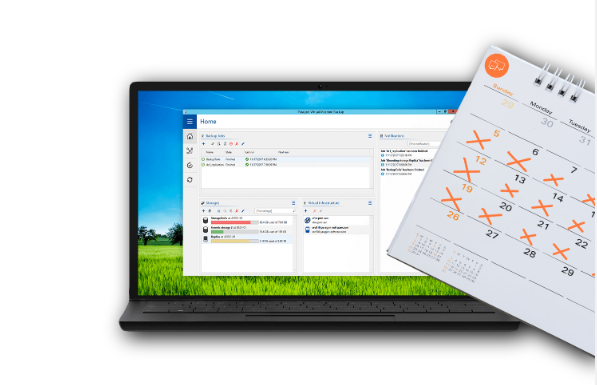
Paragon’s VM Backup is a business Continuity and Disaster Recovery for entry level VMware environments. It is a perfect add-on for VMware’s Essentials kits. It’s designed to work with the VMware Essentials kits (either the standard one or the Plus Kit), even having the same three-server/six-CPU limit.”
- Low upfront investments and reduced TCO
- Managed backup and retention for business and user data
- Continuous protection of business-critical applications and data
- Enhanced availability of mission-critical resources
VM backup
Batch processing, including cross-host
Backup scheduling and retention
Configurable job concurrency and VMware transport mode
Supported VM quiescing, VMware notes and attributes
Processing options: raw copy, pure CBT, intelligent CBT, Paragon ITE
Pre- and post snapshot scripting (cmd, bat, js, vbs)
Storage: local disk, network share, ESX datastore
Supported VMware storage policies
Integrity check
VM restore
Restore points according to RPO and retention policy
Batch processing, including cross-host
Overwrite original VM
Restore to new VM
VM UUID management
Full Technical Details
- Category
- This is
- Latest
- License
- Free Trial
- Runs On
- Windows 10, Windows 11 (64 Bit, 32 Bit, ARM64)
- Size
- 1+ Mb
- Updated & Verified
Download and Install Guide
How to download and install Paragon VM Backup on Windows 11?
-
This step-by-step guide will assist you in downloading and installing Paragon VM Backup on windows 11.
- First of all, download the latest version of Paragon VM Backup from filehonor.com. You can find all available download options for your PC and laptop in this download page.
- Then, choose your suitable installer (64 bit, 32 bit, portable, offline, .. itc) and save it to your device.
- After that, start the installation process by a double click on the downloaded setup installer.
- Now, a screen will appear asking you to confirm the installation. Click, yes.
- Finally, follow the instructions given by the installer until you see a confirmation of a successful installation. Usually, a Finish Button and "installation completed successfully" message.
- (Optional) Verify the Download (for Advanced Users): This step is optional but recommended for advanced users. Some browsers offer the option to verify the downloaded file's integrity. This ensures you haven't downloaded a corrupted file. Check your browser's settings for download verification if interested.
Congratulations! You've successfully downloaded Paragon VM Backup. Once the download is complete, you can proceed with installing it on your computer.
How to make Paragon VM Backup the default app for Windows 11?
- Open Windows 11 Start Menu.
- Then, open settings.
- Navigate to the Apps section.
- After that, navigate to the Default Apps section.
- Click on the category you want to set Paragon VM Backup as the default app for - - and choose Paragon VM Backup from the list.
Why To Download Paragon VM Backup from FileHonor?
- Totally Free: you don't have to pay anything to download from FileHonor.com.
- Clean: No viruses, No Malware, and No any harmful codes.
- Paragon VM Backup Latest Version: All apps and games are updated to their most recent versions.
- Direct Downloads: FileHonor does its best to provide direct and fast downloads from the official software developers.
- No Third Party Installers: Only direct download to the setup files, no ad-based installers.
- Windows 11 Compatible.
- Paragon VM Backup Most Setup Variants: online, offline, portable, 64 bit and 32 bit setups (whenever available*).
Uninstall Guide
How to uninstall (remove) Paragon VM Backup from Windows 11?
-
Follow these instructions for a proper removal:
- Open Windows 11 Start Menu.
- Then, open settings.
- Navigate to the Apps section.
- Search for Paragon VM Backup in the apps list, click on it, and then, click on the uninstall button.
- Finally, confirm and you are done.
Disclaimer
Paragon VM Backup is developed and published by Paragon, filehonor.com is not directly affiliated with Paragon.
filehonor is against piracy and does not provide any cracks, keygens, serials or patches for any software listed here.
We are DMCA-compliant and you can request removal of your software from being listed on our website through our contact page.








