Paragon Backup & Recovery 64 bit Download for PC Windows 11
Paragon Backup & Recovery Download for Windows PC
Paragon Backup & Recovery free download for Windows 11 64 bit and 32 bit. Install Paragon Backup & Recovery latest official version 2025 for PC and laptop from FileHonor.
Smart backup strategies for home use.
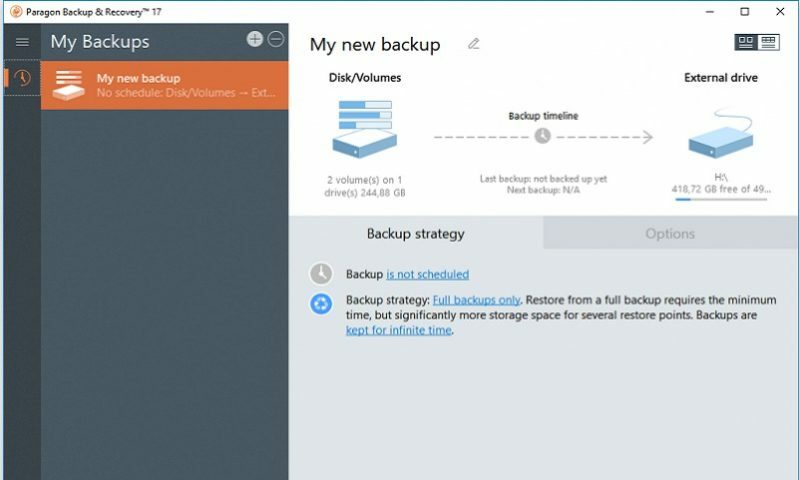
Paragon Backup & Recovery is a smart backup strategies for home use. The Free edition is a free standalone backup that simply does its job. Everyone has a right to protect their assets. Create backups of individual files, partitions or the entire Windows system in a snap, and restore data in WinPE if required.
It keeps your PC and data safe! it protects you from these and other threats – at no cost whatsoever. Backup & Recovery is a powerful solution for reliable backup and ultimate recovery. Whether simply saving data, automating backup processes, or creating complex backup routines, this package of useful tools covers all your needs.
Key Features
- Full flexibility: Many backup targets, powerful file filters, an integrated WinPE recovery environment
- Easy to use: Intuitive set-and-run software: plan your back up once and execute it automatically
- Full range of backup and recovery solutions
- Reliable recovery of individual files or entire systems
- Restore of OS on new hardware platforms
- Scenario-based backup jobs
Full Technical Details
- Category
- This is
- Latest
- License
- Freeware
- Runs On
- Windows 10, Windows 11 (64 Bit, 32 Bit, ARM64)
- Size
- 160 Mb
- Updated & Verified
Download and Install Guide
How to download and install Paragon Backup & Recovery on Windows 11?
-
This step-by-step guide will assist you in downloading and installing Paragon Backup & Recovery on windows 11.
- First of all, download the latest version of Paragon Backup & Recovery from filehonor.com. You can find all available download options for your PC and laptop in this download page.
- Then, choose your suitable installer (64 bit, 32 bit, portable, offline, .. itc) and save it to your device.
- After that, start the installation process by a double click on the downloaded setup installer.
- Now, a screen will appear asking you to confirm the installation. Click, yes.
- Finally, follow the instructions given by the installer until you see a confirmation of a successful installation. Usually, a Finish Button and "installation completed successfully" message.
- (Optional) Verify the Download (for Advanced Users): This step is optional but recommended for advanced users. Some browsers offer the option to verify the downloaded file's integrity. This ensures you haven't downloaded a corrupted file. Check your browser's settings for download verification if interested.
Congratulations! You've successfully downloaded Paragon Backup & Recovery. Once the download is complete, you can proceed with installing it on your computer.
How to make Paragon Backup & Recovery the default app for Windows 11?
- Open Windows 11 Start Menu.
- Then, open settings.
- Navigate to the Apps section.
- After that, navigate to the Default Apps section.
- Click on the category you want to set Paragon Backup & Recovery as the default app for - - and choose Paragon Backup & Recovery from the list.
Why To Download Paragon Backup & Recovery from FileHonor?
- Totally Free: you don't have to pay anything to download from FileHonor.com.
- Clean: No viruses, No Malware, and No any harmful codes.
- Paragon Backup & Recovery Latest Version: All apps and games are updated to their most recent versions.
- Direct Downloads: FileHonor does its best to provide direct and fast downloads from the official software developers.
- No Third Party Installers: Only direct download to the setup files, no ad-based installers.
- Windows 11 Compatible.
- Paragon Backup & Recovery Most Setup Variants: online, offline, portable, 64 bit and 32 bit setups (whenever available*).
Uninstall Guide
How to uninstall (remove) Paragon Backup & Recovery from Windows 11?
-
Follow these instructions for a proper removal:
- Open Windows 11 Start Menu.
- Then, open settings.
- Navigate to the Apps section.
- Search for Paragon Backup & Recovery in the apps list, click on it, and then, click on the uninstall button.
- Finally, confirm and you are done.
Disclaimer
Paragon Backup & Recovery is developed and published by Paragon, filehonor.com is not directly affiliated with Paragon.
filehonor is against piracy and does not provide any cracks, keygens, serials or patches for any software listed here.
We are DMCA-compliant and you can request removal of your software from being listed on our website through our contact page.








