Paltalk 64 bit Download for PC Windows 11
Paltalk Download for Windows PC
Paltalk free download for Windows 11 64 bit and 32 bit. Install Paltalk latest official version 2025 for PC and laptop from FileHonor.
Start a free video chat, voice, or text group chat with anyone on any device
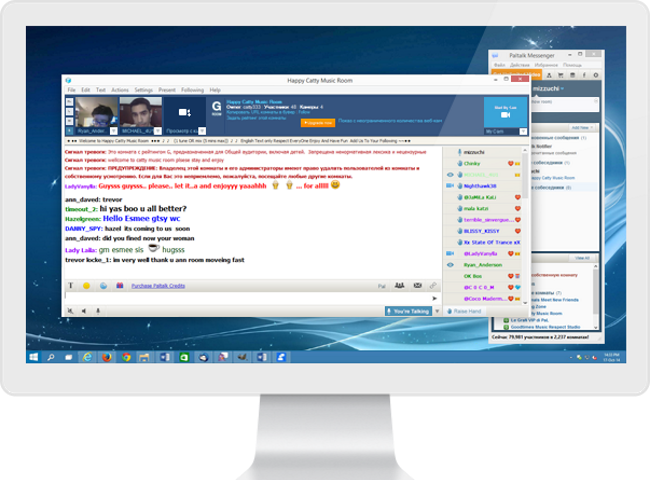
Start a free video chat, voice, or text group chat with anyone on any device with Paltalk.
Paltalk Chat App for Windows
Meet New People
Browse over 5,000 active group chat rooms. Interact with friendly members around current events, music, sports, and much much more.
Stay In Touch.
Video, voice, and text chat for free with friends and family around the world.
Have Fun.
Make them smile. Say it with stickers, gifts and emojis.
"FREE" Download Atomic Lead Extractor for PC
Full Technical Details
- Category
- Social
- This is
- Latest
- License
- Freeware
- Runs On
- Windows 10, Windows 11 (64 Bit, 32 Bit, ARM64)
- Size
- 1.5+ Mb
- Updated & Verified
Download and Install Guide
How to download and install Paltalk on Windows 11?
-
This step-by-step guide will assist you in downloading and installing Paltalk on windows 11.
- First of all, download the latest version of Paltalk from filehonor.com. You can find all available download options for your PC and laptop in this download page.
- Then, choose your suitable installer (64 bit, 32 bit, portable, offline, .. itc) and save it to your device.
- After that, start the installation process by a double click on the downloaded setup installer.
- Now, a screen will appear asking you to confirm the installation. Click, yes.
- Finally, follow the instructions given by the installer until you see a confirmation of a successful installation. Usually, a Finish Button and "installation completed successfully" message.
- (Optional) Verify the Download (for Advanced Users): This step is optional but recommended for advanced users. Some browsers offer the option to verify the downloaded file's integrity. This ensures you haven't downloaded a corrupted file. Check your browser's settings for download verification if interested.
Congratulations! You've successfully downloaded Paltalk. Once the download is complete, you can proceed with installing it on your computer.
How to make Paltalk the default Social app for Windows 11?
- Open Windows 11 Start Menu.
- Then, open settings.
- Navigate to the Apps section.
- After that, navigate to the Default Apps section.
- Click on the category you want to set Paltalk as the default app for - Social - and choose Paltalk from the list.
Why To Download Paltalk from FileHonor?
- Totally Free: you don't have to pay anything to download from FileHonor.com.
- Clean: No viruses, No Malware, and No any harmful codes.
- Paltalk Latest Version: All apps and games are updated to their most recent versions.
- Direct Downloads: FileHonor does its best to provide direct and fast downloads from the official software developers.
- No Third Party Installers: Only direct download to the setup files, no ad-based installers.
- Windows 11 Compatible.
- Paltalk Most Setup Variants: online, offline, portable, 64 bit and 32 bit setups (whenever available*).
Uninstall Guide
How to uninstall (remove) Paltalk from Windows 11?
-
Follow these instructions for a proper removal:
- Open Windows 11 Start Menu.
- Then, open settings.
- Navigate to the Apps section.
- Search for Paltalk in the apps list, click on it, and then, click on the uninstall button.
- Finally, confirm and you are done.
Disclaimer
Paltalk is developed and published by AVM Software, filehonor.com is not directly affiliated with AVM Software.
filehonor is against piracy and does not provide any cracks, keygens, serials or patches for any software listed here.
We are DMCA-compliant and you can request removal of your software from being listed on our website through our contact page.













