OptiCut 64 bit Download for PC Windows 11
OptiCut Download for Windows PC
OptiCut free download for Windows 11 64 bit and 32 bit. Install OptiCut latest official version 2025 for PC and laptop from FileHonor.
Panels and profiles cutting optimization software, based on a powerful multimode, multiformat, and multimaterial algorithm.
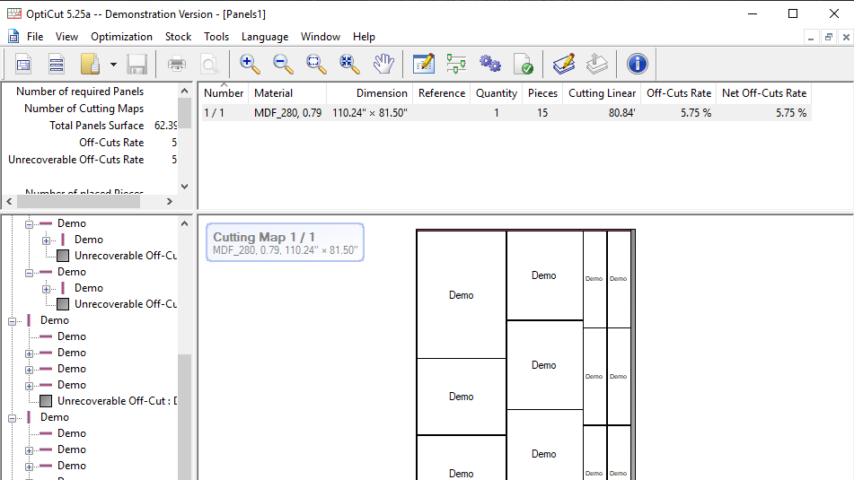
OptiCut is a panels and profiles cutting optimization software, based on a powerful multimode, multiformat, and multimaterial algorithm. Features grain direction, trim cuts, plated edges and pre-cuts, stoks and reusable falls, panels turnaround, and parametric labels.
Import and export functions are compatible with all major spreadsheets (MicroSoft Excel, etc …), and with most cabinet design softwares (PolyBoard, TopWood, Obvie, KitchenDraw, etc …). It is available in a multilingual version (Turkish, Chinese, etc …), and is used in over 30 countries.
It is based on a powerful and parametric algorithm, with 6 predefined optimization modes (Fast, Standard 1 & 2, Advanced 1 & 2, and CNC optimized).
Only Advanced 1 and Advanced 2 modes enable panels turnaround.
OptiCut identifies plated edges and their thicknesses, and displays either net (cutting) or finished (plated) dimensions. The edge fields may also be used to optimize pre-cuts. OptiCut’s stock may be up-dated after each optimization. Falls above minimal dimensions are considered as reusable, and will be added to the stock with a depreciation factor.
Full Technical Details
- Category
- This is
- Latest
- License
- Freeware
- Runs On
- Windows 10, Windows 11 (64 Bit, 32 Bit, ARM64)
- Size
- 5 Mb
- Updated & Verified
Download and Install Guide
How to download and install OptiCut on Windows 11?
-
This step-by-step guide will assist you in downloading and installing OptiCut on windows 11.
- First of all, download the latest version of OptiCut from filehonor.com. You can find all available download options for your PC and laptop in this download page.
- Then, choose your suitable installer (64 bit, 32 bit, portable, offline, .. itc) and save it to your device.
- After that, start the installation process by a double click on the downloaded setup installer.
- Now, a screen will appear asking you to confirm the installation. Click, yes.
- Finally, follow the instructions given by the installer until you see a confirmation of a successful installation. Usually, a Finish Button and "installation completed successfully" message.
- (Optional) Verify the Download (for Advanced Users): This step is optional but recommended for advanced users. Some browsers offer the option to verify the downloaded file's integrity. This ensures you haven't downloaded a corrupted file. Check your browser's settings for download verification if interested.
Congratulations! You've successfully downloaded OptiCut. Once the download is complete, you can proceed with installing it on your computer.
How to make OptiCut the default app for Windows 11?
- Open Windows 11 Start Menu.
- Then, open settings.
- Navigate to the Apps section.
- After that, navigate to the Default Apps section.
- Click on the category you want to set OptiCut as the default app for - - and choose OptiCut from the list.
Why To Download OptiCut from FileHonor?
- Totally Free: you don't have to pay anything to download from FileHonor.com.
- Clean: No viruses, No Malware, and No any harmful codes.
- OptiCut Latest Version: All apps and games are updated to their most recent versions.
- Direct Downloads: FileHonor does its best to provide direct and fast downloads from the official software developers.
- No Third Party Installers: Only direct download to the setup files, no ad-based installers.
- Windows 11 Compatible.
- OptiCut Most Setup Variants: online, offline, portable, 64 bit and 32 bit setups (whenever available*).
Uninstall Guide
How to uninstall (remove) OptiCut from Windows 11?
-
Follow these instructions for a proper removal:
- Open Windows 11 Start Menu.
- Then, open settings.
- Navigate to the Apps section.
- Search for OptiCut in the apps list, click on it, and then, click on the uninstall button.
- Finally, confirm and you are done.
Disclaimer
OptiCut is developed and published by boole, filehonor.com is not directly affiliated with boole.
filehonor is against piracy and does not provide any cracks, keygens, serials or patches for any software listed here.
We are DMCA-compliant and you can request removal of your software from being listed on our website through our contact page.








