O&O BlueCon 64 bit Download for PC Windows 11
O&O BlueCon Download for Windows PC
O&O BlueCon free download for Windows 11 64 bit and 32 bit. Install O&O BlueCon latest official version 2025 for PC and laptop from FileHonor.
Repairing the system, locating and correcting errors, restoring data, resetting passwords and securely deleting data and managing local users.
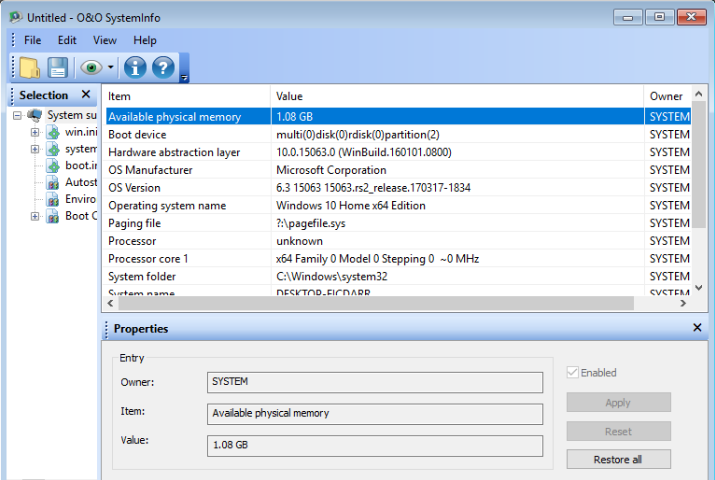
O&O BlueCon is aimed for repairing the system, locating and correcting errors, restoring data, resetting passwords, securely deleting data and managing local users, it is the commercial standard tool for rescuing computer systems. It allows for the use of numerous programs aimed at the restoration of an unbootable system. it starts all programs directly from the Boot media and by doing so prevents data loss through the writing of data to the computer, which could occur for example during a new installation. The support for Hyper-V means O&O BlueCon also works in virtual environments.
Key Features
Start straight from the boot medium
It and all the integrated programs start directly from CD or USB stick – no installation is necessary. All the tools in O&O BlueCon are familiar to users thanks to the Windows-like user interface, so the learning curve is very short. The boot medium in O&O BlueCon is optimized for Windows 7 and Server 2008 R2.
Easy integration of Drivers: O&O DriverLoader
A special highlight is the integrated O&O DriverLoader that automatically detects all system components and loads the appropriate driver. If a driver for a specific hardware device is missing, the user can integrate this with just a few clicks into the current system so that he has full access to this device.
Simple disk management: O&O PartitionManager
With O&O PartitionManager users can create, delete, extend or shrink partitions and change the size of the system partition, as well as arranging files on the disk to save space.
Professional Data Recovery: O&O DiskRecovery
Using three intelligent search procedures, O&O DiskRecovery can locate and restore data long believed to have been lost forever.
Pros
- Restoring accidentally deleted data
- Backing up and restoring data
- Driver problems and service issues
- Secure deletion of data volumes
- Resetting passwords
- Partitioning hard disks
- Combat errors in the registry database
- Advanced error detection – EventViewer and CheckDisk
- Locating and removing data
- Downloading additional tools: Integrated web browser
- Creation of a PXE Boot Medium direct from the Boot Assistant
- Bitlocker drives can be unlocked and accessed
- Scripting over Windows 10 networks
- Support too for Hyper-V
Full Technical Details
- Category
- This is
- Latest
- License
- Free Trial
- Runs On
- Windows 10, Windows 11 (64 Bit, 32 Bit, ARM64)
- Size
- 1+ Mb
- Updated & Verified
Download and Install Guide
How to download and install O&O BlueCon on Windows 11?
-
This step-by-step guide will assist you in downloading and installing O&O BlueCon on windows 11.
- First of all, download the latest version of O&O BlueCon from filehonor.com. You can find all available download options for your PC and laptop in this download page.
- Then, choose your suitable installer (64 bit, 32 bit, portable, offline, .. itc) and save it to your device.
- After that, start the installation process by a double click on the downloaded setup installer.
- Now, a screen will appear asking you to confirm the installation. Click, yes.
- Finally, follow the instructions given by the installer until you see a confirmation of a successful installation. Usually, a Finish Button and "installation completed successfully" message.
- (Optional) Verify the Download (for Advanced Users): This step is optional but recommended for advanced users. Some browsers offer the option to verify the downloaded file's integrity. This ensures you haven't downloaded a corrupted file. Check your browser's settings for download verification if interested.
Congratulations! You've successfully downloaded O&O BlueCon. Once the download is complete, you can proceed with installing it on your computer.
How to make O&O BlueCon the default app for Windows 11?
- Open Windows 11 Start Menu.
- Then, open settings.
- Navigate to the Apps section.
- After that, navigate to the Default Apps section.
- Click on the category you want to set O&O BlueCon as the default app for - - and choose O&O BlueCon from the list.
Why To Download O&O BlueCon from FileHonor?
- Totally Free: you don't have to pay anything to download from FileHonor.com.
- Clean: No viruses, No Malware, and No any harmful codes.
- O&O BlueCon Latest Version: All apps and games are updated to their most recent versions.
- Direct Downloads: FileHonor does its best to provide direct and fast downloads from the official software developers.
- No Third Party Installers: Only direct download to the setup files, no ad-based installers.
- Windows 11 Compatible.
- O&O BlueCon Most Setup Variants: online, offline, portable, 64 bit and 32 bit setups (whenever available*).
Uninstall Guide
How to uninstall (remove) O&O BlueCon from Windows 11?
-
Follow these instructions for a proper removal:
- Open Windows 11 Start Menu.
- Then, open settings.
- Navigate to the Apps section.
- Search for O&O BlueCon in the apps list, click on it, and then, click on the uninstall button.
- Finally, confirm and you are done.
Disclaimer
O&O BlueCon is developed and published by O&O Software, filehonor.com is not directly affiliated with O&O Software.
filehonor is against piracy and does not provide any cracks, keygens, serials or patches for any software listed here.
We are DMCA-compliant and you can request removal of your software from being listed on our website through our contact page.








