OneSafe Data Recovery 64 bit Download for PC Windows 11
OneSafe Data Recovery Download for Windows PC
OneSafe Data Recovery free download for Windows 11 64 bit and 32 bit. Install OneSafe Data Recovery latest official version 2025 for PC and laptop from FileHonor.
Recover and restore your data in most cases.
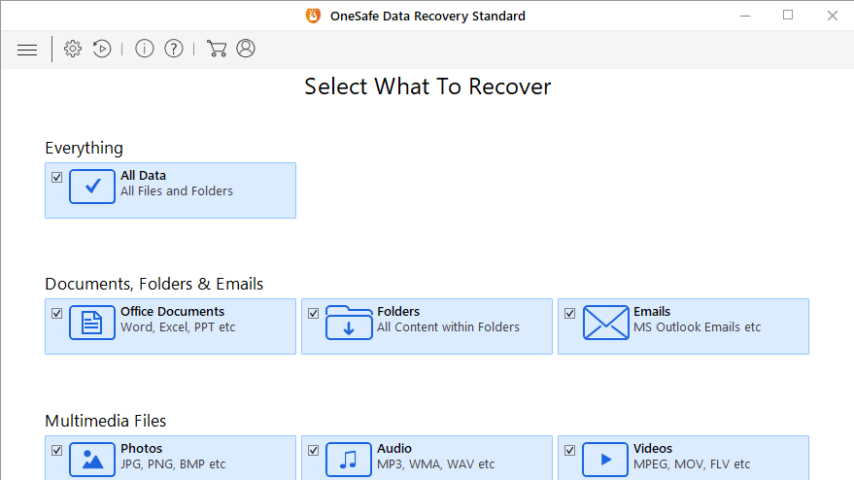
OneSafe Data Recovery enables you to recover and restore your data in most cases.
It is helpful in Case of
- Your data was accidentally deleted
- The computer’s hard drive was formatted
- An external drive was removed during a write operation
- The file system is damaged
- Error messages appear during reading / writing operations
- Infection by viruses
Key Features
Restore data on hard drives
Restoration on various storage media: internal and external hard drives, USB drives, SD memory cards (including SD, SDHC, mini SD and micro SD cards), CDs, DVDs, FireWire player and other removable media
Dokumente wiederherstellen
Restore your documents
Word, Excel or PowerPoint files that users thought they’d lost for good can be restored in just a few quick clicks.
Ordner wiederherstellen
Restore your folders
Complete folders with a variety of content such as documents, pictures, music, etc., can be restored.
Fotos und Bilder wiederherstellen
Recover your photos and pictures
Compatible with numerous photo and picture formats, including: JPG, Exif, RAW, GIF, PGM, PNM, PBM, CD5, NFF, PNG, BMP, TIF, TIFF, Mamiya (MOS, MEF), Paint Shop Pro image file (PSP), Picture file (PCT), Adobe InDesign (INDD) and Adobe Photoshop (PSD).
Videos und Filme wiederherstellen
Restore your videos and films
The following video file formats are compatible: MP4, 3GP, AVI, MPEG, Matroska video file (MKV), AVCHD video file (MTS), DivX encoded movie file (DIVX), MOI video file, Video Object file (VOB), OGG Media Player (OGM), 3G2, ASX, F4V, MQV, SVI, VID, M4R and HDMOV
Musik und Audio-Dateien wiederherstellen
Restore your music and audio files
Restore your audio libraries, MP3 files, audio books and other lost audio files. You can recover audio files in the following formats: MP3, AU, WAV, MIDI, OGG, WMA, AIFF, RPS, RM, RA, M4P, M4A, ACD, AMR, AT3, CAFF, DSS, IFF, NRA and SND
Fotos von Digitalkameras wiederherstellen
Restore your photos taken on digital cameras
The tool is compatible with restoring pictures in RAW format and from various brands of device, such as Sony, Nikon, Canon, Samsung, Pentax, Minolta, Kodak, Sigma, Fuji, Olympus, Epson, Mamiya, Panasonic and Pentax.
E-Mails wiederherstellen
Restore your emails
Restore all your emails that were accidentally or intentionally deleted and save them as new PST files.
Daten vom Handy wiederherstellen
Restore files saved on your mobile phone
Restore files, photos and videos saved on your damaged mobile phone memory card
Full Technical Details
- Category
- This is
- Latest
- License
- Free Trial
- Runs On
- Windows 10, Windows 11 (64 Bit, 32 Bit, ARM64)
- Size
- 23 Mb
- Updated & Verified
Download and Install Guide
How to download and install OneSafe Data Recovery on Windows 11?
-
This step-by-step guide will assist you in downloading and installing OneSafe Data Recovery on windows 11.
- First of all, download the latest version of OneSafe Data Recovery from filehonor.com. You can find all available download options for your PC and laptop in this download page.
- Then, choose your suitable installer (64 bit, 32 bit, portable, offline, .. itc) and save it to your device.
- After that, start the installation process by a double click on the downloaded setup installer.
- Now, a screen will appear asking you to confirm the installation. Click, yes.
- Finally, follow the instructions given by the installer until you see a confirmation of a successful installation. Usually, a Finish Button and "installation completed successfully" message.
- (Optional) Verify the Download (for Advanced Users): This step is optional but recommended for advanced users. Some browsers offer the option to verify the downloaded file's integrity. This ensures you haven't downloaded a corrupted file. Check your browser's settings for download verification if interested.
Congratulations! You've successfully downloaded OneSafe Data Recovery. Once the download is complete, you can proceed with installing it on your computer.
How to make OneSafe Data Recovery the default app for Windows 11?
- Open Windows 11 Start Menu.
- Then, open settings.
- Navigate to the Apps section.
- After that, navigate to the Default Apps section.
- Click on the category you want to set OneSafe Data Recovery as the default app for - - and choose OneSafe Data Recovery from the list.
Why To Download OneSafe Data Recovery from FileHonor?
- Totally Free: you don't have to pay anything to download from FileHonor.com.
- Clean: No viruses, No Malware, and No any harmful codes.
- OneSafe Data Recovery Latest Version: All apps and games are updated to their most recent versions.
- Direct Downloads: FileHonor does its best to provide direct and fast downloads from the official software developers.
- No Third Party Installers: Only direct download to the setup files, no ad-based installers.
- Windows 11 Compatible.
- OneSafe Data Recovery Most Setup Variants: online, offline, portable, 64 bit and 32 bit setups (whenever available*).
Uninstall Guide
How to uninstall (remove) OneSafe Data Recovery from Windows 11?
-
Follow these instructions for a proper removal:
- Open Windows 11 Start Menu.
- Then, open settings.
- Navigate to the Apps section.
- Search for OneSafe Data Recovery in the apps list, click on it, and then, click on the uninstall button.
- Finally, confirm and you are done.
Disclaimer
OneSafe Data Recovery is developed and published by Avanquest, filehonor.com is not directly affiliated with Avanquest.
filehonor is against piracy and does not provide any cracks, keygens, serials or patches for any software listed here.
We are DMCA-compliant and you can request removal of your software from being listed on our website through our contact page.








