Oculus Mover 64 bit Download for PC Windows 11
Oculus Mover Download for Windows PC
Oculus Mover free download for Windows 11 64 bit and 32 bit. Install Oculus Mover latest official version 2025 for PC and laptop from FileHonor.
Easily move all games in Oculus installation directory to another drive to release disk space for other usage, solving low disk space problem.
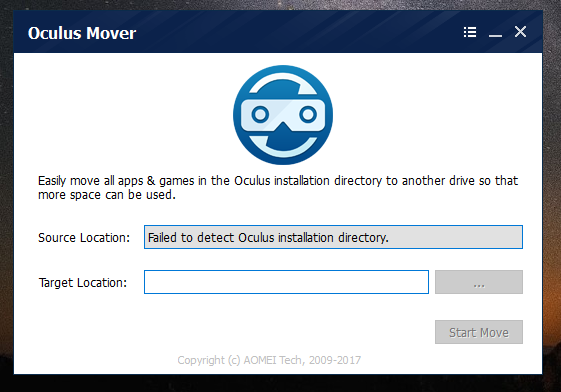
Easily move all games in Oculus installation directory to another drive to release disk space for other usage, solving low disk space problem with Oculus Mover. It aims at moving Oculus Rift games and applications from its original drive (usually system C Disk) to another drive with much free space. Thus, a lot of disk space will be spared out in source drive for other usage, maybe for saving future Oculus Rift VR games or Oculus Rift upcoming games. Apart from migrating games for Oculus Rift, It can also move other items out of original storage space, such as Oculus Rift videos, apps, pictures, music, etc, as long as these items were stored in ”Software” or ”Download” folder in Oculus.
The traditional way to move Oculus to another drive is to do it with mklink. In this way, however, we have to open “Command Promote (Admin)” and type in mklink commands. This might not be difficult for IT guys, but it is obvious too complicated for common users. But with Oculus Mover, you can simply select the source and target location from a windows type interface to migrate Oculus from one drive to another.
Full Technical Details
- Category
- This is
- Latest
- License
- Freeware
- Runs On
- Windows 10, Windows 11 (64 Bit, 32 Bit, ARM64)
- Size
- 5 Mb
- Updated & Verified
Download and Install Guide
How to download and install Oculus Mover on Windows 11?
-
This step-by-step guide will assist you in downloading and installing Oculus Mover on windows 11.
- First of all, download the latest version of Oculus Mover from filehonor.com. You can find all available download options for your PC and laptop in this download page.
- Then, choose your suitable installer (64 bit, 32 bit, portable, offline, .. itc) and save it to your device.
- After that, start the installation process by a double click on the downloaded setup installer.
- Now, a screen will appear asking you to confirm the installation. Click, yes.
- Finally, follow the instructions given by the installer until you see a confirmation of a successful installation. Usually, a Finish Button and "installation completed successfully" message.
- (Optional) Verify the Download (for Advanced Users): This step is optional but recommended for advanced users. Some browsers offer the option to verify the downloaded file's integrity. This ensures you haven't downloaded a corrupted file. Check your browser's settings for download verification if interested.
Congratulations! You've successfully downloaded Oculus Mover. Once the download is complete, you can proceed with installing it on your computer.
How to make Oculus Mover the default app for Windows 11?
- Open Windows 11 Start Menu.
- Then, open settings.
- Navigate to the Apps section.
- After that, navigate to the Default Apps section.
- Click on the category you want to set Oculus Mover as the default app for - - and choose Oculus Mover from the list.
Why To Download Oculus Mover from FileHonor?
- Totally Free: you don't have to pay anything to download from FileHonor.com.
- Clean: No viruses, No Malware, and No any harmful codes.
- Oculus Mover Latest Version: All apps and games are updated to their most recent versions.
- Direct Downloads: FileHonor does its best to provide direct and fast downloads from the official software developers.
- No Third Party Installers: Only direct download to the setup files, no ad-based installers.
- Windows 11 Compatible.
- Oculus Mover Most Setup Variants: online, offline, portable, 64 bit and 32 bit setups (whenever available*).
Uninstall Guide
How to uninstall (remove) Oculus Mover from Windows 11?
-
Follow these instructions for a proper removal:
- Open Windows 11 Start Menu.
- Then, open settings.
- Navigate to the Apps section.
- Search for Oculus Mover in the apps list, click on it, and then, click on the uninstall button.
- Finally, confirm and you are done.
Disclaimer
Oculus Mover is developed and published by AOMEI, filehonor.com is not directly affiliated with AOMEI.
filehonor is against piracy and does not provide any cracks, keygens, serials or patches for any software listed here.
We are DMCA-compliant and you can request removal of your software from being listed on our website through our contact page.








