OBS Studio 64 bit Download for PC Windows 11
OBS Studio Download for Windows PC
OBS Studio free download for Windows 11 64 bit and 32 bit. Install OBS Studio latest official version 2025 for PC and laptop from FileHonor.
Free and open source software for video recording and live streaming.
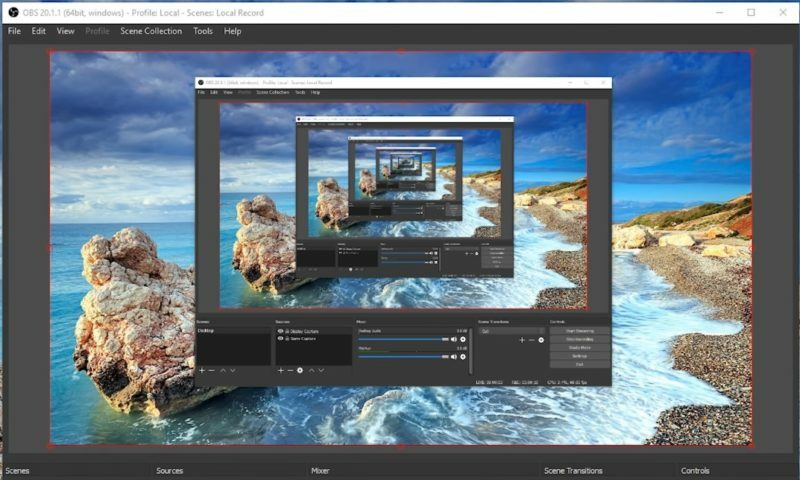
OBS Studio is a free software for video recording and live streaming. It is equipped with a powerful API, enabling plugins and scripts to provide further customization and functionality specific to your needs. High performance real time video/audio capturing and mixing. Create scenes made up of multiple sources including window captures, images, text, browser windows, webcams, capture cards and more.
Filters for video sources such as image masking, color correction, chroma/color keying, and more. Set up an unlimited number of scenes you can switch between seamlessly via custom transitions.
Intuitive audio mixer with per-source filters such as noise gate, noise suppression, and gain. Take full control with VST plugin support. Powerful and easy to use configuration options. Add new Sources, duplicate existing ones, and adjust their properties effortlessly. Streamlined Settings panel gives you access to a wide array of configuration options to tweak every aspect of your broadcast or recording.
"FREE" Download liteCam HD for PC
Full Technical Details
- Category
- Video Recording
- This is
- Latest
- License
- Freeware
- Runs On
- Windows 10, Windows 11 (64 Bit, 32 Bit, ARM64)
- Size
- 70 Mb
- Updated & Verified
"Now" Get Debut Video Capture for PC
Download and Install Guide
How to download and install OBS Studio on Windows 11?
-
This step-by-step guide will assist you in downloading and installing OBS Studio on windows 11.
- First of all, download the latest version of OBS Studio from filehonor.com. You can find all available download options for your PC and laptop in this download page.
- Then, choose your suitable installer (64 bit, 32 bit, portable, offline, .. itc) and save it to your device.
- After that, start the installation process by a double click on the downloaded setup installer.
- Now, a screen will appear asking you to confirm the installation. Click, yes.
- Finally, follow the instructions given by the installer until you see a confirmation of a successful installation. Usually, a Finish Button and "installation completed successfully" message.
- (Optional) Verify the Download (for Advanced Users): This step is optional but recommended for advanced users. Some browsers offer the option to verify the downloaded file's integrity. This ensures you haven't downloaded a corrupted file. Check your browser's settings for download verification if interested.
Congratulations! You've successfully downloaded OBS Studio. Once the download is complete, you can proceed with installing it on your computer.
How to make OBS Studio the default Video Recording app for Windows 11?
- Open Windows 11 Start Menu.
- Then, open settings.
- Navigate to the Apps section.
- After that, navigate to the Default Apps section.
- Click on the category you want to set OBS Studio as the default app for - Video Recording - and choose OBS Studio from the list.
Why To Download OBS Studio from FileHonor?
- Totally Free: you don't have to pay anything to download from FileHonor.com.
- Clean: No viruses, No Malware, and No any harmful codes.
- OBS Studio Latest Version: All apps and games are updated to their most recent versions.
- Direct Downloads: FileHonor does its best to provide direct and fast downloads from the official software developers.
- No Third Party Installers: Only direct download to the setup files, no ad-based installers.
- Windows 11 Compatible.
- OBS Studio Most Setup Variants: online, offline, portable, 64 bit and 32 bit setups (whenever available*).
Uninstall Guide
How to uninstall (remove) OBS Studio from Windows 11?
-
Follow these instructions for a proper removal:
- Open Windows 11 Start Menu.
- Then, open settings.
- Navigate to the Apps section.
- Search for OBS Studio in the apps list, click on it, and then, click on the uninstall button.
- Finally, confirm and you are done.
Disclaimer
OBS Studio is developed and published by Jim, filehonor.com is not directly affiliated with Jim.
filehonor is against piracy and does not provide any cracks, keygens, serials or patches for any software listed here.
We are DMCA-compliant and you can request removal of your software from being listed on our website through our contact page.













