ObjectDock 64 bit Download for PC Windows 11
ObjectDock Download for Windows PC
ObjectDock free download for Windows 11 64 bit and 32 bit. Install ObjectDock latest official version 2025 for PC and laptop from FileHonor.
Popular animated dock for Windows.
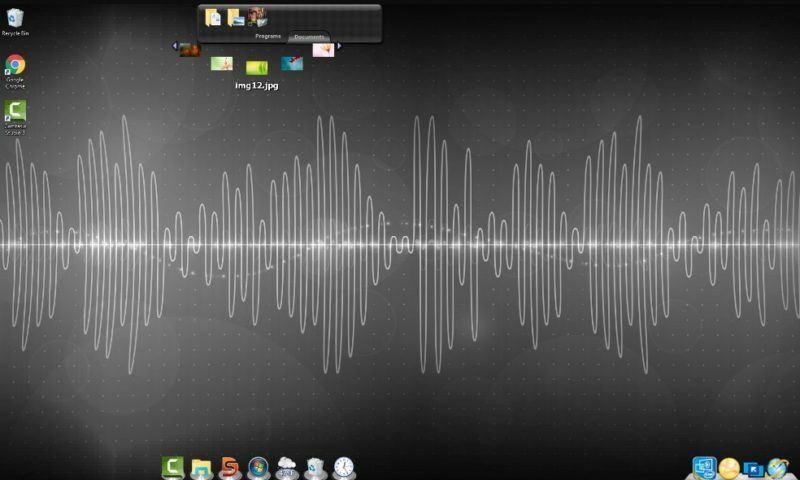
ObjectDock is a popular animated dock for Windows hat enables you to quickly access and launch your favorite applications, files and shortcuts. It can also automatically hide itself when not in use and will reappear when you move your mouse to its position. Apply effects, customize the color, size and position, plus more with it!
Multiple docks
Create as many docks as you wish to organize your shortcuts and applications into logical groups.
Tabbed docks
Categorize your desktop items even further with tabbed docks for your programs, documents, links and other items. Easily customize the tab names, order, color and position.
Drag and drop application launching
Drag a text file, for example, to your docked word processing application to quickly open the file right from your dock.
Size, position and number of icons
DeskScapes capabilities give you the option to have different wallpaper on each of your monitors or stretch video and static wallpapers over multiple monitors.
Special effects
Personalize your docks with unique animated effects that occur when you mouse-over docked items.
Personalize your dock with downloadable skins
Pros
- Access your shortcuts and applications from an animated dock
- Add as many docks as you wish
- Drag and drop application launching
- Robust dock customization options
Full Technical Details
- Category
- This is
- Latest
- License
- Free Trial
- Runs On
- Windows 10, Windows 11 (64 Bit, 32 Bit, ARM64)
- Size
- 21 Mb
- Updated & Verified
Download and Install Guide
How to download and install ObjectDock on Windows 11?
-
This step-by-step guide will assist you in downloading and installing ObjectDock on windows 11.
- First of all, download the latest version of ObjectDock from filehonor.com. You can find all available download options for your PC and laptop in this download page.
- Then, choose your suitable installer (64 bit, 32 bit, portable, offline, .. itc) and save it to your device.
- After that, start the installation process by a double click on the downloaded setup installer.
- Now, a screen will appear asking you to confirm the installation. Click, yes.
- Finally, follow the instructions given by the installer until you see a confirmation of a successful installation. Usually, a Finish Button and "installation completed successfully" message.
- (Optional) Verify the Download (for Advanced Users): This step is optional but recommended for advanced users. Some browsers offer the option to verify the downloaded file's integrity. This ensures you haven't downloaded a corrupted file. Check your browser's settings for download verification if interested.
Congratulations! You've successfully downloaded ObjectDock. Once the download is complete, you can proceed with installing it on your computer.
How to make ObjectDock the default app for Windows 11?
- Open Windows 11 Start Menu.
- Then, open settings.
- Navigate to the Apps section.
- After that, navigate to the Default Apps section.
- Click on the category you want to set ObjectDock as the default app for - - and choose ObjectDock from the list.
Why To Download ObjectDock from FileHonor?
- Totally Free: you don't have to pay anything to download from FileHonor.com.
- Clean: No viruses, No Malware, and No any harmful codes.
- ObjectDock Latest Version: All apps and games are updated to their most recent versions.
- Direct Downloads: FileHonor does its best to provide direct and fast downloads from the official software developers.
- No Third Party Installers: Only direct download to the setup files, no ad-based installers.
- Windows 11 Compatible.
- ObjectDock Most Setup Variants: online, offline, portable, 64 bit and 32 bit setups (whenever available*).
Uninstall Guide
How to uninstall (remove) ObjectDock from Windows 11?
-
Follow these instructions for a proper removal:
- Open Windows 11 Start Menu.
- Then, open settings.
- Navigate to the Apps section.
- Search for ObjectDock in the apps list, click on it, and then, click on the uninstall button.
- Finally, confirm and you are done.
Disclaimer
ObjectDock is developed and published by Stardock, filehonor.com is not directly affiliated with Stardock.
filehonor is against piracy and does not provide any cracks, keygens, serials or patches for any software listed here.
We are DMCA-compliant and you can request removal of your software from being listed on our website through our contact page.








