Nvidia ShadowPlay 64 bit Download for PC Windows 11
Nvidia ShadowPlay Download for Windows PC
Nvidia ShadowPlay free download for Windows 11 64 bit and 32 bit. Install Nvidia ShadowPlay latest official version 2025 for PC and laptop from FileHonor.
Record and capture your greatest gaming moments.
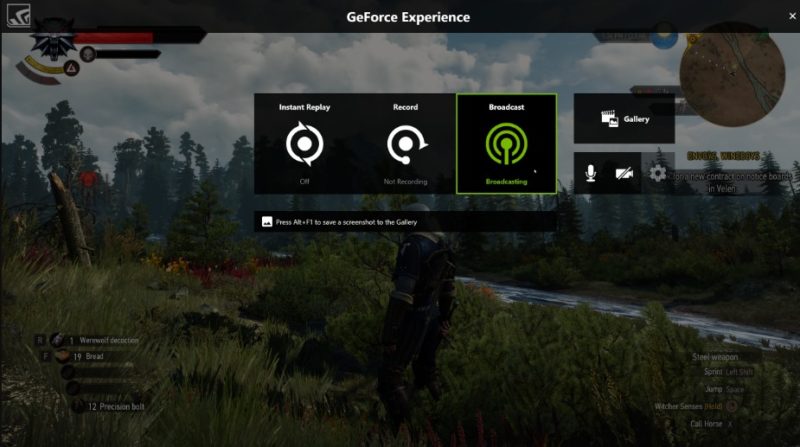
Nvidia ShadowPlay enables you to record and capture your greatest gaming moments. It is the easiest way to record and share high-quality gameplay videos, screenshots, and livestreams with your friends. Just hit a hotkey to save the last 30 seconds of gameplay to your hard drive or share to YouTube or Facebook.
It works as game recording software to manually record gameplay videos for as long as you want—all at up to 4K at 60 frames per second. And ShadowPlay is hardware accelerated, so you can leave it running in the background without worrying about video capture impacting your performance.
NVIDIA Highlights automatically captures key moments, clutch kills, and match-winning plays, ensuring that your best gaming moments are automatically saved. Just select your favorite highlight and share to social media using GeForce Experience.
Broadcast Games
GeForce Experience makes broadcasting your favorite games fast and easy. With just two clicks, you can start a high-quality broadcast to Facebook Live, Twitch, or YouTube Live. It even supports camera and custom graphic overlays to better personalize your livestream.
CAPTURE GIFS AND 4K SCREENSHOTS
Create up to a 15-second GIF from your favorite ShadowPlay video, add text, and upload it to Google, Facebook, or Weibo with a single click.
Or grab screenshots at up to 4K and upload them to Facebook, Google, or Imgur—all without leaving your game.
Full Technical Details
- Category
- This is
- Latest
- License
- Freeware
- Runs On
- Windows 10, Windows 11 (64 Bit, 32 Bit, ARM64)
- Size
- 119 Mb
- Updated & Verified
Download and Install Guide
How to download and install Nvidia ShadowPlay on Windows 11?
-
This step-by-step guide will assist you in downloading and installing Nvidia ShadowPlay on windows 11.
- First of all, download the latest version of Nvidia ShadowPlay from filehonor.com. You can find all available download options for your PC and laptop in this download page.
- Then, choose your suitable installer (64 bit, 32 bit, portable, offline, .. itc) and save it to your device.
- After that, start the installation process by a double click on the downloaded setup installer.
- Now, a screen will appear asking you to confirm the installation. Click, yes.
- Finally, follow the instructions given by the installer until you see a confirmation of a successful installation. Usually, a Finish Button and "installation completed successfully" message.
- (Optional) Verify the Download (for Advanced Users): This step is optional but recommended for advanced users. Some browsers offer the option to verify the downloaded file's integrity. This ensures you haven't downloaded a corrupted file. Check your browser's settings for download verification if interested.
Congratulations! You've successfully downloaded Nvidia ShadowPlay. Once the download is complete, you can proceed with installing it on your computer.
How to make Nvidia ShadowPlay the default app for Windows 11?
- Open Windows 11 Start Menu.
- Then, open settings.
- Navigate to the Apps section.
- After that, navigate to the Default Apps section.
- Click on the category you want to set Nvidia ShadowPlay as the default app for - - and choose Nvidia ShadowPlay from the list.
Why To Download Nvidia ShadowPlay from FileHonor?
- Totally Free: you don't have to pay anything to download from FileHonor.com.
- Clean: No viruses, No Malware, and No any harmful codes.
- Nvidia ShadowPlay Latest Version: All apps and games are updated to their most recent versions.
- Direct Downloads: FileHonor does its best to provide direct and fast downloads from the official software developers.
- No Third Party Installers: Only direct download to the setup files, no ad-based installers.
- Windows 11 Compatible.
- Nvidia ShadowPlay Most Setup Variants: online, offline, portable, 64 bit and 32 bit setups (whenever available*).
Uninstall Guide
How to uninstall (remove) Nvidia ShadowPlay from Windows 11?
-
Follow these instructions for a proper removal:
- Open Windows 11 Start Menu.
- Then, open settings.
- Navigate to the Apps section.
- Search for Nvidia ShadowPlay in the apps list, click on it, and then, click on the uninstall button.
- Finally, confirm and you are done.
Disclaimer
Nvidia ShadowPlay is developed and published by NVIDIA, filehonor.com is not directly affiliated with NVIDIA.
filehonor is against piracy and does not provide any cracks, keygens, serials or patches for any software listed here.
We are DMCA-compliant and you can request removal of your software from being listed on our website through our contact page.








