NTFS Data Recovery Toolkit 64 bit Download for PC Windows 11
NTFS Data Recovery Toolkit Download for Windows PC
NTFS Data Recovery Toolkit free download for Windows 11 64 bit and 32 bit. Install NTFS Data Recovery Toolkit latest official version 2025 for PC and laptop from FileHonor.
Recovers data from NTFS partitions being damaged by virus, NTFS volumes deleted or re-formatted accidentally, as well as any located on NTFS volume files being deleted, damaged or otherwise lost.
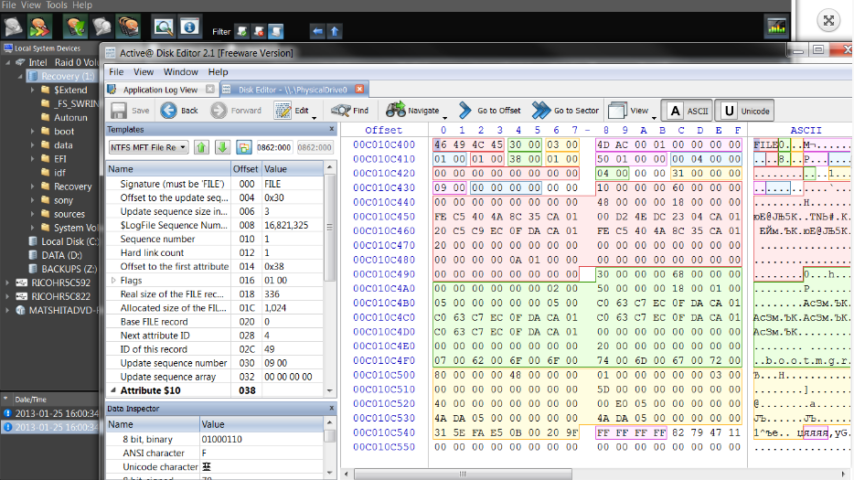
NTFS Data Recovery Toolkit is a set of tools for analyzing problems with NTFS partitions being damaged by virus, NTFS volumes deleted or re-formatted accidentally, as well as any located on NTFS volume files being deleted, damaged or otherwise lost. It performs Data Recovery in Manual and Automated modes.
Key Functions
How to recover NTFS: step by step guide for problem discovery and fixing in manual and automated modes. Examples provided.
Disk Editor: freeware software for viewing, inspecting and editing content of raw disk sectors on USB and HDD disks, Floppy and CD/DVD/Blu-ray media.
Partition Manager: freeware software that helps you create, delete, format, change properties and name partitions on your computer
Partition Recovery — software tool for scanning disks and detecting deleted or severely damaged volumes, and for recovering deleted or damaged NTFS partitions
File Recovery — software utility for scanning disks and detecting deleted or damaged volumes and files, and for recovering deleted or otherwise lost files on NTFS.
"FREE" Download Kerish Doctor for PC
Full Technical Details
- Category
- Tools
- This is
- Latest
- License
- Freeware
- Runs On
- Windows 10, Windows 11 (64 Bit, 32 Bit, ARM64)
- Size
- 50 Mb
- Updated & Verified
"Now" Get SoftDetective for PC
Download and Install Guide
How to download and install NTFS Data Recovery Toolkit on Windows 11?
-
This step-by-step guide will assist you in downloading and installing NTFS Data Recovery Toolkit on windows 11.
- First of all, download the latest version of NTFS Data Recovery Toolkit from filehonor.com. You can find all available download options for your PC and laptop in this download page.
- Then, choose your suitable installer (64 bit, 32 bit, portable, offline, .. itc) and save it to your device.
- After that, start the installation process by a double click on the downloaded setup installer.
- Now, a screen will appear asking you to confirm the installation. Click, yes.
- Finally, follow the instructions given by the installer until you see a confirmation of a successful installation. Usually, a Finish Button and "installation completed successfully" message.
- (Optional) Verify the Download (for Advanced Users): This step is optional but recommended for advanced users. Some browsers offer the option to verify the downloaded file's integrity. This ensures you haven't downloaded a corrupted file. Check your browser's settings for download verification if interested.
Congratulations! You've successfully downloaded NTFS Data Recovery Toolkit. Once the download is complete, you can proceed with installing it on your computer.
How to make NTFS Data Recovery Toolkit the default Tools app for Windows 11?
- Open Windows 11 Start Menu.
- Then, open settings.
- Navigate to the Apps section.
- After that, navigate to the Default Apps section.
- Click on the category you want to set NTFS Data Recovery Toolkit as the default app for - Tools - and choose NTFS Data Recovery Toolkit from the list.
Why To Download NTFS Data Recovery Toolkit from FileHonor?
- Totally Free: you don't have to pay anything to download from FileHonor.com.
- Clean: No viruses, No Malware, and No any harmful codes.
- NTFS Data Recovery Toolkit Latest Version: All apps and games are updated to their most recent versions.
- Direct Downloads: FileHonor does its best to provide direct and fast downloads from the official software developers.
- No Third Party Installers: Only direct download to the setup files, no ad-based installers.
- Windows 11 Compatible.
- NTFS Data Recovery Toolkit Most Setup Variants: online, offline, portable, 64 bit and 32 bit setups (whenever available*).
Uninstall Guide
How to uninstall (remove) NTFS Data Recovery Toolkit from Windows 11?
-
Follow these instructions for a proper removal:
- Open Windows 11 Start Menu.
- Then, open settings.
- Navigate to the Apps section.
- Search for NTFS Data Recovery Toolkit in the apps list, click on it, and then, click on the uninstall button.
- Finally, confirm and you are done.
Disclaimer
NTFS Data Recovery Toolkit is developed and published by LSoft, filehonor.com is not directly affiliated with LSoft.
filehonor is against piracy and does not provide any cracks, keygens, serials or patches for any software listed here.
We are DMCA-compliant and you can request removal of your software from being listed on our website through our contact page.













