Navicat Report Viewer 64 bit Download for PC Windows 11
Navicat Report Viewer Download for Windows PC
Navicat Report Viewer free download for Windows 11 64 bit and 32 bit. Install Navicat Report Viewer latest official version 2025 for PC and laptop from FileHonor.
Easy-to-use viewer for navigating report files designed in Navicat Report Builder.
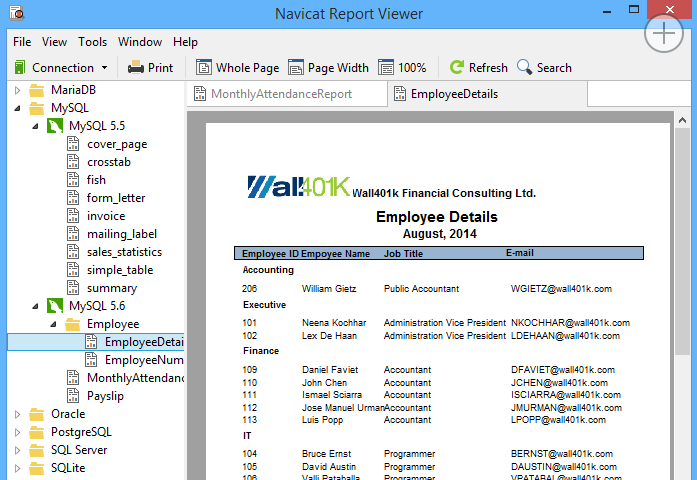
Share reports with anyone who has Navicat Report Viewer installed, even if they don’t have Navicat installed on their computer. Access reports connected to local or remote servers running on Linux, Unix, macOS, or Windows. With a well-designed UI, you can quickly and easily access your reports, which can also be converted into various formats. With Navicat Report Viewer, viewing reports is much more flexible and convenient.
Secure Connection
Navicat Report Viewer allows you to establish secure SSH sessions through SSH Tunneling, ensuring strong authentication and secure encryption between two hosts. The authentication method can use a password or a public/private key pair. Navicat Report VIewer also comes with HTTP Tunneling, allowing you to bypass ISP restrictions on direct database server connections.
Navigating Reports
In Navicat Report Viewer, you can open and view .rtm report files with up-to-date data or archived report files. Navigate your report using functions such as search, refresh, zoom, and page navigation.
Report Printing
Navicat Report Viewer provides print support. Not only can you print your reports, but you can also convert your files into different formats such as PDF, HTML, Excel, and more.
Full Technical Details
- Category
- This is
- Latest
- License
- Free Trial
- Runs On
- Windows 10, Windows 11 (64 Bit, 32 Bit, ARM64)
- Size
- 25 Mb
- Updated & Verified
Download and Install Guide
How to download and install Navicat Report Viewer on Windows 11?
-
This step-by-step guide will assist you in downloading and installing Navicat Report Viewer on windows 11.
- First of all, download the latest version of Navicat Report Viewer from filehonor.com. You can find all available download options for your PC and laptop in this download page.
- Then, choose your suitable installer (64 bit, 32 bit, portable, offline, .. itc) and save it to your device.
- After that, start the installation process by a double click on the downloaded setup installer.
- Now, a screen will appear asking you to confirm the installation. Click, yes.
- Finally, follow the instructions given by the installer until you see a confirmation of a successful installation. Usually, a Finish Button and "installation completed successfully" message.
- (Optional) Verify the Download (for Advanced Users): This step is optional but recommended for advanced users. Some browsers offer the option to verify the downloaded file's integrity. This ensures you haven't downloaded a corrupted file. Check your browser's settings for download verification if interested.
Congratulations! You've successfully downloaded Navicat Report Viewer. Once the download is complete, you can proceed with installing it on your computer.
How to make Navicat Report Viewer the default app for Windows 11?
- Open Windows 11 Start Menu.
- Then, open settings.
- Navigate to the Apps section.
- After that, navigate to the Default Apps section.
- Click on the category you want to set Navicat Report Viewer as the default app for - - and choose Navicat Report Viewer from the list.
Why To Download Navicat Report Viewer from FileHonor?
- Totally Free: you don't have to pay anything to download from FileHonor.com.
- Clean: No viruses, No Malware, and No any harmful codes.
- Navicat Report Viewer Latest Version: All apps and games are updated to their most recent versions.
- Direct Downloads: FileHonor does its best to provide direct and fast downloads from the official software developers.
- No Third Party Installers: Only direct download to the setup files, no ad-based installers.
- Windows 11 Compatible.
- Navicat Report Viewer Most Setup Variants: online, offline, portable, 64 bit and 32 bit setups (whenever available*).
Uninstall Guide
How to uninstall (remove) Navicat Report Viewer from Windows 11?
-
Follow these instructions for a proper removal:
- Open Windows 11 Start Menu.
- Then, open settings.
- Navigate to the Apps section.
- Search for Navicat Report Viewer in the apps list, click on it, and then, click on the uninstall button.
- Finally, confirm and you are done.
Disclaimer
Navicat Report Viewer is developed and published by PremiumSoft, filehonor.com is not directly affiliated with PremiumSoft.
filehonor is against piracy and does not provide any cracks, keygens, serials or patches for any software listed here.
We are DMCA-compliant and you can request removal of your software from being listed on our website through our contact page.








