MyPhoneExplorer 64 bit Download for PC Windows 11
MyPhoneExplorer Download for Windows PC
MyPhoneExplorer free download for Windows 11 64 bit and 32 bit. Install MyPhoneExplorer latest official version 2025 for PC and laptop from FileHonor.
Connect your phone via cable, bluetooth or infrared and you'll be surprised how easy and efficient it will be to manage your phone with this software.
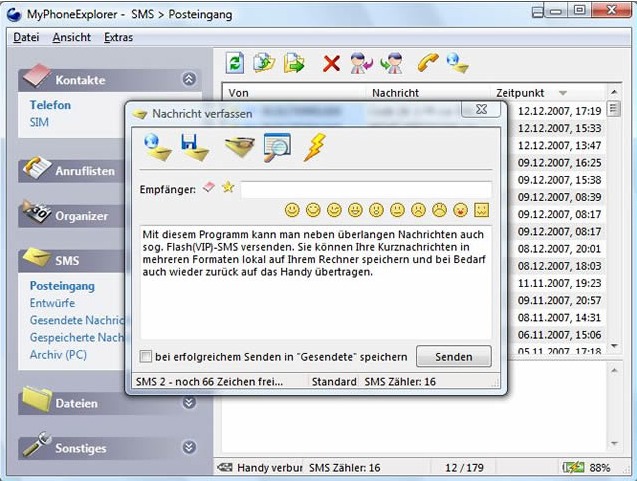
Use MyPhoneExplorer to get this advantages
- Adressbook – with direct sync to Outlook, Windows contacts, Thunderbird, SeaMonkey, Lotus Notes and Tobit David
- Organizer with calendarview and direct sync to Outlook, Sunbird, Thunderbird, SeaMonkey, Windows calendar(Vista), Rainlendar, Lotus
- Notes, Tobit David and net shared calendars (WebDAV, FTP, local)
- SMS – send, manage, archive, export, import, excessive messages,…
- Filebrowser with cachesystem to minimize datatransfer, automatic photosync…
- and much more. f.e.: calllists, control phone, memorystatus, phonemonitor,…
Connect your phone via cable, bluetooth or infrared and you’ll be surprised how easy and efficient it will be to manage your phone with our software. Since it’s first release MyPhoneExplorer evolved into the most popular freeware tool for smartphones. The software is constantly updated with new features.
Full Technical Details
- Category
- This is
- Latest
- License
- Freeware
- Runs On
- Windows 10, Windows 11 (64 Bit, 32 Bit, ARM64)
- Size
- 10 Mb
- Updated & Verified
Download and Install Guide
How to download and install MyPhoneExplorer on Windows 11?
-
This step-by-step guide will assist you in downloading and installing MyPhoneExplorer on windows 11.
- First of all, download the latest version of MyPhoneExplorer from filehonor.com. You can find all available download options for your PC and laptop in this download page.
- Then, choose your suitable installer (64 bit, 32 bit, portable, offline, .. itc) and save it to your device.
- After that, start the installation process by a double click on the downloaded setup installer.
- Now, a screen will appear asking you to confirm the installation. Click, yes.
- Finally, follow the instructions given by the installer until you see a confirmation of a successful installation. Usually, a Finish Button and "installation completed successfully" message.
- (Optional) Verify the Download (for Advanced Users): This step is optional but recommended for advanced users. Some browsers offer the option to verify the downloaded file's integrity. This ensures you haven't downloaded a corrupted file. Check your browser's settings for download verification if interested.
Congratulations! You've successfully downloaded MyPhoneExplorer. Once the download is complete, you can proceed with installing it on your computer.
How to make MyPhoneExplorer the default app for Windows 11?
- Open Windows 11 Start Menu.
- Then, open settings.
- Navigate to the Apps section.
- After that, navigate to the Default Apps section.
- Click on the category you want to set MyPhoneExplorer as the default app for - - and choose MyPhoneExplorer from the list.
Why To Download MyPhoneExplorer from FileHonor?
- Totally Free: you don't have to pay anything to download from FileHonor.com.
- Clean: No viruses, No Malware, and No any harmful codes.
- MyPhoneExplorer Latest Version: All apps and games are updated to their most recent versions.
- Direct Downloads: FileHonor does its best to provide direct and fast downloads from the official software developers.
- No Third Party Installers: Only direct download to the setup files, no ad-based installers.
- Windows 11 Compatible.
- MyPhoneExplorer Most Setup Variants: online, offline, portable, 64 bit and 32 bit setups (whenever available*).
Uninstall Guide
How to uninstall (remove) MyPhoneExplorer from Windows 11?
-
Follow these instructions for a proper removal:
- Open Windows 11 Start Menu.
- Then, open settings.
- Navigate to the Apps section.
- Search for MyPhoneExplorer in the apps list, click on it, and then, click on the uninstall button.
- Finally, confirm and you are done.
Disclaimer
MyPhoneExplorer is developed and published by FJ Software, filehonor.com is not directly affiliated with FJ Software.
filehonor is against piracy and does not provide any cracks, keygens, serials or patches for any software listed here.
We are DMCA-compliant and you can request removal of your software from being listed on our website through our contact page.








