MyDraw 64 bit Download for PC Windows 11
MyDraw Download for Windows PC
MyDraw free download for Windows 11 64 bit and 32 bit. Install MyDraw latest official version 2025 for PC and laptop from FileHonor.
Diagramming software for drawing flowcharts, org charts, mind maps, network diagrams, floor plans, UML diagrams and business diagrams.
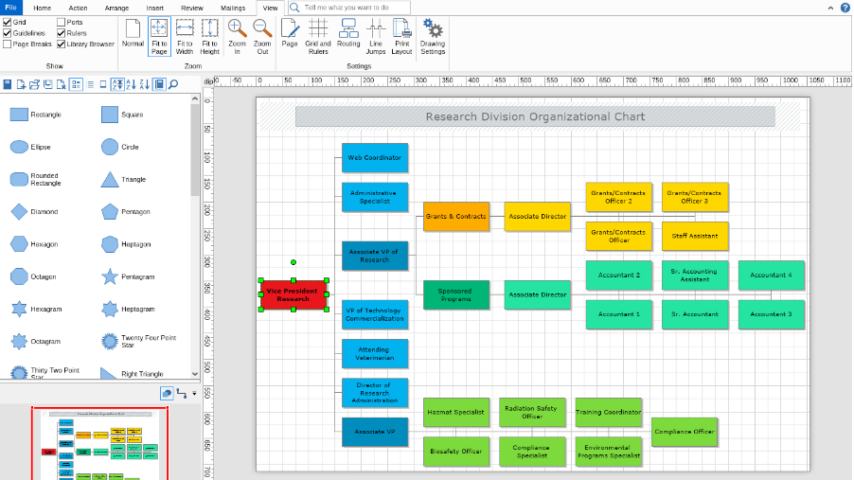
MyDraw is an advanced diagramming software for drawing flowcharts, org charts, mind maps, network diagrams, floor plans, UML diagrams and business diagrams. It is the best Microsoft Visio® alternative. Import your Visio® drawing files (VSD, VDX and VSDX import) to easily convert your diagrams and work with them in Apple macOS and Windows Operating Systems. With MyDraw you can also export Visio® drawings (VDX and VSDX export).
It includes many ready-to-use templates for flowcharts, organizational charts, flyers, certificates & business cards, and various diagram types. You can easily get started by editing existing diagram templates or by making your own one.
MyDraw is an easy to use diagram tool that comes with a large set of predefined shapes which you can directly drag and drop into your drawings. The shapes are divided in different libraries based on their purpose of usage. It allows you to create your own custom shapes, arrange them in libraries and reuse them within your diagrams.
Export your diagrams to images (PNG, JPEG, BMP and TIFF), or PDF, SVG and EMF vector files in just a few clicks. It allows you to select the margins of the page (i.e. how much space remains blank between the end of the page and the end of your diagram / drawing), the page orientation, the zoom level, and others.
MyDraw comes with lots of Automatic Layouts to help you quickly arrange your diagrams. Whether your diagram is large or small, you can have it perfectly layouted with just a few clicks. Each layout type provides many additional options, allowing you to customize the layout to your specific requirements.
MyDraw has powerful support for rich text and text formatting. With the advanced text formatting features, you will be able to make your diagrams outstanding. You have control over the text font, text styles, paragraph alignment, bullets and numbering, etc.
Full Technical Details
- Category
- This is
- Latest
- License
- Free Trial
- Runs On
- Windows 10, Windows 11 (64 Bit, 32 Bit, ARM64)
- Size
- 1+ Mb
- Updated & Verified
Download and Install Guide
How to download and install MyDraw on Windows 11?
-
This step-by-step guide will assist you in downloading and installing MyDraw on windows 11.
- First of all, download the latest version of MyDraw from filehonor.com. You can find all available download options for your PC and laptop in this download page.
- Then, choose your suitable installer (64 bit, 32 bit, portable, offline, .. itc) and save it to your device.
- After that, start the installation process by a double click on the downloaded setup installer.
- Now, a screen will appear asking you to confirm the installation. Click, yes.
- Finally, follow the instructions given by the installer until you see a confirmation of a successful installation. Usually, a Finish Button and "installation completed successfully" message.
- (Optional) Verify the Download (for Advanced Users): This step is optional but recommended for advanced users. Some browsers offer the option to verify the downloaded file's integrity. This ensures you haven't downloaded a corrupted file. Check your browser's settings for download verification if interested.
Congratulations! You've successfully downloaded MyDraw. Once the download is complete, you can proceed with installing it on your computer.
How to make MyDraw the default app for Windows 11?
- Open Windows 11 Start Menu.
- Then, open settings.
- Navigate to the Apps section.
- After that, navigate to the Default Apps section.
- Click on the category you want to set MyDraw as the default app for - - and choose MyDraw from the list.
Why To Download MyDraw from FileHonor?
- Totally Free: you don't have to pay anything to download from FileHonor.com.
- Clean: No viruses, No Malware, and No any harmful codes.
- MyDraw Latest Version: All apps and games are updated to their most recent versions.
- Direct Downloads: FileHonor does its best to provide direct and fast downloads from the official software developers.
- No Third Party Installers: Only direct download to the setup files, no ad-based installers.
- Windows 11 Compatible.
- MyDraw Most Setup Variants: online, offline, portable, 64 bit and 32 bit setups (whenever available*).
Uninstall Guide
How to uninstall (remove) MyDraw from Windows 11?
-
Follow these instructions for a proper removal:
- Open Windows 11 Start Menu.
- Then, open settings.
- Navigate to the Apps section.
- Search for MyDraw in the apps list, click on it, and then, click on the uninstall button.
- Finally, confirm and you are done.
Disclaimer
MyDraw is developed and published by Nevron, filehonor.com is not directly affiliated with Nevron.
filehonor is against piracy and does not provide any cracks, keygens, serials or patches for any software listed here.
We are DMCA-compliant and you can request removal of your software from being listed on our website through our contact page.








