My Notes Keeper 64 bit Download for PC Windows 11
My Notes Keeper Download for Windows PC
My Notes Keeper free download for Windows 11 64 bit and 32 bit. Install My Notes Keeper latest official version 2025 for PC and laptop from FileHonor.
Free-form notes/outliner application.
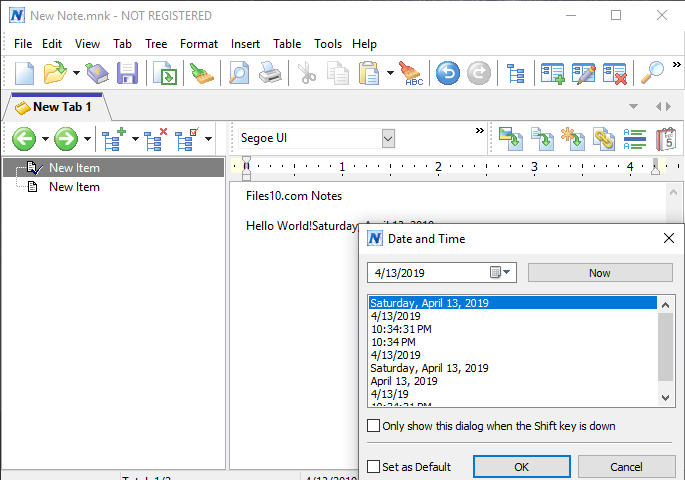
My Notes Keeper is a free-form notes/outliner application. It allows you to store all of your notes and information in an easy-to-use outline, where you can quickly find what you need. My Notes Keeper is a ‘swiss-army-knife’ PIM program, powerful yet easy to use … With My Notes Keeper, creating your own freeform database and getting organized couldn’t be easier…
Key Features
Many Uses
Knowledge Base, eBook Creator, Customer Data Management, Contact Manager, Notes Manager, Document Manager, Address Book, Phone Book, Password Keeper, Photo Album and much more!
Increase Efficiency
Convenient tabbed + tree-structured form of notes representation. Locate needed information in seconds, using MyNoteskeeper’s easy to navigate tree-structure. Unlimited notes size and number of notes in notebook.
Easy to Use
MyNotesKeeper has an extremely easy to use interface that requires no technical knowledge whatsoever. The installation takes less than 10 seconds, and even a non-technical novice can get MyNotesKeeper up-and-running in minutes.
Powerful Text Editor
Powerful Text Editor has all of the standard Text and Paragraph Editing functions that MS Word has (font, color, size, background color, tables, images, symbols, etc.)
Fully Compatible with MSOffice
Full compatible with Microsoft Office(Word, Excel), like import and export(or paste from and paste to) from *.txt, *.wri, *.rtf, *.doc, *.html and more…
Keep your Data Safe
High reliability, repair file in case of hardware failure or operating system error caused by another application. Advanced file encryption and password protection.
Full Technical Details
- Category
- This is
- Latest
- License
- Free Trial
- Runs On
- Windows 10, Windows 11 (64 Bit, 32 Bit, ARM64)
- Size
- 9 Mb
- Updated & Verified
Download and Install Guide
How to download and install My Notes Keeper on Windows 11?
-
This step-by-step guide will assist you in downloading and installing My Notes Keeper on windows 11.
- First of all, download the latest version of My Notes Keeper from filehonor.com. You can find all available download options for your PC and laptop in this download page.
- Then, choose your suitable installer (64 bit, 32 bit, portable, offline, .. itc) and save it to your device.
- After that, start the installation process by a double click on the downloaded setup installer.
- Now, a screen will appear asking you to confirm the installation. Click, yes.
- Finally, follow the instructions given by the installer until you see a confirmation of a successful installation. Usually, a Finish Button and "installation completed successfully" message.
- (Optional) Verify the Download (for Advanced Users): This step is optional but recommended for advanced users. Some browsers offer the option to verify the downloaded file's integrity. This ensures you haven't downloaded a corrupted file. Check your browser's settings for download verification if interested.
Congratulations! You've successfully downloaded My Notes Keeper. Once the download is complete, you can proceed with installing it on your computer.
How to make My Notes Keeper the default app for Windows 11?
- Open Windows 11 Start Menu.
- Then, open settings.
- Navigate to the Apps section.
- After that, navigate to the Default Apps section.
- Click on the category you want to set My Notes Keeper as the default app for - - and choose My Notes Keeper from the list.
Why To Download My Notes Keeper from FileHonor?
- Totally Free: you don't have to pay anything to download from FileHonor.com.
- Clean: No viruses, No Malware, and No any harmful codes.
- My Notes Keeper Latest Version: All apps and games are updated to their most recent versions.
- Direct Downloads: FileHonor does its best to provide direct and fast downloads from the official software developers.
- No Third Party Installers: Only direct download to the setup files, no ad-based installers.
- Windows 11 Compatible.
- My Notes Keeper Most Setup Variants: online, offline, portable, 64 bit and 32 bit setups (whenever available*).
Uninstall Guide
How to uninstall (remove) My Notes Keeper from Windows 11?
-
Follow these instructions for a proper removal:
- Open Windows 11 Start Menu.
- Then, open settings.
- Navigate to the Apps section.
- Search for My Notes Keeper in the apps list, click on it, and then, click on the uninstall button.
- Finally, confirm and you are done.
Disclaimer
My Notes Keeper is developed and published by My Notes Keeper, filehonor.com is not directly affiliated with My Notes Keeper.
filehonor is against piracy and does not provide any cracks, keygens, serials or patches for any software listed here.
We are DMCA-compliant and you can request removal of your software from being listed on our website through our contact page.








